Download Canon Service Tool v.1071, Service Tool v.1072, Service Tool v.1073, Service Tool v.1074
Service Tool v.1071 is an updated version of Service Tool v.1050 with the addition of new functions, namely: Save EEPROM (EEPROM information saving), Auto Cleaning (Enabling / disabling of automatic print head cleaning), Flatbed Scanner (Individual scanner adjustment).
Below are the approximate release dates for Service Tool v.1071, v.1072, v.1073, and v.1074.
- Service Tool v.1072 = January 2010
- Service Tool v.1073 = February 2010
- Service Tool v.1074 = March 2010
About Canon Service Tools
- Service Tool is a portable application.
- Only supports Windows Operating System. If your PC/Laptop uses an OS other than Windows, please read the following link Open Service Tool from Another OS.
- The printer driver must have been installed on the PC/Laptop. The Service Tool cannot be used if the driver is installed in an auto-detect (plug and play) manner. Please download the printer driver on the official Canon website, then install the driver on your PC/Laptop.
- Use a USB cable connection. The Service Tool cannot be used if the printer is connected to a PC/Laptop with a wireless connection.
- Service Tool can be used to reset the printer if the printer is in Service Mode.
- Use the Service Tool according to the instructions in the Service Manual.
- If the Service Tool does not support the requested operation, or if the Service Tool does not support the printer, an error message will appear on the screen.
When should the printer be reset?
Service Tool is software used to reset the printer. The printer must be reset if:
- Replaced the waste ink absorber. Waste ink absorber is replaced when a "Waste ink absorber full" error occurs with support code/error codes: 1700, 1701, 1702, 1703, 1704, 1705, 1712, 1713, 1714, 1715, 5B00, 5B01, 5B02, 5B03, 5B04, 5B05, 5B10, 5B11, 5B12, 5B13, 5B14, 5B15.
- Replaced the logic board. If the printer repair is eventually replaced with a logic board, after the new logic board is installed, the printer must be reset.
Example
At full waste ink absorber error with error code 1700/5B00. Resetting the waste ink counter value to zero (D value is reset to zero) is effective if the waste ink absorber is replaced. If the D value is reset to zero but the waste ink absorber is not replaced, in the near future, waste ink will overflow from inside the printer. Resetting the D value to zero becomes effective if the waste ink absorber is replaced.
Supported Printers
Referring to the information in the Canon printer Service Manual, Service Tool v.1071, v.1072, v.1073, and v.1074 supports the printer:
- Canon MX340 series: Pixma MX340, MX347, MX348
1. Press and hold the Stop/Resume/Cancel button (keep the Stop/Resume/Cancel button pressed and don't release it) then,
5. Download Service Tool v.1074
D is Main waste ink counter value. The waste ink absorber full error with support code 1700/5B00 is caused by a value of D=100.0 (maximum). Next we will reset the value of D to zero.
11. If all goes well, turn off the printer by pressing the Power/ON button. Wait about 15 seconds then turn the printer back ON. Done.
Questions and Answers
Referring to the information in the Canon printer Service Manual, Service Tool v.1071, v.1072, v.1073, and v.1074 supports the printer:
Service Tool v.1071
- Canon iP2700 series: Pixma iP2700, iP2702, iP2770, iP2772, iP2780, iP2788 (Overseas), Pixus iP2700 (Japan)- Canon MX340 series: Pixma MX340, MX347, MX348
- Canon MX350 series: Pixma MX350, MX357, MX358 (Overseas), Pixus MX350 (Japan)
Service Tool v.1072
- Canon MX870 series: Pixma MX870, MX876 (Overseas), Pixus MX870 (Japan)
Service Tool v.1073
- We have no data about this Service Tool
Service Tool v.1074
- Canon MX360 series: Canon MX360, MX366, MX368
- Canon iP4800 series: Canon iP4800, iP4810, iP4820, iP4840, iP4850, iP4870, iP4880
Note
- Sorry, we don't have links for Service Tool v.1071, Service Tool v.1072, and Service Tool v.1073.
- We only have the file link for Service Tool v.1074.
- For printers that are reset with Service Tool v.1071, v.1072, v.1073 , use Service Tool v.1074 instead.
- We only have the file link for Service Tool v.1074.
- For printers that are reset with Service Tool v.1071, v.1072, v.1073 , use Service Tool v.1074 instead.
The function of the buttons in the Canon Service Tool v.1074
1. Test Print
Function: Service test printRemarks: Service test print: Model name, ROM version, Ink absorber counter value (ink amount in the ink absorber), USB serial number, Destination, EEPROM information, Process inspection information, Barcode (model name + destination), Ink system function check result
2. EEPROM
Function: EEPROM information print
Remarks: EEPROM information print: Model name, ROM version, Ink absorber counter value (ink amount in the ink absorber), Print information, Error information, etc.
3. CD-R
Function: -
Remarks: Not used
Remarks: Not used
4. LF / Eject
Function: LF / Eject correction pattern print.
Remarks: Perform LF / Eject correction only when streaks or uneven printing occurs after the repair.
5. Nozzle Check
Function: Nozzle check pattern print
Remarks: The dialog box opens to select the paper source. Select Rear tray or Cassette, and click OK.
6. Integration
Function: Unified inspection pattern print
Remarks: The dialog box opens to select the paper source. Select Rear tray or Cassette, and click OK. The unified inspection pattern (for reduction of time required for the inspection) is printed.
7. Left Margin
Function: Left margin pattern print
Remarks: Not used
8. Auto Cleaning
Function: Enabling / disabling of automatic print head cleaning
Remarks: Automatic print head cleaning prior to printing. Select this option to enable the cleaning.
9. EEPROM
Function: EEPROM information saving
Remarks: When no printing can be performed due to a problem, the EEPROM information is displayed on the computer or is saved to the computer as a text file.
10. Deep Cleaning
Function: Print head deep cleaning.
Remarks: Cleaning of both Black and Color at the same time.
11. Clear Ink Counter
Main
Function: Main ink absorber counter resetting.
Remarks: Set a sheet of A4 or Letter sized plain paper. After the ink absorber counter is reset, the counter value is printed automatically.
Platen
Function: Platen ink absorber counter resetting
Remarks: Not used.
Remarks: Not used.
12. EEPROM Clear
Function: EEPROM initialization.
Remarks: The following items are NOT initialized, and the shipment arrival flag is not on: USB serial number, Destination settings, Record of ink absorber counter resetting and setting, Record of repair at the production site, LF / Eject correction values, Left margin correction value, Production site E-MIP correction value and enabling of it, Endurance correction value and enabling of it, Record of disabling the function to detect the remaining ink amount, Ink absorber counter value (ink amount in the ink absorber)
13. Panel Check
Function: Button and LCD test.
Remarks: Button and LCD test.
14. Set Destination
Function: Destination settings.
Remarks: Select the destination, and click Set. ASA (Asia), AUS (Australia), BRA (Brazil), CHN (China), CND (Canada), EUR (Europe), JPN (Japan), KOR (Korea), LTN (Latin), TWN (Taiwan), USA (United State).
15. CD-R Correction
Function: -
Remarks: Not used
16. LF / EJECT Correction
Function: LF / Eject correction value setting
Remarks: LF / Eject correction
17. Left Margin Correction
Function: Left margin correction value setting.
Remarks: Not used
18. Ink Absorber Counter
Function: Ink absorber counter value setting.
Remarks: Ink absorber counter setting.
19. Wetting Liquid Counter
Function: Wetting liquid counter setting
Remarks: Not used
20. Flatbed Scanner
Function: Individual scanner adjustment
Remarks: Not used
How to use Service Tool v.1074
2. Press and hold the Power/ON button (keep pressing the Power/ON button and do not release it.) Look at the Power/ON LED, if the Power/ON LED turns green/blue it means procedures 1 and 2 have been carried out correctly.
3. Release the Stop/Resume/Cancel button, while the Power/On button is still being held.
4. While holding down the Power/On button, press the Stop/Resume/Cancel button 5 times (read Note), then release the Power/ON button. Wait a few moments, the Power/ON LED will flash and finally turn green/blue. If the Power/ON LED turns green/blue, it means that the printer has entered Service Mode.
Note
- After following the procedure above, if the Power/ON LED turns green/blue and doesn't blink, it means the printer has entered Service Mode.
- After following the procedure above, if the Power/ON LED flashes green/blue it means the printer failed to enter Service Mode. Please turn off the printer, repeat the procedure above, and press the Stop/Reset/Resume/Cancel button 6 times (enter Service Mode without a scanner)
- Press the Stop/Reset/Resume/Cancel button 5 times (enter Service Mode with scanner), if this method fails, repeat the procedure above, and press the Stop/Reset/Resume/Cancel button 6 times (enter Service Mode without scanner).
- If you have tried the two methods above and the Power/ON LED continues to blink, it means the printer cannot enter Service Mode. Please read the following posts Canon Service Tool Error Code Mean and Canon Service Tools and Supported Printers for more information.
2. Reset the waste ink counter
- If the Power/ON LED lights up green/blue and doesn't blink, it means the printer has entered Service Mode. Follow the procedure below on how to reset the printer.
6. Extract the rar file then open the Service Tool.
8. Print EEPROM (1) data. Wait a few moments, the printer will print the EEPROM data from the printer, then pay attention to the print out of the EEPROM data. The waste ink amount is symbolized in D.
NoteD is Main waste ink counter value. The waste ink absorber full error with support code 1700/5B00 is caused by a value of D=100.0 (maximum). Next we will reset the value of D to zero.
9. Clear Ink Counter - select Main (2) to reset the main ink absorbent counter. Wait a few moments, the printer will print D=000.0 in the upper left corner of the paper. D=000.0 means that the main ink absorbent counter is reset to zero.
10. Print the EEPROM (1) data again after the D value is reset, then compare the data EEPROM before and after reset. If the value of D after reset is D=000.0 it means that resetting the waste ink counter has been successful.
Notes
If you need another version of the Service Tool, please open the following link
- Service Tool v.1020 and Service Tool v.1030 - OPEN
- Service Tool v.1050 - OPEN
- Service Tool v.1071, Service Tool v.1072, Service Tool v.1073, Service Tool v.1074 - OPEN
- Service Tool v.1081 - OPEN
- Service Tool v.2000 - OPEN
- Service Tool v.3000 - OPEN
- Service Tool v.3200 - OPEN
- Service Tool v.3400 - OPEN
- Service Tool v.3600 - OPEN
- Service Tool v.3900 - OPEN
- Service Tool v.4718 - OPEN
- Service Tool v.4720 - OPEN
- Service Tool v.4904, Service Tool v.4905, Service Tool v.4906, Service Tool v.4907 - OPEN
- Service Tool v.5103, Service Tool v.5105 - OPEN
- Service Tool v.5301, Service Tool v.5306 - OPEN
- Canon Service Tool Version - OPEN
- Reset Canon Printers Manually - OPEN
Q: When the "Ink absorber full" error occurs, what should I do?
A: All you have to do is reset the waste ink counter to zero, followed by replacing the waste ink absorber with a new one. If a new waste ink absorber is not available in the market, you can clean the ink absorber and use it again. Resetting the waste ink counter becomes effective when the waste ink absorber is replaced or cleaned.
Q: The Service Tool cannot be opened, or all buttons in the Service Tool are inactive, or an error code appears: 002, 005, 006 when using the Service Tool. What to do?
A: Complete information regarding this issue, please read the Canon Service Tool Error Code Mean (Error code: 002, 005, 006, 007, 009, etc)
Q: Where can I get other Canon Service Tools?
A: For complete information regarding Canon Service Tool collection, please open Canon Service Tool Version
Q: I don't know which Service Tool supports my printer, where can I get information about it?
A: For complete information regarding Canon printers and the Service Tools used, please open the Canon Service Tools and Supported Printers
Q: I don't know which Service Tool supports my printer, where can I get information about it?
A: For complete information regarding Canon printers and the Service Tools used, please open the Canon Service Tools and Supported Printers
If you have trouble trying to repair your printer yourself, we recommend asking a Canon Service Center or a printer repair professional for help.





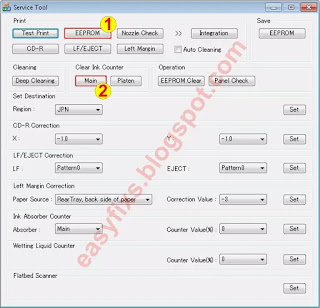


My best thanks to all you guys for your work, really well done!
ReplyDeleteI have reset the error on my Canon Pixma MX870 printer for "ink absorber almost full" in a few minutes following your procedure.
Your instructions are so detailed and clear that it's not possible to mistaken.
I appreciate so much the pictures you have decided to share because they give an immediate and effective idea of how to proceed step by step.
I am not finding the actual download for the tools: v.1074 or v.1081. I also need it for the same error and the same Canon printer (having cleaned the ink absorber pads). Where is the download link? A search did not help me much.
ReplyDelete