Repair Canon iP4600, iP4630, iP4640, iP4650, iP4660, iP4670, iP4680 error 5B00, 1700 Ink Absorber Full
Information below for Canon iP4600 series: Canon iP4600, iP4630, iP4640, iP4650, iP4660, iP4670, iP4680. For a complete discussion (7 chapters) regarding repairs to the Canon iP4600 series, please read Troubleshooting Canon iP4600 series.
Every time the printer is turned on or starts printing, or when the user does cleaning or deep cleaning, the pump will suck ink to clean the print head, and make sure the printer is ready for use. This process produces waste ink that is collected in the ink absorber. Until one day, the ink absorber is full and an error message appears: ink absorber full, error code [5B00] or [5B01].
This error occurred twice. The first error occurs when the ink absorber is almost full, reaching approximately 95% capacity. When the ink absorber is almost full, when the printer is used for printing, the Alarm LED will flash orange 8 times, and a message appears: "Warning: The ink absorber becomes almost full, error code: [1700] or [1701]". Press the Resume / Cancel button to exit the error, and continue printing. This error message is called "Operator Call Error" and will always appear every time the printer is used for printing.
Operator Call Errors
LED (Blinking in orange): 8 times
Error: Warning: The ink absorber becomes almost full.
Error code: [1700] [1701]
Operator call error occurs when the ink absorber is almost full, approximately 95%.
Service Call Errors
Cycles of blinking of Alarm and Power LEDs: 7 times
Error: Ink absorber full
Error code: Overseas [5B00], Japan [5B01]
Conditions: The ink absorber is supposed to be full.
Service call error occurs when the ink absorber is full (100%).
The second error is called a "Service Call Error". Service call errors occur when the ink absorber is full (100%) and when the printer is turned on, the Alarm and Power LEDs will light orange alternately 7 times, and when checking the printer status, a message appears: "Ink absorber full, error code: [5B00 ] or [5B01]. "
Problem Description
LED (Blinking in orange): 8 times
Error: Warning: The ink absorber becomes almost full.
Error code: [1700] [1701]
Operator call error occurs when the ink absorber is almost full, approximately 95%.
Service Call Errors
Cycles of blinking of Alarm and Power LEDs: 7 times
Error: Ink absorber full
Error code: Overseas [5B00], Japan [5B01]
Conditions: The ink absorber is supposed to be full.
Service call error occurs when the ink absorber is full (100%).
Solution
Repair is carried out in two stages:
1. Replace the ink absorber
2. Reset the waste ink counter
Repair is carried out in two stages:
1. Replace the ink absorber
2. Reset the waste ink counter
1. Replace the ink absorber
Before replacing the ink absorber, make sure you have purchased a new ink absorber for Canon iP4600 series with PN.QY5-0234-000. Ink absorber consists of 9 ink absorbent sheets, and each sheet has a different shape and size. See the picture below.
Before replacing the ink absorber, make sure you have purchased a new ink absorber for Canon iP4600 series with PN.QY5-0234-000. Ink absorber consists of 9 ink absorbent sheets, and each sheet has a different shape and size. See the picture below.
If a new absorber is not available in the market, an alternative solution is to clean the old ink absorber, and reinstall it. Here's how to clean ink absorbent:
- Soak the ink absorber in a container filled with water, if the water turns cloudy, replace the water with a new one.
- Repeat soaking, until the ink absorbent is clean.
- After the absorbent ink is clean, dry it in the sun or let it dry. Make sure the ink absorbent is completely dry before installing.
- Once dry, pull the ink absorbent to expand. When cleaning, the ink absorbent will deflate. Pull the ink absorber so that it expands, because the air cavity in the ink absorber serves to accommodate the waste ink.
- After the ink absorber is dry and inflated, replace it to its original position.
The ink absorber on the Canon iP4600 series is under the printer machine. To replace or clean it, the printer must be disassembled first. Here's how to disassemble a Canon iP4600 series printer.
1. Remove the AC adapter, rear guide unit, cover rear guide, and cassette unit.
2. Remove the paper support unit and the access cover. While pushing the both sides of the paper support so that the center will warp slightly, release the left and right bosses.
3. Remove the main case covers left and right. While inserting a flat-blade screwdriver, etc. through into a space under the main case cover, and pressing the claw downward, slide the main case cover toward the front side of the printer.
4. Remove the side cover left.
5. Remove the side cover right.
6. Remove the front door unit. While slightly warping the center of the paper output tray downward, release the left and right bosses.
7. Remove the panel cover unit (1 screw).
8. Remove the main case unit.
9. Remove the printer engine as a whole, without removing any parts.
10. Replace or clean the ink absorber and make sure that it is installed in its original position.
Below is an overview of the printer disassembly process
After the ink absorber has been replaced or cleaned, reassemble the printer and make sure assembly is done properly, to prevent new, unwanted damage.
After assembly is complete, the next step is to reset the waste ink counter to zero. To reset Canon iP4600 series use Service Tool v.1030. Follow the next steps on how to reset the waste ink counter to zero.
2. Reset the waste ink counter
In order for the printer to be reset with Service Tool v.1030, it must be in Service Mode. Here's how to enter Service Mode for Canon iP4600 series.
In order for the printer to be reset with Service Tool v.1030, it must be in Service Mode. Here's how to enter Service Mode for Canon iP4600 series.
STEP 1 - Enter Service Mode
Service mode operation procedures:
1. Turn off a printer
2. Press and hold the Resume/Cancel button
3. Press and hold the Power button (do not release both buttons.)
4. Release the Resume/Cancel button (do not release the Power button.)
5. While holding the Power button, press the Resume/Cancel button 2 times and then release the Power button.
Note
- When the Power LED lights in green, the printer is ready for the service mode operation.
- If the Power LED does not turn green, the printer fails to enter Service Mode. Please, turn off the printer and then repeat Service mode operation procedures.
- When the Power LED lights in green, the printer is ready for the service mode operation.
- If the Power LED does not turn green, the printer fails to enter Service Mode. Please, turn off the printer and then repeat Service mode operation procedures.
STEP 2 - Reset the waste ink counter
- Download Service Tool v.1020
- Extract file and open Service Tool.
- Load paper A4 or Letter (3 sheets or more)
- Select USB Port (1)
- For your reference in servicing, print EEPROM (2) information before resetting. Wait for the printer to finish printing. Look at the value of D (main waste ink counter value). If the value of D=100.0 means that the waste ink counter has reached the maximum. Next we will reset the D value to zero.
- Clear Ink Counter, select MAIN (3). Wait for the printer to finish printing D=000.0. D is a main waste ink amount. D=000.0 means, the ink absorber counter has been reset to zero.
- Print EEPROM (1) information once again after resetting. Wait for the printer to finish printing. Compare EEPROM information before and after reset, look at the value of D (main waste ink amount).
- If all goes well, close the Service Tool then turn off the printer by pressing the Power button. Wait for about 15 seconds, then turn the printer back on. Done.
Questions and Answers
Q: The printer printout is bad, is the print head clogged/damaged, should I replace the cartridge?
A: A complete discussion regarding this issue, please read Troubleshooting Canon printer poor printouts
Q: If D value is reset to zero, but the ink absorber is not replaced or cleaned. Will the printer return to normal?
A: Because the D value has been reset to zero, the printer will return to normal. However, in the near future, the waste ink will overflow out of the printer, because the ink absorber cannot accommodate the waste ink anymore. Resetting the D value to zero becomes effective if the ink absorber is previously replaced or cleaned.
Q: Where can I get other Canon Service Tools?
A: For complete information regarding Canon Service Tool collection, please open Canon Service Tool Version
Q: I don't know which Service Tool supports my printer, where can I get information about it?
A: For complete information regarding Canon printers and the Service Tools used, please open the Canon Service Tools and Supported Printers
A: For complete information regarding Canon Service Tool collection, please open Canon Service Tool Version
Q: I don't know which Service Tool supports my printer, where can I get information about it?
A: For complete information regarding Canon printers and the Service Tools used, please open the Canon Service Tools and Supported Printers
Q: Service Tool cannot be opened, error code appears: 002, 005, 006 when the Service Tool is used. What to do?
A: A complete discussion regarding errors when using the Service Tool, please read the following post Canon Service Tool Error Code Mean (Error code: 002, 005, 006, 007, 009, etc.)
A complete discussion regarding Canon iP4600 series repairs, please read Troubleshooting Canon iP4600 series (7 chapters). If you have trouble doing it yourself, we recommend asking for the help of the nearest Canon Service Center or printer repair professional.


















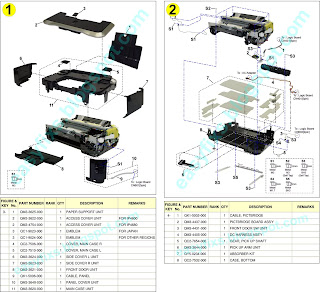

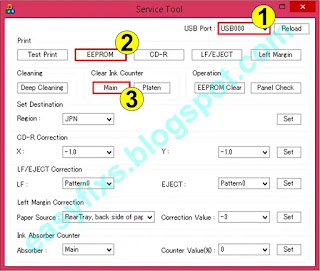

Post a Comment for "Repair Canon iP4600, iP4630, iP4640, iP4650, iP4660, iP4670, iP4680 error 5B00, 1700 Ink Absorber Full"