Repair Canon iP4800 series error code 5B00, 5B01, 1700, 1701 ink absorber is full error
Information below for Canon iP4800 series: Canon iP4800, iP4810, iP4820, iP4840, iP4850, iP4870, iP4880. For a complete discussion (7 chapters) regarding repairs to the Canon iP4800 series, please read Troubleshooting Canon iP4800 series.
Every time the printer is turned on and starts printing, it will run the print head cleaning process. This process produces waste ink that is collected in the waste ink absorber. Until one day, the waste ink absorber was full and an error occurred: Ink Absorber Full, with error code:
- Operator Call Error, error code: 1700, 1701 (Warning: The ink absorber becomes almost full)
- Service Call Error, error code: 5B00, 5B01 (Ink absorber full)
There are two things that must be done to fix this problem namely replace the waste ink absorber which is full, and reset the waste ink counter to zero. To replace the ink absorber, we have to disassemble the printer because the ink absorber is at the bottom of the printer machine. Meanwhile, to reset the waste ink counter (reset the value of D), the Service Tool software is used. After both are done, the printer will return to normal.Problem Description
Operator Call Errors
LED blinking in orange: 8 times
Error: Warning: The ink absorber becomes almost full.
Error code: 1700 (overseas), 1701 (Japan)
When the waste ink absorber is almost full (approximately 95%), every time the printer is used to print, a message will appear: Warning: The ink absorber becomes almost full. Error code: [1700] or [1701]. Press the Resume/Cancel button to exit the error, and continue printing. This error message is called an Operator Call Error.
Service Call Errors
Cycles of LED blinking: 7 times
Error: Ink absorber full
Error code: 5B00 (overseas), 5B01 (Japan)
When the waste ink absorber is full (100%), when the printer is turned on, the Alarm and Power LEDs will flash alternately 7 times. When checking the printer status, a message appears, Error: Ink absorber full, error code: [5B00] or [5B01]. This error message is called a Service Call Error.
Solution
Repair is carried out in two stages:
1. Replace the ink absorber kit.
2. Reset the waste ink counter to zero.
1. Replace the ink absorber kit
The ink absorber kit for the Canon iP4800 series, can be purchased in the market under Part Numbers QY5-0297-00A and QY5-0297-00B. If you already have a new ink absorber, the next step is to replace the ink absorber. If a new absorber is not available in the market, you can use an old ink absorber, but you have to clean it first. Make sure the ink absorbent is clean and dry before using it again. Try to keep the ink absorber looking fluffy because when you clean it, the ink absorbent will deflate. The air cavity in the ink absorber serves to accommodate the waste ink. So after the ink absorber is dry, pull the ink absorber so that it expands slightly.
To replace the ink absorber, the printer must be disassembled. To prevent other unwanted damage, disassembly of the printer must be carried out carefully and correctly. Here's how to disassemble a Canon iP4800 series printer.
- Remove the AC adapter and rear guide
- Remove the cassette.
- Remove the paper support unit and top cover, pushing the center of the top cover outward, remove the left and right bosses.
- Remove the left and right main casing covers, through the slits under the cover, while pushing the main housing tabs down, slide the covers to remove them from the main unit.
- Remove the left side cover.
- Remove the right side cover.
- Remove the front door unit, while slightly pushing the center of the unit outward, remove the left and right side bosses.
- Remove the panel cover.
- Remove the main case.
- Remove the printer machine.
- Replace the ink absorber kit with a new one (P/N.QY5-0297-00A and QY5-0297-00B)
- After the printer has been assembled, repairs are continued by resetting the waste ink counter value. To reset the printer, use the Service Tool software. Here's how to reset the Canon iP4800 series printer.
2. Reset the waste ink counter to zero
- To reset Canon iP4800 series use Service Tool v.1081 (refer to Canon iP4800 Service Manual). Since Service Tool v.1081 is not available, use Service Tool v.1074 instead.
- To reset Canon iP4800 series use Service Tool v.1081 (refer to Canon iP4800 Service Manual). Since Service Tool v.1081 is not available, use Service Tool v.1074 instead.
- Resetting the printer can be done if the printer is in Service Mode. Follow the procedure below, how to enter Service Mode.
STEP 1 - Enter Service Mode
1. Turn off a printer
2. Press and hold the Resume/Cancel button
3. Press and hold the ON button (don't release both buttons)
4. Release the Resume/Cancel button (don't release the ON button)
5. While holding the ON button, press the Resume/Cancel button 5 times then release the ON buttons.
Note:
- When the Power LED turns green and you hear the sound of a moving print head, it means that the printer has successfully entered Service Mode. Wait for the Power LED to stop blinking and turn green, then you can reset the printer.
- If the Power LED is lit orange and blinking, and the print head doesn't move, it means that the printer failed to enter Service Mode. Turn off the printer, repeat the procedure to enter Service Mode, in step 5, press the Resume/Cancel button 6 times (5. While holding the ON button, press the Resume/Cancel button 6 times then release the ON buttons).
- After the printer enters Service Mode, the next step is to reset the waste ink counter to zero.
STEP 2 - Reset the waste ink counter to zero
- Download Service Tool v.1074
- Extract file and open Service Tool.
- Load paper A4 or Letter (3 sheets)
- For your reference in servicing, print EEPROM (1) information before resetting. Wait a few moments, the printer will print the EEPROM information before resetting. Look at the value of D (Main ink absorber counter value). If the value of D=100.0 means that the value of the main waste ink absorber is full. The next step is to reset the D value to zero.
- Clear ink counter - Main (2). Wait a few moments, the printer will print D=000.0 in the upper left corner of the paper. D=000.0 means that the main waste ink absorber is reset to zero.
- Print EEPROM (1) information once again after resetting. Compare D values before and after reset.
- If all goes well, close Service Tool, turn off the printer (wait 10 seconds), and then turn on printer. Done.
A printer repair for error code 5B00, 5B01, 1700, 1701 with error message: ink absorber is full has been completed. If you have trouble doing it yourself please read the following post Troubleshooting Canon iP4800 series, or please contact the nearest Canon Service Center or the nearest printer repair professional.
Questions and Answers
Q: The printer printout is bad, is the print head clogged/damaged, should I replace the cartridge?
A: A complete discussion regarding this issue, please read Troubleshooting Canon printer poor printouts
Q: If the value of D is reset to zero, and the ink absorber kit is not replaced, will the printer return to normal?
A: Because the value of D (main waste ink counter) has been reset to zero, the printer will return to normal, however, because the waste ink absorber has not been replaced or cleaned, the waste ink will overflow out of the printer, because the ink absorber cannot accommodate waste ink again. To avoid overflowing of waste ink, before resetting D value, replace or clean the ink absorber, so that resetting of D value to zero becomes optimal.
Q: Where can I get other Canon Service Tools?
A: For complete information regarding Canon Service Tool collection, please open Canon Service Tool Version
Q: I don't know which Service Tool supports my printer, where can I get information about it?
A: For complete information regarding Canon printers and the Service Tools used, please open the Canon Service Tools and Supported Printers
A: For complete information regarding Canon Service Tool collection, please open Canon Service Tool Version
Q: I don't know which Service Tool supports my printer, where can I get information about it?
A: For complete information regarding Canon printers and the Service Tools used, please open the Canon Service Tools and Supported Printers
Q: When the Service Tool is used, error code 006 appears, or the Service Tool does not respond or all Service Tool buttons are inactive. What to do?
A: When using the Service Tool a problem occurs, please read the following post Canon Service Tool Error Code Mean (Error code: 002, 005, 006, 007, 009, etc.)
![How to Fix Canon Pixma iP4800 series Ink Absorber Full error How to Fix Canon Pixma iP4800, iP4810, iP4820, iP4830, iP4840, iP4850, iP4860, iP4870, iP4880 Ink Absorber Full [5B00] [5B01]](https://blogger.googleusercontent.com/img/b/R29vZ2xl/AVvXsEhqLdFl7tJ0BEqgqHs1lYSGFBFsAyZldrkx9A-0GmOzfIEoNTZBlfgjf-3OZaswh7_Wa4pB6RZU1xZr44ALw95f0pXRclubhK9LmwGzwmo4H-3JDxbkA95Py2VR-virwpUuxKUeq1vFE3WQppfC9A6gLI8kfeBhERd-5yb4Hl02_o-a2h0adxcjK0KrRg/w320-h242/How%20to%20Fix%20Canon%20Pixma%20iP4800,%20iP4810,%20iP4820,%20iP4830,%20iP4840,%20iP4850,%20iP4860,%20iP4870,%20iP4880%20Ink%20Absorber%20Full%20%5B5B00%5D%20%5B5B01%5D.webp)








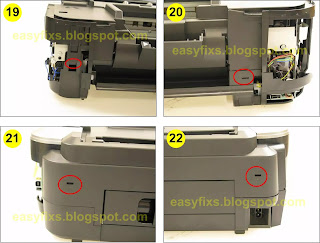



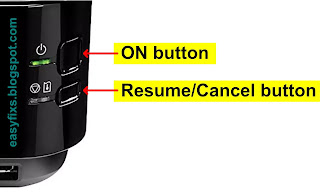
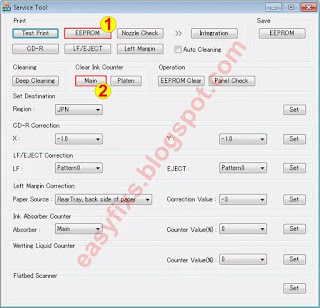
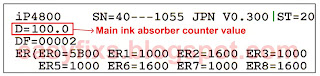

Wonderful !!! It works ; and very well :-)
ReplyDeleteSo many thanks for your help after so many failed seeks.
I'm so happy