How to reset and replace the ink absorber on the Canon MG8100 series, Ink Absorber Full error [5B00] [5B01] [1700]
The solution below is for the Canon Pixma MG8100 series.
Canon MG8100 series: MG8100, MG8110, MG8120, MG8130, MG8140, MG8150, MG8160, MG8170, MG8180, MG8190.
This error occurs because the waste ink counter (D) has reached its maximum value (100%). When the value of D=100.0, the waste ink absorber under the printer machine is full. So to repair the printer, what you have to do first is replace the ink absorber, then reset the D value to zero.
Because the ink absorbent is under the printer machine, we have to disassemble the printer so that the replacement can be made. After the ink absorber has been replaced and the printer is assembled again, then we reset the waste ink counter to zero.
Problem Description
This error occurred twice on the printer. The first error appears called "Operator Call Error". When the ink absorber is almost full (D=095.0), when the printer is used for printing, a message appears: "Warning: The ink absorber becomes almost full, Error code: [1700], and a message on the LCD screen: The ink absorber is almost full. Press [OK] to continue printing. Contact the service center for replacement ".
The second error occurs when the ink absorber is full (D=100.0) or it is called "Service Call Error". When the ink absorber is full, when the printer is turned on, the Alarm and Power LEDs will flash alternately 7 times. When checking the printer status, the message appears: "Error: Ink absorber full, Error code: [5B00] or [5B01]". When the ink absorber is full, the printer cannot be used, and must be repaired.
Printer repair can be performed when the ink absorber is almost full (D=095.0) or when the ink absorber is full (D=100.0).
Error: Warning: The ink absorber becomes almost full.
Error code: [1700]
Message on the LCD: The ink absorber is almost full. Press [OK] to continue printing. Contact the service center for replacement.
Service Call Errors
Cycles of blinking of Alarm and Power LEDs: 7 times
Error: Ink absorber full
Error code: [5B00], [5B01]
Checkpoints & Solution: Ink absorber condition: Replace the ink absorber, and reset the ink absorber counter value in the EEPROM.
Solution
1. Replace the ink absorber
2. Reset the waste ink counter
1. Replace the ink absorber
The ink absorber for the Canon MG8100 series can be purchased in the market with Part Numbers: QY5-0233-02A (8 ink absorbent sheets) and QY5-0233-02B (6 ink absorbent sheets). Before disassembling the printer, make sure you have a new ink absorber.
What if a new ink absorber is not available in the market? Since a new absorber is not available, an alternative solution is to clean the ink absorber that is inside the printer. Clean the ink absorbent by soaking it. Prepare a container filled with water, soak the ink absorbent, if the water is cloudy, replace the water with a new one. Repeat soaking until the ink absorbent is clean. After cleaning, dry it by drying it in the sun or aerating it. Make sure that the ink absorber is completely dry before installing.
Note:
When the ink absorber is cleaned, the ink absorber will deflate. The air cavity in the ink absorber serves to accommodate the waste ink. Before installing, pull out the ink absorbent so that it expands.
The following is the procedure for disassembling the Canon MG8100 series. I suggest, use gloves when disassembling the printer.
How to disassemble Canon MG8100 series
- Remove the cassette and AC adapter.
- Open the front door and scanner unit, then remove the right side cover (2 screws).
- Disconnect the FFC scanner, panel cable, FAU light cable, and FB motor cable. Be careful with core location and cable layout.
- Remove the left side cover, scanner unit, then pressure plate unit document (2 screws). While holding the scanner unit, slide it to the right and remove it from the scanner support arm.
- Remove the main case (without screws). Release the lock on the main case (red circle).
- Remove the 7 screws that attach the switch system unit to the bottom case, and the cleaning drive system unit to the bottom case. Location of the screw, see figures 24 - 30.
- Replace the ink absorber and make sure the new ink absorber is firmly in place, not lifted, and not dislocated, especially under the pump (red circle).
- The ink absorber for Canon MG8100 series can be purchased on the market under Part Numbers QY5-0233-02A and QY5-0233-02B (Source: Canon MG8100 series Service Manual and Parts Catalog). Since the ink absorber consists of several parts, make sure that each part is installed in the correct position.
After the ink absorber has been replaced, reassemble the printer, and make sure the assembly is done properly, to avoid any other unwanted damage. After the printer has been assembled, the next step is to reset the waste ink counter. To reset the waste ink counter, use the Service Tool software. Follow further instructions on how to reset the waste ink counter.
2. Reset the waste ink counter
According to the instructions in the Canon MG8100 series Service Manual, to reset the printer, use Service Tool v.1081. Since Service Tool v.1081 is not available, use Service Tool v.1074 instead.
Service Tool can be used to reset the printer if the printer is in Service Mode. Follow the instructions below on how to enter Service Mode for Canon MG8100 series.
Service mode operation procedures
1. Turn off a printer
2. Press and hold the Stop button
3. Press and hold the ON button (don't release both buttons)
4. Release the Stop button (don't release the ON button)
5. While holding the ON button, press the Stop button 5 times.
6. Release the ON button.
Wait a few moments, because the Power LED will flash, and the print head will move. When the Power LED is on (not blinking) it means the printer is ready to be reset.
Note
- If the Service Mode entry procedure has been performed but the Power LED continues to blink, it means that the printer failed to enter Service Mode. Turn off the printer, repeat the procedure to enter Service Mode, in step 5, press the Stop button 6 times (enter Service Mode without scanner).
STEP 2 - Reset the waste ink counter
- Follow the instructions below, after the printer enters Service Mode.
- Download Service Tool v.1074
- Extract file and open Service Tool.
- Load paper A4 or Letter
- For your reference in servicing, print EEPROM (1) information before resetting. Wait for the printer to finish printing the EEPROM information before resetting. Pay attention to the value of D (Main ink absorber counter value), if the value of D=100.0 means that the main ink absorber counter has reached the maximum value. Next we will reset the D value to zero.
- Clear Ink Counter, select Main (2) to reset the value of D to zero. When the Main button is pressed, the Power LED will flash and "A function was finished" will be displayed on the screen. Wait a few moments because the printer will print D=000.0 (Main waste ink counter value) after reset in the top left corner of the paper.
- After the D value is reset, print EEPROM (1) information once again after resetting. Wait for the printer to finish printing. Compare EEPROM information before and after reset, look at the value of D.
- If all goes well, close the Service Tool, turn off the printer, wait about 10 seconds then turn on the printer. Done.
Repairing the Canon MG8100 series has been completed, starting with replacing or cleaning the ink absorber and continuing to reset the D value to zero. If you have trouble doing it yourself, I recommend contacting the nearest Canon Service Center, or the nearest printer repair professional.
Questions and Answers
Q: The printer printout is bad, is the print head clogged/damaged, should I replace the cartridge?
A: A complete discussion regarding this issue, please read Troubleshooting Canon printer poor printouts
Q: If D value is reset to zero, but the ink absorber is not replaced or cleaned. Will the printer return to normal?
A: Because the D value has been reset to zero, the printer will return to normal, however, because the ink absorber has not been replaced or cleaned, in the near future the waste ink will overflow out from under the printer. This happens because the ink absorber cannot accommodate the waste ink anymore. Resetting the D value to zero becomes effective if the ink absorber has been previously replaced or cleaned.
Q: Where can I get other Canon Service Tools?
A: For complete information regarding Canon Service Tool collection, please open Canon Service Tool Version
Q: I don't know which Service Tool supports my printer, where can I get information about it?
A: For complete information regarding Canon printers and the Service Tools used, please open the Canon Service Tools and Supported Printers
A: For complete information regarding Canon Service Tool collection, please open Canon Service Tool Version
Q: I don't know which Service Tool supports my printer, where can I get information about it?
A: For complete information regarding Canon printers and the Service Tools used, please open the Canon Service Tools and Supported Printers
Q: When the Service Tool is used, error code 006 appears, or the Service Tool freezes when the button is pressed, or other problems occur when using the Service Tool. What to do?
A: Regarding problems that occur when using Service Tools and their solutions, please read the following post Canon Service Tool Error Code Mean (Error code: 002, 005, 006, 007, 009, etc.)
![How to Fix Canon Pixma MG8100 series error Ink Absorber Full [5B00] [5B01] How to Fix Canon Pixma MG8100, MG8110, MG8120, MG8130, MG8140, MG8150, MG8160, MG8170, MG8180, MG8190 error Ink Absorber Full [5B00] [5B01]](https://blogger.googleusercontent.com/img/b/R29vZ2xl/AVvXsEgtBkqapfRHND5ggYENPsHk18ViV8iMdR-k_LOnPpA-NIhoRnTy4uvu_LK-WsJmxkJvsm74_PBo2dBkVqVjdLngDmYJwSb84tm-9_Yot9MiCLfmQGI1CoZH_wVycyKhk9ddlNeqGOwkyqrODYlnOFodZQgGBFAWKyoS1y82IevttQolr6rUBKpMqElBKg/w320-h297/How%20to%20Fix%20Canon%20Pixma%20MG8100%20series%20error%20Ink%20Absorber%20Full%20%5B5B00%5D%20%5B5B01%5D.webp)



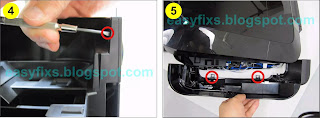














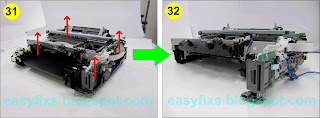






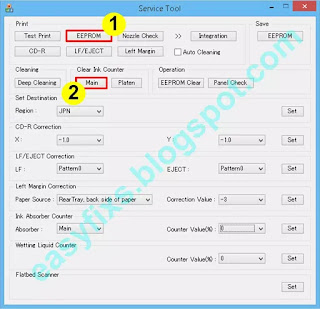

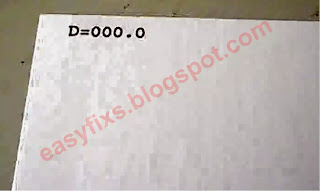
Thanks for posting up this excellent article Ishadi - I was able to sort out my MG8150 today. It seemed such a waste to throw a perfectly good device away. Just some notes to add to your article from my own experience:
ReplyDelete1. Initially, the service tool didn't work for me - but then I remembered I had my printer connected via ethernet to my hub! I hooked up a USB cable direct between printer and PC and it then worked fine.
2. Step 31 - I found the assembly wouldn't lift up on the control board side. This was because some of the wires on the control board had been secured with very strong white adhesive tape to the base - and it was necessary to ease the tape off with pliers. It's also easier at this point to unplug the power cable (orange/yellow/green/brown/red) from the control board so the mechanism can be lifted straight off. There is a waste ink tube underneath the printing mechanism which in my case was thick with ink so make sure you protect whatever surface you sit the print assembly down on.
3. It doesn't look like it's possible to obtain the absorber kits anymore, so I ended up having to wash the felts out. That was a HORRID job and you definitely need disposable gloves and a bucket! If you've tried to wash out a pile roller when you've painted emulsion on your walls, you'll have an idea what it's going to be like but you're dealing with ink and its far worse. I have a sink in my garage for messy cleaning and I was really glad I did, as you wouldn't want to do this job inside your house. The absorbers take hours to dry out properly as the felt is quite thick.
4. Because I re-used the absorbers, and I could see how thick they were originally where the ink hadn't reached, I set the counter to an arbitrary 30% rather than zero on the basis they won't be as good as new. It just seemed a sensible precaution to take if the printer lives another few years.
Regards, Ian (UK)