Resetting the Canon MX860, MX868, MX870, MX876 error code [5B00] or [5B01]
Problem Description
The full ink absorber error occurs in two stages. The first stage is called "Operator Call Error". When the ink absorber reaches 95% capacity (almost full), the message "Warning: The ink absorber becomes almost full" appears. This warning is called an Operator Call Error. The second stage is called "Service Call Error". When the ink absorber reaches 100% (full) capacity, the message "Ink absorber full. Service required" will appear. This message is called a Service Call Error.
Operator Call Errors
- Error: Warning: The ink absorber becomes almost full.
- Error code: [1700]
- Message on the LCD: Contact the support center or service center for ink absorber replacement. Press [OK] to continue printing.
- Solution: Replace the ink absorber, and reset its counter. Pressing the OK button will exit the error, and enable printing without replacing the ink absorber. However, when the ink absorber becomes full, no further printing can be performed unless the applicable ink absorber is replaced.
Service
Call Errors
- Cycles of blinking of Alarm and Power LEDs: 7 times
- Error: Ink absorber full
- Error code: [5B00] [5B01]
- Conditions: The ink absorber is supposed to be full.
- Message on the LCD: Ink absorber full. Service required.
- 5B00: Main ink absorber is full (overseas).
- 5B01: Main ink absorber is full (Japan).
Solution
1. Replace the ink absorber kit
2. Reset the waste ink counter to zero
1). Remove the side cover R unit, side cover L unit, scanner unit, and the emblem.
2). Remove the front door unit, holder, speaker assembly, rear guide unit, main case unit, paper support unit.
6). After replacing the ink absorber kit, assemble the printer again properly, to avoid new, unwanted damage.
STEP 1 - Enter Service
Mode
Service mode operation
procedures:
1) Turn off
a printer
2) Press and hold the STOP button
2) Press and hold the STOP button
3) Press and
hold the ON button (DO NOT release both buttons)
4) Release the STOP button (DO NOT release the ON button)
5) While holding the ON button, press the STOP button xxx times and then release the ON button.
5) While holding the ON button, press the STOP button xxx times and then release the ON button.
xxx times
For Canon MX860, MX868
- 5) While holding the ON button, press the STOP button 2 times and then release the ON button. If the LCD printer appears "Service Mode Idle" means the printer is in Service Mode, if the LCD printer does not appear "Service Mode Idle", turn off the printer, repeat the procedure to enter Service Mode, and in step 5), press the STOP button 3 times.
For Canon MX870, MX876
- 5) While holding the ON button, press the STOP button 5 times and then release the ON button. If the LCD printer appears "Service Mode Idle or The LCD screen is just black with the backlight on" means the printer is in Service Mode, if the LCD printer does not appear "Service Mode Idle or The LCD screen is just black with the backlight on", turn off the printer, repeat the procedure to enter Service Mode, and in step 5), press the STOP button 6 times.
After the printer is in Service Mode, the next step is to reset the printer.
STEP 2 - Reset Printer
To reset the printer, a portable software called "Service Tool" is used. Download the Service Tool that matches your printer.
- For Canon MX860, MX868 = Service Tool v.1030
- For Canon MX870, MX876 = Service Tool v.1074
Because the use of these two tools is the same, below we will discuss at the same time how to reset Canon MX860, MX868, MX870, MX876.
- Extract file and open Service Tool.
- Load paper A4 or Letter.(3 sheets or more)
- For your reference in servicing, click EEPROM (1) information print before resetting. Pay attention to the value of D. If the value of D=100.0 means that the main waste ink counter has reached its maximum. The next step is to reset the D value to zero.
- Clear Ink Counter, click MAIN (2). Wait for the printer to finish printing D=000.0. D is a Main waste ink amount. D=000.0 means "The main ink absorber counter has been reset to zero".
- Click EEPROM (1) information print once again after resetting. Compare the value of D before reset and after reset.
- If all goes well, close Service Tool.
- Turn off the printer (wait 10 seconds).
- Turn on the printer and printer ready to use. Done.
Questions and Answers
Q: The printer printout is bad, is the print head clogged/damaged, should I replace the cartridge?
A: A complete discussion regarding this issue, please read Troubleshooting Canon printer poor printouts
Q: If the ink absorber kit with PN.QY5-0257-000 is not available in the market, is the old ink absorber kit reusable?
A: If the new ink absorber kit is not available, and you have to reuse the old ink absorber, then the ink absorber must be washed. The way to clean an ink absorber is:
- Soak the ink absorber in a container filled with water.
- If the water turns cloudy, replace the water with a new one.
- Repeat soaking, until it feels clean enough.
- Dry the ink absorber by drying it in the sun, or airing it out.
Q: If the printer has only been reset, and the ink absorber kit has not been replaced or cleaned. Will the printer return to normal?
A: Because the waste ink counter has been reset to zero, the printer will return to normal and can be used again. However, in the near future, waste ink will overflow out of the printer. This happens because the ink absorber is full and cannot accommodate the waste ink anymore. To avoid waste ink overflowing from the bottom of the printer, it is highly recommended that the ink absorber kit be replaced or cleaned before resetting.
Q: Where can I get other Canon Service Tools?
A: For complete information regarding Canon Service Tool collection, please open Canon Service Tool Version
Q: I don't know which Service Tool supports my printer, where can I get information about it?
A: For complete information regarding Canon printers and the Service Tools used, please open the Canon Service Tools and Supported Printers
A: For complete information regarding Canon Service Tool collection, please open Canon Service Tool Version
Q: I don't know which Service Tool supports my printer, where can I get information about it?
A: For complete information regarding Canon printers and the Service Tools used, please open the Canon Service Tools and Supported Printers
Q: Error code: 002, 005, 006, 007, 009 when using the Service Tool. What should I do?
A: Discussion and solutions to this problem, please read the following post Canon Service Tool Error Code Mean (Error code: 002, 005, 006, 007, 009, etc)
![Reset Canon Pixma MX860, MX868, MX870, MX876 error Ink Absorber Full [5B00] Reset Canon Pixma MX860, MX868, MX870, MX876 error Ink Absorber Full [5B00]](https://blogger.googleusercontent.com/img/b/R29vZ2xl/AVvXsEjZBEBEN9BxpDKL12RJDVPxFiJKCZLfvWVvjk04dUY_ndj5IWtMod6FHhCqDlKMaD0356FCyuUgP6zfCLy0YrD4WipMooIX7JX-OTi12w-lKPxiOIlhJ9XX9x0Csla42F1dFCf4oRWuZSmFR7drVlcE7tClv8K6nYbaenmmakYFVnVxSzjOXOsghLc-Zw/w320-h263/Reset%20Canon%20Pixma%20MX860,%20MX868,%20MX870,%20MX876%20error%20Ink%20Absorber%20Full%20%5B5B00%5D.webp)





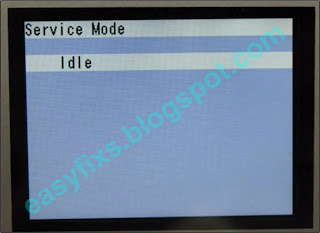
![How to reset the Canon MX860, MX868, MX870, MX876 error code [5B00] or [5B01] How to reset the Canon MX860, MX868, MX870, MX876 error code [5B00] or [5B01]](https://blogger.googleusercontent.com/img/b/R29vZ2xl/AVvXsEifHINZ-m5LEhCOEV3imFtk6tGxojCq92TPIEaFA26pb_jjrld7EByBIPpUppaKH_RTj52F3pfoO1CJ1JEZ7kcRI2bi4knW8rOVUZ5WK0IRvXhyogBZ4JYN7yd9FmcBA4Wn13SFx-p1tD07OKc-2mrVqm1f6VNXGdil7HfB25qholUZMz0DGSLygr31YA/w320-h173/Service%20Tool%20v1030%20and%20Service%20Tool%20v1074.webp)


Excellent instructions. After countless attempts from other references I came across this concise document. With a little prep time I followed the directions and my problem was fixed the first try. I am a grateful novice.
ReplyDeleteWhere can I download the MX860 Service Tool v.1030? I've been unable to find it.
ReplyDeleteThank you very much for this fix for my brilliant MX870. Just one thing - for me, when entering service mode (5 presses on the Stop button on my MX870, incidentally) my LCD screen remained blank. This threw me for the first few times I tried - after a few failed attempts, I thought I would try the service tool anyway, despite a blank LCD screen - and it worked! Thanks again.
ReplyDeleteA few failed attempts for me too but my MX870 has started printing again. THANK YOU.
ReplyDeleteDo you think this may work for a Canon Pixma MP980?
ReplyDeleteMy PC is a Mac and it looks like your utility is windows only.
thanks
Thank you so much. I will try this method. My printer is still working very well and I did not throw away just because Canon does not help for "ink absorber full" problem. I feel that Canon is not very responsible company.
ReplyDeleteAfter clicking on 'main' how long does it take for theprinter to reset?
ReplyDeletethanks.
danny
It is me again. Excellent instructions. My printer works again. One thing to note: in my case, after I clicked main, the printer took a long time to reset (alarm light and copy light kept blinking and page did not print. So I switched off the printer and switched on back and clicked EEPROM (1) information print once again after resetting. Everything worked well. Thank you very, very much.
ReplyDeleteThanks so much for this info!
ReplyDeleteThis worked on my mx870 but I should not that the screen on the printer never said "service mode" it was just black with the backlight on.
Thanks for info
DeleteHi
ReplyDeleteI have the PIXMA MX895,it has just started to state that the Ink absorber is nearly full, but still prints.
I notice that the information given for this MX890 Series is blanked out, is it possible to reset this particular model?
Hi, Very helpful site! Advice to those with WiFi-connected printer: Service tool works exactly as described, but only when printer (MX870) is connected by USB cable. Doesn't work when connected via WiFi.
ReplyDeleteThank you so much ! Almost worked as described for a MX870. The MAIN (2) never completed and the printer orange service indicator was constantly blinking . After 15 minutes decided to stop the process and closed the printer. Restarted the process again and the D value was dropped to zero (0) from 096.6 previous after getting the second report. It did the job with the first try but not received the D=0.00 printing page. No worries about that.
ReplyDeleteThank you for this detailed and effective help. At first the service tool didn't work. Then I realized that the printer was flushing out so much ink that it emptied every cartridge. When I replaced them all it worked. Once I reset the absorber counter it printed fine. I am just going to keep using this printer until it actually leaks ink. I'll put a blotter under it.
ReplyDeleteMy best thanks to all you guys for your work, really well done!
ReplyDeleteI have reset the error on my Canon Pixma MX870 printer for "ink absorber almost full" in a few minutes following your procedure.
Your instructions are so detailed and clear that it's not possible to mistaken.
I appreciate so much the pictures you have decided to share because they give an immediate and effective idea of how to proceed step by step.
You're welcome
DeleteFantastic website and instructions. Best on the web. Followed your instructions and it went without a problem, very detailed and easy to follow. Thanks for your work!
ReplyDelete