How to reset Canon iP4900, iP4910, iP4920, iP4930, iP4940, iP4950, iP4970, iP4980 error code 5B00, 1700
If you haven't read the first part of this post, please read How to Fix Canon iP4900 series Ink Absorber Full Error
2b. Reset the printer
Refer to the information in the Canon iP4900 series Service Manual, to reset the printer, use the Service Tool v.3000. The Service Tool can be used to reset the printer if the printer is in Service Mode. Follow the procedure below how to enter Service Mode on Canon iP4900 series.
Enter Service Mode
- Power and USB cable connected to the printer and the printer is off.
- Press and hold the Resume/Cancel button
- Press and hold the ON button (do not release both buttons)
- Release the Resume/Cancel button (do not release the ON button)
- While holding the ON button, press the Resume/Cancel button 5 times, and then release the ON button.
- Wait a few moments, the Power LED will flash and light green. If the Power LED turns green, it means that the printer has entered Service Mode.
Note
- If the Power LED is green and not blinking it means the printer has entered Service Mode.
- If the Power LED blinks orange it means the printer failed to enter Service Mode. Please turn off the printer and repeat the above procedure correctly.
- If the procedure above has been carried out correctly, and the Power LED is still blinking orange, please turn off the printer, repeat the procedure above, and press the Resume/Cancel button 6 times (enter Service Mode without a scanner.)
Reset the printer
- Download Service Tool v.3000
- Service Tool is a portable application that supports Windows OS.
- Extract file and open TOOL0006V3000.
- Load paper A4 or Letter (3 sheets or more)
- For your reference in servicing, print EEPROM (1) information before resetting. Wait a few moments, the printer will print the EEPROM data. Look at the value of D (Main waste ink counter). If the value of D=100.0 it means that the main waste ink counter has reached the maximum value. Next we will reset the D value to zero.
- Ink Absorber Counter, Absorber: Main (2) - Counter Value(%): select 0 (3) - click Set (4) for execution. If the reset is successful, the message "A function was finished" will appear and the printer will print D=000.0 in the upper left corner of the paper. If the reset fails, an "error" message will appear on the screen.
- Print EEPROM (1) information once again after resetting. Wait for the printer to finish printing, compare EEPROM information before and after reset. Compare D values, before and after reset. If the value D=000.0 means that the printer has been reset successfully.
- If all goes well, close Service Tool, turn off the printer and wait 15 seconds then turn on printer. Done.
After the ink absorber has been replaced or cleaned, continue to reset the main waste ink counter to zero, the printer repair has been completed, and the printer will return to normal.
Q: If the new ink absorber is not available in the market, can the old ink absorber be reused?
A: If a new ink absorber is not available, the old ink absorber can be used after cleaning and drying. Make sure the ink absorber is completely dry before installing.
Q: The printer printout is bad, is the print head clogged/damaged, should I replace the cartridge?
A: A complete discussion regarding this issue, please read Troubleshooting Canon printer poor printouts
Q: If the main waste ink counter is reset to zero, but the ink absorber has not been replaced or cleaned. Will the printer return to normal?
A: Because the main waste ink counter has been reset to zero, the printer will return to normal. However, because the ink absorber is not replaced or cleaned, the waste ink will overflow out of the printer because the ink absorber cannot accommodate the waste ink anymore. Resetting the waste ink counter to zero becomes effective when the ink absorber is replaced or cleaned.
Q: Where can I get other Canon Service Tools?
A: For complete information regarding Canon Service Tool collection, please open Canon Service Tool Version
Q: I don't know which Service Tool supports my printer, where can I get information about it?
A: For complete information regarding Canon printers and the Service Tools used, please open the Canon Service Tools and Supported Printers
A: For complete information regarding Canon Service Tool collection, please open Canon Service Tool Version
Q: I don't know which Service Tool supports my printer, where can I get information about it?
A: For complete information regarding Canon printers and the Service Tools used, please open the Canon Service Tools and Supported Printers
Q: Error code 005, 006 when resetting the printer. What to do?
A: For a complete discussion regarding this issue, please read the post with the title Canon Service Tool Error Code Mean (Error code: 002, 005, 006, 007, 009, etc.)

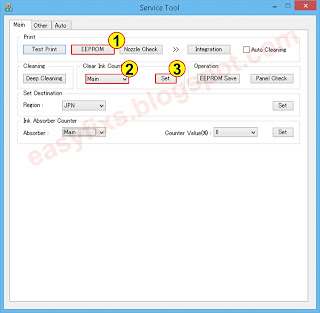
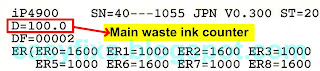
Post a Comment for "How to reset Canon iP4900, iP4910, iP4920, iP4930, iP4940, iP4950, iP4970, iP4980 error code 5B00, 1700"