Operator Call Error and Solution on Canon iP4700, iP4720, iP4740, iP4750, iP4760, iP4780
Information below for Canon iP4700 series: Canon iP4700, iP4720, iP4740, iP4750, iP4760, iP4780. For a complete discussion (7 chapters) regarding repairs to the Canon iP4700 series, please read Troubleshooting Canon iP4700 series.
Operator Call Error is when the printer is turned on the Alarm LED flashes orange a certain amount (x times) and when checking the Status Monitor, an error message appears with an error code. Turn the printer off and then on again, maybe this will solve the problem, or press the Resume/Cancel button to cancel the job when an error occurs, and to clear the error.
There are two kinds of error codes that occur on the Canon iP4700 series, namely Operator Call Error and Service Call Error. In this post we will discuss about Operator Call Error, while the discussion for Service Call Error you can read in the following post Service Call Error and Solution on Canon iP4700 series. The following is the Operator Call Error that occurs on Canon iP4700, iP4760 and the solutions you can do.
Operator Call Error and Solution on Canon iP4700 series
Operator Call Error and Solution on Canon iP4700 series
Alarm LED blinking in orange: 2 times
Error code: 1000
Error: No paper in the rear tray
Solution:
When the printer is used to print plain paper and there is no paper on the rear tray, the Alarm LED will flash orange 2 times and a Printer Status will appear on the computer screen which says: No paper in the rear tray, support code 1000. The solution is to insert the paper in the rear tray and then Press the Resume/Cancel button to continue printing.
Alarm LED blinking in orange: 2 times
Error code: 1001
Error: No CD/DVD tray
Solution:
When the printer is used to print CD/DVD labels and the CD/DVD tray is not installed, the Alarm LED will flash orange 2 times and a Printer Status will appear on the computer screen that says: No CD/DVD tray, support code 1001. The solution is to insert the CD/DVD tray. then press the Resume/Cancel button to continue printing.
Alarm LED blinking in orange: 2 times
Error code: 1002
Error: No CD/DVD
Solution:
When the printer is used to print CD/DVD labels and there is no CD/DVD on the CD/DVD tray, the Alarm LED will blink orange 2 times and a Printer Status will appear on the computer screen which says: No CD/DVD, support code 1002. The solution is to insert the CD /DVD in the CD/DVD tray then press the Resume/Cancel button to continue printing.
Alarm LED blinking in orange: 2 times
Error code: 1003
Error: No paper in the cassette.
Solution:
When the printer is used to print plain paper from Cassette, and there is no paper on the Cassette unit, the Alarm LED will flash orange 2 times and a Printer Status appears on the computer screen that says: No paper in the cassette, support code 1003. The solution is to confirm that the cassette is selected. as the paper source and then load the paper into the cassette, and press the Resume/Cancel button to continue printing.
Alarm LED blinking in orange: 3 times
Error code: 1300
Error: Paper jam.
Solution:
When the printer is being used for printing, the paper suddenly jams in the rear guide and the bottom guide. Remove the paper from the rear guide or the bottom guide (whichever is easiest for you), carefully and slowly pull out the paper. After the paper jam is successfully ejected, press the Resume/Cancel button to continue printing.
Alarm LED blinking in orange: 3 times
Error code: 1303
Error: Paper jam in the rear guide.
Solution:
When the printer is used to print, the paper suddenly jams in the rear guide. Remove the paper from the rear guide, pulling out the paper carefully and slowly. After the paper jam is successfully ejected, press the Resume/Cancel button to continue printing.
Alarm LED blinking in orange: 3 times
Error code: 1304
Error: Paper jam in the under guide.
Solution:
When the printer is used to print, the paper suddenly jams in the bottom guide. Remove the paper from the bottom guide, pulling out the paper carefully and slowly. After the paper jam is successfully ejected, press the Resume/Cancel button to continue printing.
Alarm LED blinking in orange: 3 times
Error code: 1250
Error: The front door is closed.
Solution:
When the printer is used for printing, the front door is in the closed position. Open the front door then press the Resume/Cancel button to continue.
Alarm LED blinking in orange: 4 times
Error code: 1600
Error: Ink may have run out.
Solution:
When the ink is detected out, you can disable the ink level detection by pressing and holding the Resume/Cancel button for about 5 seconds and then releasing it. You can continue printing with the remaining ink in the ink tank. Immediately replace the ink tank before the ink in the ink tank is completely depleted.
Alarm LED blinking in orange: 4 times
Error code: 1660
Error: Ink tank not installed.
Solution:
Install the appropriate ink tank correctly, and make sure that all of the ink tank LEDs are red. Canon PGI-520BK Black, CLI-521BK Black, CLI-521Y Yellow, CLI-521M Magenta, CLI-521C Cyan.
Alarm LED blinking in orange: 5 times
Error code: 1401
Error: Print head not installed, or not properly installed.
Solution:
Put on gloves and follow the following procedure. Remove the Print Head Unit, use a pencil eraser to clean the gold connector on the Electrical Contacts, then clean the Print Head with tissue paper. When finished, reinstall the Print Head Unit correctly.
Alarm LED blinking in orange: 5 times
Error code: 1401
Error: Faulty print head ID.
Solution:
Put on gloves and follow the following procedure. Remove the Print Head Unit, use a pencil eraser to clean the gold connector on the Electrical Contacts, then clean the Print Head with tissue paper. When finished, reinstall the Print Head Unit correctly. If the error is not resolved, the print head may be damaged. Replace the print head with a new one. Print heads for Canon iP4700 series can be purchased at the online shop with Part Number QY6-0072-000.
Alarm LED blinking in orange: 5 times
Error code: 1403
Error: Print head temperature sensor error.
Solution:
Put on gloves and follow the following procedure. Remove the Print Head Unit, use a pencil eraser to clean the gold connector on the Electrical Contacts, then clean the Print Head with tissue paper. When finished, reinstall the Print Head Unit correctly. If the error is not resolved, the print head may be damaged. Replace the print head with a new one. Print heads for Canon iP4700 series can be purchased at the online shop with Part Number QY6-0072-000.
Alarm LED blinking in orange: 5 times
Error code: 1405
Error: Faulty EEPROM data of the print head.
Solution:
Put on gloves and follow the following procedure. Remove the Print Head Unit, use a pencil eraser to clean the gold connector on the Electrical Contacts, then clean the Print Head with tissue paper. When finished, reinstall the Print Head Unit correctly. If the error is not resolved, the print head may be damaged. Replace the print head with a new one. Print heads for Canon iP4700 series can be purchased at the online shop with Part Number QY6-0072-000.
Alarm LED blinking in orange: 6 times
Error code:
- 1841, 1846 (only for models not supporting CD/DVD printing)
- 1851, 1856 (only for models supporting CD/DVD printing)
Error: Inner cover error.
Solution:
When the printer is used to print, the inner cover is still open. Close the inner cover and press the Resume/Cancel button to continue printing.
Alarm LED blinking in orange: 6 times
Error code: 1850, 1855 (only for models supporting CD/DVD printing)
Error: Inner cover error.
Solution:
When the printer is used to print CD/DVD labels, the CD/DVD tray is not installed. Open the inner cover, insert the CD/DVD tray, close the inner cover, then press the Resume/Cancel button to continue printing.
Alarm LED blinking in orange: 6 times
Error code: 1830 (only for models supporting CD/DVD printing)
Error: Time-out in CD/DVD print operation.
Solution:
The specified time period (12 minutes) has elapsed without any printing since the last printing was performed. Press the Resume/Cancel button to clear the error.
Alarm LED blinking in orange: 7 times
Error code: 1487
Error: Multiple ink tanks of the same color installed.
Solution:
Check the installed ink tank, and replace the wrong ink tank(s) with the correct one(s).
Alarm LED blinking in orange: 7 times
Error code: 1680
Error: Ink tank in a wrong position.
Solution:
Check the installed ink tank, and check that the ink tank(s) are installed in the correct position.
Alarm LED blinking in orange: 8 times
Error code: 1700, 1701
Error:
- 1700 (Warning: The ink absorber becomes almost full - overseas)
- 1701 (Warning: The ink absorber becomes almost full - Japan)
Solution:
This error occurs because the waste ink absorber is almost full. Press the Resume/Cancel button to exit the error and continue printing without replacing the waste ink absorber. However, when the waste ink absorber is full (D=100.0), the printer cannot be used. In order for the printer to be reused, the ink absorber must be replaced and the waste ink counter reset to zero (D=0000.0). The solution to this problem please read Fix Canon iP4700 series error 5B00, 5B01, 1700, 1701
Alarm LED blinking in orange: 9 times
Error code: 2001
Error: The connected digital camera or digital video camera does not support Camera Direct Printing.
Solution:
Since the camera connected to the printer does not support printing directly from the camera, disconnect the cable connecting the camera and printer.
Alarm LED blinking in orange: 10 times
Error code: 1310
Error: Automatic duplex printing cannot be performed.
Solution:
Since the paper length being used is not supported for duplex printing, press the Resume/Cancel button to eject the paper that was being used at the time the error occurred. Pages that would be printed on the back side of the paper at the time of the error will be skipped or not printed.
Alarm LED blinking in orange: 11 times
Error code: 2500
Error: Failed in automatic print head alignment.
Solution:
Press the Resume/Cancel button to clear the error, then run the automatic print head again. Recommended for Canon iP4700 series, use MP-101 Matte Photo Paper.
Alarm LED blinking in orange: 13 times
Error code: 1683
Error: The remaining ink amount unknown.
Solution:
Printing with an empty ink tank can damage the printer, when one of the ink tanks runs out, replace the ink tank with a new one. To continue printing without changing the ink tank, press the Resume/Cancel button for 5 seconds or longer to turn off the detecting amount of ink remaining function. After operation, ink level detection for one of the ink tanks has been disabled. Ink level detection will automatically reactivate when an empty ink tank is replaced with a new one.
Alarm LED blinking in orange: 14 times
Error code: 1684
Error: Ink tank not recognized.
Solution:
Installed ink tanks are not supported (ink tanks sold in different regions from where the printer was purchased). The ink tank LED is off. Install a supported ink tank.
Alarm LED blinking in orange: 15 times
Error code: 1682
Error: Ink tank not recognized.
Solution:
A hardware error has occurred in the ink tank, the ink tank LED is off. Remove the ink tank, clean the ink tank chip, and then reinstall the ink tank properly. If this solution does not work, replace the ink tank.
Alarm LED blinking in orange: 16 times
Error code: 1688
Error: No ink (no raw ink).
Solution:
To continue printing without changing the ink tank, press the Resume/Cancel button for 5 seconds or longer to disable the remaining ink detection function. After that printing can be continued until the remaining ink in the ink tank runs out. Printing with an empty ink tank can damage the printer. Immediately replace the ink tank with a new one and automatically the remaining ink detection function will be active again.
Alarm LED blinking in orange: 19 times
Error code: 2002
Error: Non-supported hub
Solution:
Remove the applicable USB hub from the PictBridge (USB) connector.
Note
- If you encounter problems with bad printer printouts, please read the following post Troubleshooting Canon printer poor printouts.
- If you need a Service Tool to reset a Canon printer, please read the following posts Canon Service Tool Version and Canon Service Tools and Supported Printers.
A complete discussion regarding Canon iP4700 series repairs, please read Troubleshooting Canon iP4700 series (7 chapters). If you have trouble doing it yourself, we recommend asking for the help of the nearest Canon Service Center or printer repair professional.



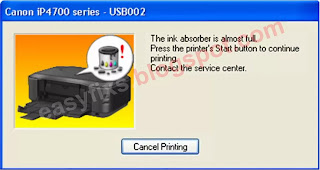


Post a Comment for "Operator Call Error and Solution on Canon iP4700, iP4720, iP4740, iP4750, iP4760, iP4780"