Epson L120 Adjustment Program, Service Manual
Problem Description
Epson Status Monitor: A printer's ink pad is at the end of its service life. Please Contact Epson Support.
Solution
1. Replace the ink pad
2. Reset the waste ink pad counter
3. Service Manual and Adjustment Program
1. Replace the ink pad
Replacement of waste ink pads is carried out when an error occurs "A printer's ink pad is at the end of its service life". When this error code appears, all you have to do is replace the waste ink pad and reset the waste ink pad counter with the Adjustment Program.
- Unscrew the back side on the bottom of the printer
- After the waste ink pad is replaced with a new one, reinstall the waste ink pad assy into the printer. If a new waste ink pad is not available in the market, the alternative solution is to clean the waste ink pad, dry it, then reuse it.
- After the waste ink pad assy is installed, connect the printer to the computer with a USB cable, turn on the printer, then open the Adjustment Program to reset the Waste ink pad counter to zero.
2. Reset the waste ink pad counter
- Connect the printer to the computer with a USB cable, then turn ON the printer. After the printer turns ON, open the Adjustment Program.
- Click Select (1), Port: select USB Port Epson L120 (2), click OK (3), click Particular adjustment mode (4).
- Waste ink pad counter (5) then click OK (6)
- Check box the Main pad counter (7) then click Check (8) to find out the Main pad counter value before resetting it. If the Main pad counter is equal to 100% or close to 100%, then we will reset the Main pad counter to zero.
- Check box the Main pad counter (9) then click Initialization (10) to reset the Main pad counter to zero. Click OK (11) to reset the Main pad counter value.
- Turn off the printer then press OK (12). Reboot the printer then press OK (13). Press Finish (14) then close the Adjustment program.
- After the waste ink pad has been reset, the printer will return to normal and can be used again.
3. Service Manual and Adjustment Program
Epson L120 Service Manual
Epson L120 Service Manual Rev. A - DownloadThere are five Adjustment Programs for Epson L120 (choose one), while the instructions for using the Adjustment Program, please read the paragraph above.
- Adjustment Program Epson L120 - ESP ver.1.0.0 v1
- Adjustment Program Epson L120 - ESP ver.1.0.0 v2
- Adjustment Program Epson L120 - ESP ver.1.0.4
- Adjustment Program Epson L120 - ESP ver.1.0.6
- Adjustment Program Epson L120 - ETT ver.1.0.0
Destination: ESP
Tutorial: How to use AdjProg Epson L120
Adjustment Program Epson L120 - ESP ver.1.0.0 v2
Destination: ESP
Tutorial: How to use AdjProg Epson L120
Adjustment Program Epson L120 - ESP ver.1.0.4
Version: 1.0.4
Tutorial: How to use AdjProg Epson L120
Adjustment Program Epson L120 - ESP ver.1.0.6
Destination: ESP
Version: 1.0.6
Tutorial: How to use AdjProg Epson L120
Adjustment Program Epson L120 - ETT ver.1.0.0
Version: 1.0.0
Tutorial: How to use AdjProg Epson L120
Q: There is an error "A printer's ink pad is at the end of its service life" on my printer. If the waste ink pad counter is reset, but the waste ink pad is not replaced or cleaned. Can the printer return to normal?
A: Because the waste ink pad counter has been reset, the printer can be reused, but because the waste ink pad is not replaced or cleaned, in the near future, the waste ink will overflow from the printer because the waste ink pad can no longer hold the waste ink. Resetting the waste ink pad counter becomes effective if the waste ink pad is replaced with a new one.
Q: Error Code: 20000xxx when using the Adjustment Program. What to do?
A: Communication error! Error Code: 20000xxx occurs because the printer is not ready to accept commands from the Adjustment Program because it is still busy processing the previous command.
So when the printer receives the command example Main pad counter - Check, the power light will blink for about 60 seconds. The printer can process the next command example Main pad counter - Initialization after 60 seconds have passed. Communication error! Error Code: 20000xxx occurs because the second command "Main pad counter -> Initialization" is done while the printer is still processing the previous command. So wait for the power light to stop flashing, then run the next command.
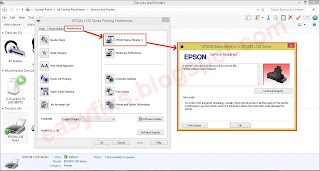







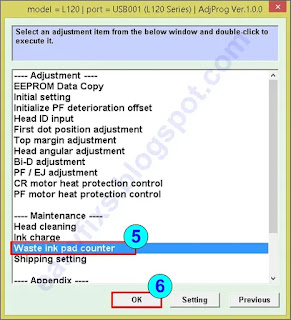
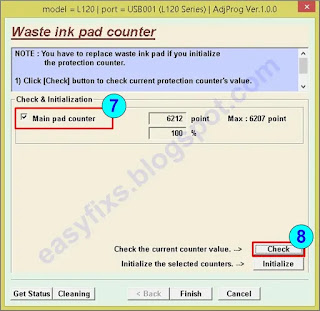
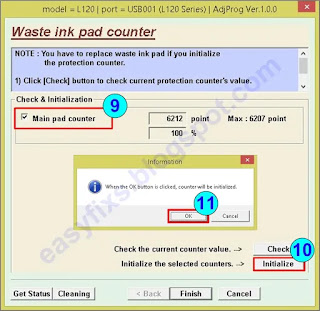


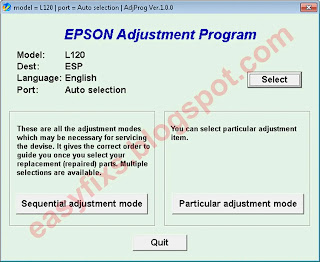

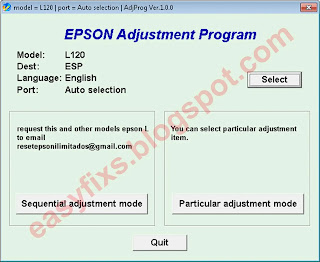



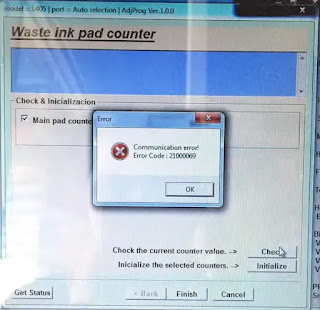
Post a Comment for "Epson L120 Adjustment Program, Service Manual"