How to Reset Canon MG3500 series Ink absorber full error, error code 5B02, 5B03, 5B04, 5B05, 5B12, 5B13, 5B14, 5B15
Every time the printer does cleaning or deep cleaning, it will produce waste ink. This waste ink is streamed and collected in the waste ink absorber. Until one day, the waste ink absorber was full and an Ink absorber is full error occurred.
The solution below is for the printer
- Canon MG3500 series: MG3500, MG3510, MG3520, MG3530, MG3540, MG3550, MG3560, MG3570, MG3580, MG3590
Problem Description
This error occurs twice, first: when the ink absorber is almost full (95% of the ink absorbent capacity is filled) or it is called Operator Call Error. Second: when the ink absorber is full (100% of the ink absorbent capacity is filled) or it is called a Service Call Error.
Operator Call Error
Alarm and Power LEDs flash alternately: 8 times
Error message: Warning: ink absorber is almost full.
Error code:
- 1702 = ink absorber main black is almost full (Overseas)
- 1703 = ink absorber main black is almost full (Japan)
- 1704 = ink absorber main color is almost full (Overseas)
- 1705 = ink absorber main color is almost full (Japan)
- 1712 = ink absorber platen away is almost full (Overseas)
- 1713 = ink absorber platen away is almost full (Japan)
- 1714 = ink absorber platen home is almost full (Overseas)
- 1715 = ink absorber platen home is almost full (Japan)
Service Call Error
Alarm and Power LEDs flash alternately: 7 times
Error message: ink absorber is full.
Error code:
- 5B02 = ink absorber main black is full (Overseas)
- 5B03 = ink absorber main black is full (Japan)
- 5B04 = ink absorber main color is full (Overseas)
- 5B05 = ink absorber main color is full (Japan)
- 5B12 = ink absorber platen away is full (Overseas)
- 5B13 = ink absorber platen away is full (Japan)
- 5B14 = ink absorber platen home is full (Overseas)
- 5B15 = ink absorber platen home is full (Japan)
Solution
1. Reset the waste ink counter
2. Replace the ink absorber
1. Reset the waste ink counter
Referring to the information in the Canon MG3500 series Service Reference Manual, to reset the printer use Service Tool v.4713. Because Service Tool v.4713 is not available, Service Tool v.4718 is used instead.
Service Tool v.4718 can be used to reset the printer, if the printer is in Service Mode. Follow the procedure below how to enter Service Mode for Canon MG3500 series.
a. Procedure for entering Service Mode
- The printer is off
- Press and hold the Stop button.
- Press and hold the Power button.
- Release the Stop button while the Power button is not released.
- While holding down the Power button, press the Stop button 5 times.
- After pressing the Stop button 5 times, release the Power button. Wait a few moments, the Power LED will flash and light green. If the Power LED is green and not blinking, it means that the printer has entered Service Mode.
Note
- If the Power LED continues to blink or light orange, it means that the printer failed to enter Service Mode. Turn off the printer, then repeat the procedure for entering Service Mode correctly.
- If the printer cannot enter Service Mode, turn off the printer and then repeat the procedure to enter Service Mode, in step 5, press the Stop button 6 times.
After the printer has successfully entered Service Mode the next step is to reset the waste ink counter to zero.
b. Reset the waste ink counter to zero.
There are four waste ink counters for the Canon MG3500 series, namely Main_Black, Main_Color, Platen_Away, and Platen_Home (read Canon MG3500 series Service Reference Manual). Before resetting the printer, print the EEPROM information then look at the values of D_BK (Main Black), D_CL (Main Color), Dp_AW (Platen Away), Dp_HM (Platen Home). Here's how to reset the Canon MG3500 series.
- Download Service Tool v.4718
- Extract the file then open Start - Accept - Start (see image below)
- After Service Tool v.418 opens, follow the procedure below.
- Load paper A4 or Letter.
- Print EEPROM (1) information before resetting. Wait for the printer to finish printing.
- Pay attention to the values of D_BK (Main Black), D_CL (Main Color), Dp_AW (Platen Away), Dp_HM (Platen Home). If one of the values reaches 100, then reset the value to zero. See the example EEPROM information below.
- From the image above, the value of D_BK=100.0, D_CL=077.5, Dp_AW=000.1, Dp_HM=000.1. So what must be reset is the D_BK (Main Black) and D_CL (Main Color) values.
- Clear ink counter - Absorber: Main (2) - Set (3) to reset D_BK and D_CL values to zero at once.
- Wait a few moments for the printer to print the D_BK and D_CL values after resetting. See the picture below.
- Print EEPROM (1) information after reset, then compare EEPROM information before and after reset. See the picture below.
- After the D_BK and D_CL values are reset to zero, close the Service Tool v.4718 then turn off the printer, and wait for about 15 seconds. Then turn on the printer again. Done.
2. Replace the ink absorber
After the waste ink counter is reset to zero, then we will replace or clean the ink absorber because the waste ink absorber installed in the printer is full. To replace or clean the ink absorber, the printer must be disassembled because the ink absorber is at the bottom of the printer machine.
Ink absorber for Canon MG3500 series can be purchased in the market with PN.QY5-0368-000 for Main ink absorber, and PN.QC4-6101-000 for Platen ink absorber. See the picture below.
After the ink absorber has been replaced or cleaned, carefully assemble the printer again. Make sure the assembly is done properly to avoid damage.
Printer repair for full ink absorber error is carried out in two stages. Resetting the waste ink counter to zero, continuing to replace or clean the ink absorber. If you have trouble doing it yourself, we recommend contacting the nearest Canon Service Center or the nearest printer repair professional.
Questions and Answers
Q: The printer printout is bad, is the print head clogged/damaged, should I replace the cartridge?
A: A complete discussion regarding this issue, please read Troubleshooting Canon printer poor printouts
Q: If the waste ink counter is reset to zero, but the ink absorber has not been replaced or cleaned. Will the printer return to normal?
A: Because the waste ink counter has been reset to zero, the printer will return to normal. However, because the ink absorber is not replaced or cleaned, the waste ink will overflow out of the printer because the ink absorber cannot accommodate the waste ink anymore. Resetting the waste ink counter to zero becomes effective when the ink absorber is replaced or cleaned.
Q: Where can I get other Canon Service Tools?
A: For complete information regarding Canon Service Tool collection, please open Canon Service Tool Version
Q: I don't know which Service Tool supports my printer, where can I get information about it?
A: For complete information regarding Canon printers and the Service Tools used, please open the Canon Service Tools and Supported Printers
A: For complete information regarding Canon Service Tool collection, please open Canon Service Tool Version
Q: I don't know which Service Tool supports my printer, where can I get information about it?
A: For complete information regarding Canon printers and the Service Tools used, please open the Canon Service Tools and Supported Printers
Q: Error code 005, 006 when resetting the printer. What to do?
A: For a complete discussion regarding this issue, please read the post with the title Canon Service Tool Error Code Mean (Error code: 002, 005, 006, 007, 009, etc.)


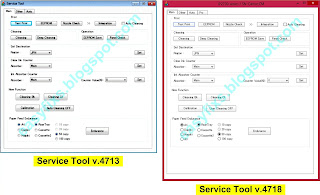

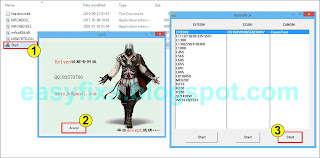






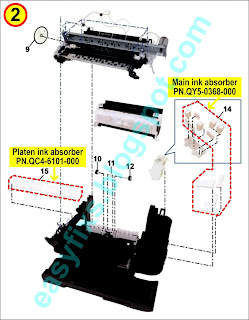
Post a Comment for "How to Reset Canon MG3500 series Ink absorber full error, error code 5B02, 5B03, 5B04, 5B05, 5B12, 5B13, 5B14, 5B15"