How to repair Canon iX6500 series errors the ink absorber is full, support code 5B00, 1700
When a Canon Pixma iX6500 series printer (iX6500, iX6510, iX6520, iX6530, iX6540, iX6550, iX6560, iX6580) an error occurs "Warning: The ink absorber becomes almost full, Error code: [1700]" or an error occurs "Ink absorber full, Error code: [5B00], [5B01] ", the solution is to replace the ink absorber kit and reset the waste ink counter to zero.
The ink absorber kit is a waste ink absorber installed at the bottom of the printer, while the reset is done because the waste ink counter reaches its maximum value (100%).This error occurs because the main waste ink absorber counter value has reached its maximum value (D=100.0). In order for the main waste ink absorber counter to return to zero, the value of D must be reset.
In order for resetting the D value to zero to be effective, an ink absorber kit that is full must be replaced or cleaned. If the value of D is reset to zero, while the ink absorber kit is not replaced or cleaned, then in the near future, waste ink will spill out of the printer. Therefore, the repair begins with replacing the ink absorber kit, followed by resetting the waste ink counter to zero.
Problem Description
Operator Call Errors
Cycles of blinking of Alarm LED: 8 times
Error: Warning: The ink absorber becomes almost full
Error code: [1700]
Note: when the ink absorber becomes almost full, error code: 1700], this warning is called an Operator Call Error. When this warning appears, press the Resume/Cancel button so that printing can be continued without replacing the ink absorber.
Service Call Errors
Cycles of blinking of Alarm and Power LEDs: 7 times
Error: Ink absorber full
Error code: [5B00], [5B01]
Note:when the value of D (main ink counter value) reaches 100% or D=100.0 an error Ink absorber full [5B00] / [5B01] will occur or is called a "Service Call Error". When the error occurs, the printer cannot be used and must be repaired.
Solution
Repair is carried out in two stages:
1. Replace the ink absorber
2. Reset the waste ink counter to zero
1. Replace the ink absorber
Ink absorber kit for Canon iX6500 series (iX6500, iX6510, iX6520, iX6530, iX6540, iX6550, iX6560, iX6580), can be purchased in the market with P/N.QY5-0302-000. Ink absorber kit P/N.QY5-0302-000, consists of 15 ink absorbent sheets.
P/N - Description
QC3-5451-000 - DRAIN SHEET B1 G11
QC3-5452-000 - DRAIN SHEET B2 G11
QC3-5453-000 - DRAIN SHEET B3 G11
QC3-5454-000 - DRAIN SHEET J1 G11
QC3-5455-000 - DRAIN SHEET J2 G11
QC3-5456-000 - DRAIN SHEET C1 G11
QC3-5457-000 - DRAIN SHEET C2 G11
QC3-5458-000 - DRAIN SHEET C3 G11
QC3-5459-000 - DRAIN SHEET C4 G11
QC3-5460-000 - DRAIN SHEET C5 G11
QC3-5461-000 - DRAIN SHEET P1 G11
QC3-5463-000 - DRAIN SHEET J3 G11
QC3-5464-000 - DRAIN SHEET J4 G11
QC3-5451-000 - DRAIN SHEET B1 G11
QC3-5452-000 - DRAIN SHEET B2 G11
QC3-5453-000 - DRAIN SHEET B3 G11
QC3-5454-000 - DRAIN SHEET J1 G11
QC3-5455-000 - DRAIN SHEET J2 G11
QC3-5456-000 - DRAIN SHEET C1 G11
QC3-5457-000 - DRAIN SHEET C2 G11
QC3-5458-000 - DRAIN SHEET C3 G11
QC3-5459-000 - DRAIN SHEET C4 G11
QC3-5460-000 - DRAIN SHEET C5 G11
QC3-5461-000 - DRAIN SHEET P1 G11
QC3-5463-000 - DRAIN SHEET J3 G11
QC3-5464-000 - DRAIN SHEET J4 G11
To replace the ink absorber kit, we have to disassemble the printer because the ink absorber kit is located at the bottom of the printer. Because the ink absorber kit consists of 15 sheets, pay attention when removing and replacing it with a new one. Make sure the position of each ink absorber sheet is installed correctly.
After the new ink absorber kit is installed, the next step is to assemble the printer again. Make sure, the disassembly and assembly of the printer is done properly, to prevent any other unwanted damage. After assembling the printer the next step is to reset the waste ink counter to zero. To reset the Canon iX6500 series printer, use the Service Tool v.2000 software. Here's how to reset the main waste ink absorber counter to zero.
2. Reset the waste ink counter to zero
2.a. Enter Service Mode
2.b. Reset the waste ink counter value
2.a. Enter Service Mode
In order to be reset, the printer must first enter Service Mode. The following is the procedure to enter Service Mode on the Canon PIXMA iX6500 series.
Service mode operation procedures
1. Turn off a printer
2. Press and hold the Resume/Cancel button
3. Press and hold the ON button (do not release both buttons)
4. Release the Resume/Cancel button (do not release the ON button)
5. While holding the ON button, press the Resume/Cancel button 5 times, and then release the ON buttons.
1. Turn off a printer
2. Press and hold the Resume/Cancel button
3. Press and hold the ON button (do not release both buttons)
4. Release the Resume/Cancel button (do not release the ON button)
5. While holding the ON button, press the Resume/Cancel button 5 times, and then release the ON buttons.
Note:
- When the Power LED lights in blue, the printer is ready for the service mode operation.
- If the power LED does not turn blue, the printer fails to enter Service Mode. Please, turn off the printer and then repeat Service mode operation procedures correctly.
- If the above procedure has been carried out correctly, but the Power LED is still blinking or the printer fails to enter Service Mode, please follow the following procedure. 5. While holding the ON button, press the Resume/Cancel button 6 times, and then release the ON buttons. Pressing the Resume/Cancel button 6 times means entering Service Mode without a scanner.
- When the Power LED lights in blue, the printer is ready for the service mode operation.
- If the power LED does not turn blue, the printer fails to enter Service Mode. Please, turn off the printer and then repeat Service mode operation procedures correctly.
- If the above procedure has been carried out correctly, but the Power LED is still blinking or the printer fails to enter Service Mode, please follow the following procedure. 5. While holding the ON button, press the Resume/Cancel button 6 times, and then release the ON buttons. Pressing the Resume/Cancel button 6 times means entering Service Mode without a scanner.
2.b. Reset the waste ink counter value
- Download Canon Service Tool v.2000
- Extract file and open Service Tool
- Load paper A4 or Letter (3 sheets or more)
- For your reference in servicing, print EEPROM (1) information before resetting. Wait for the printer to finish printing. Look at the value of D (Main ink absorber counter value). If D=100.0, the main ink absorber counter has reached its maximum value. Next we will set the D value to zero.
- Clear Ink Counter, select MAIN (2). Wait for the printer to finish printing D=000.0. D is a Main waste ink amount. D=000.0 means "The main ink absorber counter has been reset to zero".
- Print EEPROM (1) information once again after resetting. Wait for the printer to finish printing. Compare EEPROM information before and after reset, look at the value of D (Main waste ink amount). If the value of D=000.0 means that the waste ink counter value has been successfully reset.
- If all goes well, close Service Tool, turn off the printer (wait 10 seconds), and turn on printer and printer ready to use. Done.
Resetting the printer will be more effective if the previous ink absorber is replaced with a new one. If the printer is reset, while the ink absorber is not replaced, in the near future, the waste ink will overflow out of the printer, because the waste ink absorber cannot accommodate the waste ink anymore. To prevent this problem from occurring, we recommend that you start by replacing the ink absorber, followed by resetting the main waste ink counter to zero.
If you have trouble doing it yourself, we recommend asking for help from the nearest Canon Service Center or the nearest printer repair professional.
Questions and Answers
Q: The printer printout is bad, is the print head clogged/damaged, should I replace the cartridge?
A: A complete discussion regarding this issue, please read Troubleshooting Canon printer poor printouts
Q: If the new ink absorber kit is not available in the market, can the old ink absorber kit be reused?
A: If the new ink absorber kit is not available in the market, and you have to use it again, then the old ink absorber kit must be cleaned first. The trick: soak the ink absorber in a container filled with water. If the water is cloudy, replace the water with a new one. Repeat soaking until the ink absorber is clean. After finishing cleaning, dry the ink absorber by drying it in the sun or in the air.
Q: Where can I get other Canon Service Tools?
A: For complete information regarding Canon Service Tool collection, please open Canon Service Tool Version
Q: I don't know which Service Tool supports my printer, where can I get information about it?
A: For complete information regarding Canon printers and the Service Tools used, please open the Canon Service Tools and Supported Printers
A: For complete information regarding Canon Service Tool collection, please open Canon Service Tool Version
Q: I don't know which Service Tool supports my printer, where can I get information about it?
A: For complete information regarding Canon printers and the Service Tools used, please open the Canon Service Tools and Supported Printers
Q: When using Service Tool v.2000 error code appears: 002, 005, 006, 009, etc. What to do?
A: A complete discussion regarding errors that occur when using the Service Tool, can be read in the following post Canon Service Tool Error Code Mean (Error code: 002, 005, 006, 007, 009, etc)
![How to Fix Canon Pixma iX6500, iX6510, iX6520, iX6530, iX6540, iX6550, iX6560, iX6580 error Ink Absorber Full [5B00] [5B01] Solution for errors The ink absorber becomes almost full [1700] or Ink absorber full [5B00], [5B01] on the Canon Pixma iX6500 series](https://blogger.googleusercontent.com/img/b/R29vZ2xl/AVvXsEhVqW7lQBmI2Q0MripqUviGJhSM4eU1sx_Pu2XKetoOXIWStcsu59s_iLHuPVK4kALCpGcAli1o3j9uRMsiMm3kmaaeFTugdSRCbFMsxN2oVTn3YxU0g7hTPH5WmDBQO9smfopkjGjvjTZICaBxEKbYGTFYMe-juovwPNW3Zikd_2V2npkScFswamn2-Q/w320-h213/How%20to%20Fix%20Canon%20Pixma%20iX6500,%20iX6510,%20iX6520,%20iX6530,%20iX6540,%20iX6550,%20iX6560,%20iX6580%20error%20Ink%20Absorber%20Full%20%5B5B00%5D%20%5B5B01%5D.webp)
.webp)
%20Canon%20iX6500,%20iX6510,%20iX6520,%20iX6530,%20iX6540,%20iX6550,%20iX6560,%20iX6580.webp)



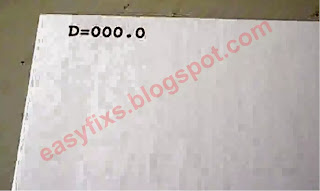
Saved my life - I think it was the note on point 5 that made the difference. Many thanks!
ReplyDeleteSaved my life - I think it was the note to point 5 that made the difference. Many thanks1
ReplyDelete