Solution: Ink absorber full error, support code 5B02, 5B03, 5B04, 5B05 on Canon MX370, MX390, MX430, MX450, MX510, MX520 Series
Ink absorber full error with code: 5B02 / 5B03 / 5B04 / 5B05 occurs because the waste ink absorber is full. This error occurs because every time the printer is turned on or starts printing, the pump will suck ink from the ink tank to flow to the print head, and ensure the print head is ready to use. The process of suctioning ink from the ink tank to flow to the print head, results in waste ink being collected in the waste ink absorber.
Until one day, this waste ink absorber reached 95% capacity. When this happens, a warning will appear on the printer's LCD screen, "The ink absorber is almost full. Select [OK] to continue printing. Contact the repair center". By pressing the OK button, printing can still be continued. This warning is known as an "Operator Call Error". This warning will always appear, every time the printer is used to print.
When the waste ink absorber reaches 100% capacity, when the printer is turned on, "Cycles of blinking of Alarm and Power LEDs: 7 times" and the printer LCD screen displays: "Error code 5B02". Error code 5B02 means "Main ink absorber black is full".
Although in general the error message that appears is 5B02, there are 4 types of error messages that can be displayed on the printer's LCD:
- Main ink absorber is full (black) - error code: [5B02], [5B03]
- Main ink absorber is full (color) - error code: [5B04], [5B05]
- Platen ink absorber is full (home) - error code: [5B12], [5B13]
- Platen ink absorber is full (away) - error code: [5B14], [5B15]
When this error occurs, the printer cannot be used and must be repaired immediately.
Problem Description
Solution below for
Service Call Errors
1. Replace ink absorber
- Canon MX370 series: MX370, MX371, MX372, MX374, MX375, MX376, MX377, MX378
- Canon MX390 series: MX390, MX391, MX392, MX394, MX395, MX396, MX397, MX398
- Canon MX430 series: MX430, MX431, MX432, MX434, MX435, MX436, MX437, MX438
- Canon MX450 series: MX450, MX451, MX452, MX454, MX455, MX456, MX457, MX458
- Canon MX510 series: MX510, MX511, MX512, MX513, MX514, MX515, MX516, MX517, MX518
- Canon MX520 series: MX520, MX521, MX522, MX523, MX524, MX525, MX526, MX527, MX528
Operator Call Errors
- Error: Warning: The ink absorber almost full.
- Support code 1702, 1703: Main black ink absorber almost full
- Support code 1704, 1705: Main color ink absorber almost full
- Support code 1712, 1713: Platen away ink absorber almost full
- Support code 1714, 1715: Platen home ink absorber almost full
- LCD display information: The ink absorber is almost full. Select [OK] to continue printing. Contact the Service Center.
Service Call Errors
- Cycles of blinking of Alarm and Power LEDs: 7 times
- Error: Ink absorber full
- Support code 5B02, 5B03: Ink absorber full
- Support code 5B04, 5B05: Ink absorber full
- Support code 5B12, 5B13: Ink absorber full
- Support code 5B14, 5B15: Ink absorber full
- Conditions: The ink absorber becomes full
Solution
1. Replace the ink absorber
2. Reset the waste ink counter
3. Questions and Answers
1. Replace ink absorber
The waste ink absorber for Canon Pixma MX370, MX390, MX430, MX450, MX510, MX520 Series is on the right side of the printer. Before replacing the waste ink absorber, please pay attention to the information below.
Look at the picture above. Ink absorber for Canon MX370, MX390, MX430, MX450, MX510, MX520 series are protected by a cover with an ink tube at the top. When the ink absorber cover is removed, it contains several parts. Look at the picture below.
The waste ink absorber on the right side of the printer is "Main ink absorber black and color". The main ink absorber is the main waste container from the printer, so when an error occurs, the Main ink absorber capacity is full. Besides the Main ink absorber there is also a "Platen ink absorber". To access the ink absorber Platen, we must disassemble the printer. Look at the picture below, the position of all the waste ink absorber installed in the printer.
From the picture above, there are 4 parts of the ink absorber: Main ink absorber black, Main ink absorber color, Platen ink absorber home, and Platen ink absorber away. In the picture below, we will describe the four parts of the ink absorber one by one.
When this error occurs, pay attention to the error code shown on the printer's LCD. If the LCD screen displays an error code 5B02, it means that Main ink absorber black is full. Because the main black and color ink absorber is in the same place, the replacement of the ink absorber is usually done at once. In this post we will discuss how to: replace or clean the waste ink absorber, or modify the waste ink container.
2. Reset the waste ink counter value
Continue reading- Solution: Canon MX370 series Support code 5B02, 5B03, 5B04, 5B05, 1702, 1703, 1704, 1705
- Solution: Canon MX390 series Support code 5B02, 5B03, 5B04, 5B05, 1702, 1703, 1704, 1705
- Solution: Canon MX430 series Support code 5B02, 5B03, 5B04, 5B05, 1702, 1703, 1704, 1705
- Solution: Canon MX450 series Support code 5B02, 5B03, 5B04, 5B05, 1702, 1703, 1704, 1705
- Solution: Canon MX510 series Support code 5B02, 5B03, 5B04, 5B05, 1702, 1703, 1704, 1705
- Solution: Canon MX520 series Support code 5B02, 5B03, 5B04, 5B05, 1702, 1703, 1704, 1705
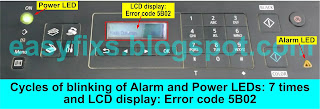



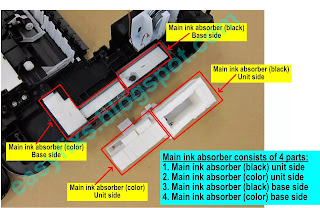
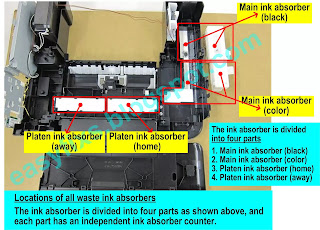

It worked perfectly! Thank you very much 😊
ReplyDeleteHello, when I turn my printer in service mode, my computer don't recognize it and so, all buttons of the service mode are locked...
ReplyDeleteHave you got any idea of the problem ?
It will work for canon mg 3670 printer
ReplyDeletenot working ullu de pathyioooo canon mg 3670 printer
ReplyDeleteThanks a lot, with this guide I fixed my MX510 printer.
ReplyDeleteA few notes for anyone with this same model (Pixma MX510) :
- To access the Waste Ink Tray you have to remove 4 screws (2 on each side of the right side panel of the printer)
- The printer MUST be connected by a USB cable to a pc to use the Canon Utility.
- In the Canon Utility, in the Clear Ink Counter section, you cannot use "Main" (it will give you an error), you MUST select the option "ALL".
Thank you . You are super awesome. I spent the better part of yesterday trying to fix the service/problem light blinking about 7 times or so . I spent few more hours today trying to fix the problem and was just about to give up and buy a new one when i came upon your website. Thanks to Mr Anonymous that also mentioned a USB cable was needed as I was trying to follow the instructions but service tool was not working. My MG3620 pixma printer is blinking CL and BK but it is at least working now, I will try to see if i can fix that problem, but for now, I am super happy it is at least printing and scanning.
ReplyDeleteI have tried to fix my mx474 printer code error 5b02 by cleaning absorber. The printer is not printing. What should I do nex?
ReplyDeleteWhat to do next is reset the waste ink counter. In order for the printer to be reset, it must be in Service Mode.
DeleteHow to enter Service Mode
1. The printer is off
2. Press and hold the Stop button, then
3. Press and hold the Power button.
4. Release the Stop button (Power button is still pressed)
5. While holding down the Power button, press the Stop button 5 times.
6. When finished pressing the Stop button 5 times, release the Power button.
7. Wait a few moments, the Power LED will flash and light green. If the Power LED is green and not blinking, it means that the printer has entered Service Mode.
After the printer enters Service Mode, our next step will be to reset the waste ink counter to zero. To reset Canon MX474, refer to the information in the Canon MX470 series Service Manual, use Service Tool v.4200. Since Service Tool v.4200 is missing, try using Service Tool v.4718 instead. You can download Service Tool v.4718 in my post with the title "How to Use Canon Service Tool v.4718".
Follow the procedure on how to use Service Tool v.4718 to reset the waste ink counter to zero.
Hi my printer is canon TR4540 which service tool must i use?
ReplyDeleteMy MX 494 canon printer fails to enter service mode. What is the solution?
ReplyDeleteThank you, you are a genius!
ReplyDelete