Canon MP540, MP550, MP560, MP620, MP630, MP640 Series error [5B00] [5B01]
Every time the printer is turned on and will start printing, the pump will suck ink from the ink tanks to flow to the print heads, and ensure the printer is ready to use. This mechanism produces waste ink that is streamed and accommodated in the ink absorber kit.
Problem Description
As shown in the picture above, because the ink absorber kit consists of 14 pieces, make sure the installation is done correctly, according to the original position. If a new ink absorber kit is available in the market, it is recommended to replace it, but if a new ink absorber kit is not available in the market or is difficult to find, the alternative solution is to clean the old ink absorber kit, and use it again. After the ink absorber kit is installed correctly, assemble the printer again and make sure the assembly is done correctly.
Note:
Questions and Answers
Q: I don't know which Service Tool supports my printer, where can I get information about it?
A: For complete information regarding Canon printers and the Service Tools used, please open the Canon Service Tools and Supported Printers
Until one day, this waste ink absorber kit was almost full, reaching approximately 95% capacity. When the waste ink absorber kit reaches 95% capacity a warning will appear on the LCD "The ink absorber is almost full. Press [OK] to continue printing. Contact the service center for replacement". This warning message is called "Operator Call Error", but the printer can still be used by pressing the OK button to continue printing.
Until one day, when the waste ink absorber kit reaches a maximum capacity of 100%, an error message will appear "Ink absorber full. Contact the service center for replacement", this error is called a Service Call Error. The solution to this problem is to replace the ink absorber kit, then reset the waste ink counter to zero.
The solution below is used for Canon Pixma
- MP540 / MP545
- MP550 / MP558
- MP560 / MP568
- MP620 / MP628
- MP630 / MP638
- MP640 / MP648
- MP550 / MP558
- MP560 / MP568
- MP620 / MP628
- MP630 / MP638
- MP640 / MP648
2008 model: MP540 / MP545, MP620 / MP628, MP630 / MP638
2009 model: MP550 / MP558, MP560 / MP568, MP640 / MP648
2009 model: MP550 / MP558, MP560 / MP568, MP640 / MP648
Operator Call Errors
Error: Warning: The ink absorber becomes almost full.
Error code: [1700]
Message on the LCD: The ink absorber is almost full. Press [OK] to continue printing. Contact the service center for replacement.
Error: Warning: The ink absorber becomes almost full.
Error code: [1700]
Message on the LCD: The ink absorber is almost full. Press [OK] to continue printing. Contact the service center for replacement.
Service Call Errors
Cycles of blinking of Alarm and Power LEDs: 7 times
Error: Ink absorber full
Error code: 5B00: The main ink absorber is full (overseas), 5B01: The main ink absorber is full (Japan).
Conditions: The ink absorber is supposed to be full.
Message on the LCD: Ink absorber full. Contact the service center for replacement.
Cycles of blinking of Alarm and Power LEDs: 7 times
Error: Ink absorber full
Error code: 5B00: The main ink absorber is full (overseas), 5B01: The main ink absorber is full (Japan).
Conditions: The ink absorber is supposed to be full.
Message on the LCD: Ink absorber full. Contact the service center for replacement.
Solution
1. Replace or clean the ink absorber kit.
2. Reset the waste ink counter to zero.
1. Replace or clean the ink absorber kit
To replace the ink absorber kit, the printer must be completely disassembled, because the ink absorber kit is located at the bottom of the printer. To prevent unexpected damage, disassembly must be carried out with care, and assembly must be carried out properly.
It is highly recommended to replace the old ink absorber kit with a new one, but if a new ink absorber kit is not available in the market or is difficult to find, the alternative solution is to clean the old ink absorber kit by soaking and then drying it. Here's how to clean an ink absorber kit.
- Soak the ink absorber kit in a container of water.
- If the soaking water becomes cloudy, replace the water with a new one.
- Repeat soaking until you feel the ink absorber kit is clean.
- Dry the ink absorber kit, and make sure the ink absorber kit is completely dry before installing.
If you want to replace the old ink absorber with a new one, below is the part number of the new ink absorber.
Once assembled, the next step is to reset the waste ink counter to zero. When this error occurs, the waste ink counter reaches its maximum value, namely D=100.0 (D is Main waste ink counter). To reset the D value to zero, use the Service Tool. Here is how to reset the D value to zero.
2. Reset the waste ink counter to zero
To reset the waste ink counter, the "Service Tool" software is used. Service Tool is a software used to reset Canon printers after part replacement. Using a Service Tool that does not start with a replacement part will be ineffective, so make sure the ink absorber kit has been replaced or cleaned before using this tool. The Service Tool used is as follows:
- Service Tool v.1030 for the Canon Pixma MP540 / MP545, MP620 / MP628, MP630 / MP638.
- Service Tool v.1050 for the Canon Pixma MP550 / MP558, MP560 / MP568, MP640 / MP648.
Service Tool can be used, if the printer is in "Service Mode". After the printer is in Service Mode, use the "Service Tool" to reset the printer. Follow the procedure below, how to enter Service Mode.
STEP 1 - Enter Service Mode
Service mode operation procedures:
1) Turn off a printer
2) Press and hold the STOP button
3) Press and hold the ON button (do not release both buttons)
4) Release the STOP button (do not release the ON button)
5) While holding the ON button, press the STOP button 2 times, and then release the ON buttons.
2) Press and hold the STOP button
3) Press and hold the ON button (do not release both buttons)
4) Release the STOP button (do not release the ON button)
5) While holding the ON button, press the STOP button 2 times, and then release the ON buttons.
Note:
- If the light turns green, stops blinking, and the machine displays "Service Mode" it means the printer is ready to be reset.
- If the light is orange, or the light is blinking, and the machine displays nothing, it means the printer failed to enter Service Mode. Turn off the printer, repeat the procedure to enter Service Mode.
STEP 2 -
- Download Service Tool v.1030 for the Canon Pixma MP540 / MP545, MP620 / MP628, MP630 / MP638
- Download Service Tool v.1050 for the Canon Pixma MP550 / MP558, MP560 / MP568, MP640 / MP648.
- Extract file and open Service Tool.
- Load paper A4 or Letter
- For your reference in servicing, click EEPROM (1) information print before resetting. Wait for the printer to finish printing, pay attention to the value D = Main ink absorber counter. If the value of D=100.0 means that the main ink absorbent counter is full. The next step is to reset the D value to zero.
- Clear Ink Counter, click MAIN (3). Wait for the printer to finish printing D=000.0. D=000.0 means "The ink absorber counter has been reset to zero".
- Click EEPROM (1) information print once again after resetting, compare EEPROM information before and after reset, look at the value of D=Main ink absorber counter value.
- If all goes well, close Service Tool
- Turn off the printer (wait 10 seconds)
- Turn on printer and printer ready to use. Done.
Questions and Answers
Q: The printer printout is bad, is the print head clogged/damaged, should I replace the cartridge?
A: A complete discussion regarding this issue, please read Troubleshooting Canon printer poor printouts
Q: If the ink absorber kit is not replaced or cleaned, and only resetting the value of D, will the printer return to normal?
A: Because the value of D has been reset to zero, the printer will return to normal and can be used again, but in the near future there will be a new problem, namely, the waste ink will overflow because the ink absorber kit cannot accommodate the waste ink. Waste ink will spill out of the printer and this can create new, unwanted problems. It is highly recommended, before resetting the D value, replace or clean the ink absorber kit, so that waste ink will not overflow out of the printer.
Q: Where can I get other Canon Service Tools?
A: For complete information regarding Canon Service Tool collection, please open Canon Service Tool Version
A: For complete information regarding Canon Service Tool collection, please open Canon Service Tool Version
Q: I don't know which Service Tool supports my printer, where can I get information about it?
A: For complete information regarding Canon printers and the Service Tools used, please open the Canon Service Tools and Supported Printers
Q: An error message appears when using the Service Tool. What should I do?
A: Discussion and solutions to this problem, please read the following post Canon Service Tool Error Code Mean (Error code: 002, 005, 006, 007, 009, etc)
If you have trouble doing it yourself, we recommend contacting a Canon Service Center, or the nearest printer repair professional.
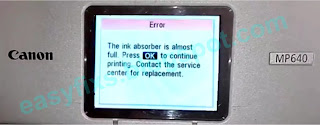

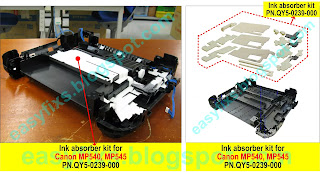



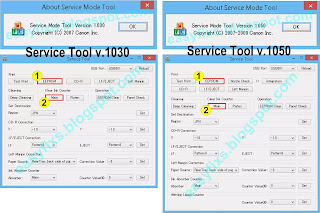


Hat mir sehr geholfen meinen MP640 nach Schwämme Waschen und Reparatur wieder in Betrieb zu nehmen.
ReplyDelete