Repair Canon MG6100 series, MG6200 series ink absorber full error, error code: [5B00] [5B01] [1700]
The following solutions are for Canon printers
MG6100 series: MG6100, MG6110, MG6120, MG6130, MG6140, MG6150, MG6170, MG6180
MG6200 series: MG6200, MG6210, MG6220, MG6230, MG6240, MG6250, MG6270, MG6280
This error occurred twice. The first error is called Operator Call Error. Operator Call Error occurs when the waste ink absorber is almost full (95%). When this happens, a warning will appear "The ink absorber becomes almost full, error code [1700], message on the LCD: The ink absorber is almost full. Press [O to continue printing. Contact the service center for replacement."
The second error is called a Service Call Error. Service Call Error occurs when waste ink absorber is full (100%). When this happens an error message appears "Ink absorber full, error code [5B00] or [5B01], cycles of blinking of Alarm and Power LEDs: 7 times." Repairs can be made when an Operator Call Error occurs or when a Service Call Error occurs.
The repair process for the Ink absorber full error [5B00] [5B01], is carried out in two stages. The first stage is to replace the ink absorber kit. Ink absorber kit is a waste ink absorber that is installed at the bottom of the printer. When an error occurs, the waste ink absorber is full so it must be replaced and cleaned. When finished replacing the ink absorber kit, proceed with resetting the waste ink counter to zero. To reset the printer used portable software, namely Service Tool. After the two stages of repair have been completed, the printer will return to normal and can be used again. Here is the process of repairing Canon MG6100, MG6200 series ink absorber full error, error code: [5B00] or [5B01].or [1700].
Problem Description
Operator Call Errors
Service Call Errors
Solution
- Error: Warning: The ink absorber becomes almost full.
- Error code: [1700]
- Message on the LCD: The ink absorber is almost full. Press [OK] to continue printing. Contact the service center for replacement.
Service Call Errors
- Cycles of blinking of Alarm and Power LEDs: 7 times
- Error: Ink absorber full
- Error code: [5B00], [5B01]
- Checkpoints & Solution: Ink absorber condition: Replace the ink absorber, and reset the ink absorber counter value in the EEPROM.
The following solutions can be used for the Canon:
MG6100 series: MG6100, MG6110, MG6120, MG6130, MG6140, MG6150, MG6170, MG6180
MG6200 series: MG6200, MG6210, MG6220, MG6230, MG6240, MG6250, MG6270, MG6280
Repair is carried out in two stages:
1. Replace the ink absorber kit
2. Reset the waste ink counter to zero
1. Replace the ink absorber kit
Because the ink absorber is at the bottom of the printer, to replace it we have to disassemble the printer. Disassembly must be done carefully to avoid new, unwanted damage. Pay attention to the instructions below.
- Remove the left side cover, scanner unit, and pressure plate unit document (3 screws). While holding the scanner unit, remove the left side cover, then remove the scanner unit from the scanner arm.
- Disconnect the DC cable from the logic board (right side of the machine). Remove the ground wire from the front chassis (left side of machine).
- Remove a total of 7 screws that attach the switch system unit to the bottom case, and the cleaning drive system unit to the bottom case. See screw positions in figures 26, 27, 28, 29, 30, 31, 32.
- Replace the ink absorber. Make sure the new ink absorber is snugly in place and not lifted up, especially under the pump.
New ink absorber kits can be purchased in the market at P/N.QY5-0347-000 (for MG6100 and MG6200). Because the ink absorber consists of several ink absorbent sheets, make sure each ink absorber sheet is installed in the correct position as the original.
After replacing the ink absorber, the next step is to assemble the printer again. Make sure the assembly is done properly, so that no damage occurs to other parts.
After the printer has been assembled, the next step is to reset the waste ink counter to zero. Reset is done with portable software namely Service Tool v.3200. Here's how to reset the Canon MG6100 series and MG6200 series.
2. Reset the waste ink counter to zero
Referring to the information in the Canon MG6100 series Service Manual, to reset the printer, use Service Tool v.1081. Since Service Tool v.1081 is not available, use Service Tool v.1074 instead. In this post, we will discuss how to reset Canon MG6100, MG6200 printers with Service Tool v.1074.
The Service Tool can be used to reset the printer if the printer is in Service Mode. Follow the procedure below how to enter Service Mode.
How to enter Service Mode on the Canon MG6100, MG6200 series
1. Press and hold the Power button
2. Press the OK button (all buttons are lit)
3. With the Power button still pressed, press the Stop button 5 times.
4. When finished pressing the Stop button 5 times, release the Power button.
5. After releasing the Power button, the Power LED will turn blue and flash. Wait for the Power LED to stop blinking and turn blue. Then open Service Tool v.1074.
How to Reset Canon MG6100 series, MG6200 series, Error: Ink Absorber Full, Error code: [5B00], [5B01], [1700]
- Once the Power LED stops flashing and turns blue.
- Download Service Tool v.1074
- Extract file and open Service Tool v.1074
- Load paper A4 or Letter (3 sheets or more).
- For your reference in servicing, print EEPROM (1) information before resetting. Look at the value of D (Main ink absorber counter value). If the value of D=100.0 means that the main waste ink absorber is full. Next we will reset the D value to zero.
- Clear Ink Counter, click Main (2) to main ink absorber counter resetting. Wait for the printer to print the upper left corner of the paper D=000.0. D=000.0 means that the main waste ink absorber is reset to zero.
- After the value of D is reset to zero, print EEPROM (1) information once again after resetting. Compare D values before and after reset.
- If all goes well, close the Service Tool, then turn off the printer, wait about 15 seconds, then turn the printer back on. Done.
Questions and Answers
Q: The printer printout is bad, is the print head clogged/damaged, should I replace the cartridge?
A: A complete discussion regarding this issue, please read Troubleshooting Canon printer poor printouts
Q: If a new ink absorber is not available in the market, can the old ink absorber be reused?
A: If the new ink absorber (P/N.QY5-0347-000) is not available in the market and you have to use the old ink absorber, then the old ink absorber must be cleaned before reuse. To clean the ink absorber, it is done by immersing it in a container filled with water. If the water is cloudy, replace the water with a new one. Repeat soaking until the ink absorber is clean. Once clean, dry the ink absorber by drying it in the sun or airing it out. Make sure, the ink absorber is completely dry before installing.
Q: If the ink absorber kit is not replaced or cleaned, but the printer is only reset, will the printer return to normal?
A: Because the value of D (the main waste ink absorber value) has been reset to zero, the printer will return to normal and can be used again. But the problem is, because the waste ink absorber is full, while it is not being replaced or cleaned, the waste ink will overflow out of the printer, because it cannot accommodate the waste ink anymore. Resetting the D value to zero becomes effective if the ink absorber kit is previously replaced or cleaned.
Q: Where can I get other Canon Service Tools?
A: For complete information regarding Canon Service Tool collection, please open Canon Service Tool Version
Q: I don't know which Service Tool supports my printer, where can I get information about it?
A: For complete information regarding Canon printers and the Service Tools used, please open the Canon Service Tools and Supported Printers
A: For complete information regarding Canon Service Tool collection, please open Canon Service Tool Version
Q: I don't know which Service Tool supports my printer, where can I get information about it?
A: For complete information regarding Canon printers and the Service Tools used, please open the Canon Service Tools and Supported Printers
Q: When using the Service Tool, an error code appears: 005 or 006. What should be done?
A: After the Service Mode entry procedure is performed, the Power LED will turn blue and flash. If the Power LED is still blinking blue and the Service Tool has been used, an error code: 005 will appear. Error code: 005 occurs because the printer is not ready to accept commands from the Service Tool. The solution is to wait for the Power LED to stop blinking and turn blue, then use the Service Tool. A discussion about errors that occur when using the Service Tool, can be read in the following post Canon Service Tool Error Code Mean (Error code: 002, 005, 006, 007, 009, etc.)
To fix the Canon MG6100 series, MG6200 series, error: ink absorber full, error code: [5B00] [5B01] [1700] is done in two stages. The first stage is to replace the ink absorber kit, and the second stage is to reset the D value to zero. If you have trouble doing it yourself, we recommend asking the nearest Canon Service Center or the nearest Printer Repair Professional.
![How to Repair Canon MG6100 series, MG6200 series error Ink Absorber Full [5B00] [5B01] [1700] How to Repair Canon MG6100 series, MG6200 series error Ink Absorber Full [5B00] [5B01] [1700]](https://blogger.googleusercontent.com/img/b/R29vZ2xl/AVvXsEjxpadaBYSfo31AS9VDgqcd5mQAYFTADd_6VGdZF0CyMWDYAB2nbJOkO0k69sNGbQRk8Bqtssogqn5sOfcR3yRt69I6qlNcjNKIRYD2rMquXeVVHaGRux9dqMinWqII4S3-9PLkWxJI2BnkMICJodtNjB70cu4WiM2l-eKRi1eAJHrc_NNU668Z675XBQ/w320-h235/How%20to%20Repair%20Canon%20MG6100%20series,%20MG6200%20series%20error%20Ink%20Absorber%20Full%20%5B5B00%5D%20%5B5B01%5D%20%5B1700%5D.webp)













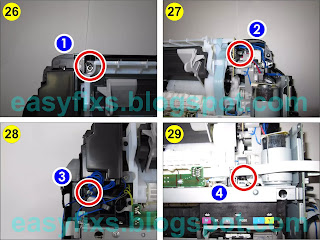




.webp)

![How to reset the printer with Canon Service Tool v.1074 How to Reset Canon MG6100 series, MG6200 series, Error: Ink Absorber Full, Error code: [5B00], [5B01], [1700]](https://blogger.googleusercontent.com/img/b/R29vZ2xl/AVvXsEg8U8ALl_m0nW0EXqWUuEDJIu2bkxHV5gvx39x8OA3UgCHXpGEPzcMr5tQ3Ra8oYsO9hXbXuSOlaV6X8c8pRgOZF1UkFuyJvWJAq4cc_P0tEtHQdGd2Z6QrzdvTkSCtpn6IW4Qm-bGZJ31JJ5NevLtLtE6vmuza8s43bJk9VypokSeRTPznl3sp1HOiQQ/w320-h308/How%20to%20reset%20the%20printer%20with%20Canon%20Service%20Tool%20v.1074.webp)


will this ST version work on MG2570S?
ReplyDeleteNo
Deletehow about canon TS307, any idea which ST verion can use?
ReplyDeleteTry using Service Tool v.5204 or higher
Deletenoted, do you have a copy of this ver? appreciate it.
DeleteService Tool v.3400 is working now very good. And paper in the rear tray is required for printing
ReplyDelete