How to Fix Canon Pixma MG5100 Series error Ink Absorber Full [5B00] [5B01]
This error occurs because the waste ink absorber is full. Every time the printer prints, it will automatically clean the print head, or the cleaning and deep cleaning process is done through the Maintenance menu. Every time the printer cleans the print head, it produces waste ink. This ink waste is accommodated in the main waste ink absorber kit.
When the waste ink absorber is full, when the printer is turned on, the Alarm and Power LEDs will flash alternately 7 times, and when checking the printer status, the error message "Ink absorber full, with error code 5B00 or 5B01" appears. Please follow the instructions below, how to repair Canon MG5100 series (MG5100, MG5120, MG5140, MG5150, MG5170, MG5180) printer for "Ink absorber full" error message with error code 5B00 or 5B01.
Problem Description
Canon MG5100 series: MG5100, MG5120, MG5140, MG5150, MG5170, MG5180
When the ink absorber is almost full (approx. 95%), an error warning appears. This error warning is called an operator call error.
Error: Warning: The ink absorber becomes almost full.
Error code: [1700]
Message on the LCD: The ink absorber is almost full. Press [OK] to continue printing. Contact the service center for replacement.
Service Call Errors
Error: Warning: The ink absorber becomes almost full.
Error code: [1700]
Message on the LCD: The ink absorber is almost full. Press [OK] to continue printing. Contact the service center for replacement.
Service Call Errors
When the ink absorber is full, when the printer is turned on, an error occurs. This error is called a service call error.
Cycles of blinking of Alarm and Power LEDs: 7 times
Error: Ink absorber full
Error code: [5B00], [5B01]
Checkpoints & Solution: Ink absorber condition: Replace the ink absorber, and reset the ink absorber counter value in the EEPROM.
Cycles of blinking of Alarm and Power LEDs: 7 times
Error: Ink absorber full
Error code: [5B00], [5B01]
Checkpoints & Solution: Ink absorber condition: Replace the ink absorber, and reset the ink absorber counter value in the EEPROM.
Waste ink absorber full error occurred twice. When the ink absorber is almost full (operator call error) and when the ink absorber is full (service call error). Repairs can be made when the operator calls an error or a service call error.
Solution
According to information in the Canon MG5100 series Service Manual, printer repair is carried out in two stages.
1. Replace or clean the ink absorber kit
According to information in the Canon MG5100 series Service Manual, printer repair is carried out in two stages.
1. Replace or clean the ink absorber kit
2. Reset the waste ink absorber counter
1. Replace or clean the ink absorber kit
The ink absorber for the Canon MG5100 series can be purchased in the market with Part Number QY5-0279-000. The Canon MG5100 series ink absorber is at the bottom of the printer machine, and to replace it you have to disassemble the printer. Make sure you have a new PN.QY5-0279-000 ink absorber prior to disassembly.
If a new absorber is not available in the market, an alternative solution is to clean the old ink absorber and reuse it. Here's how to clean the Canon MG5100 series ink absorber.
- Soak the ink absorber in a container filled with water. If the water turns cloudy, replace the water with a new one.
- Repeat soaking, until the ink absorbent is clean.
- Dry the absorbent ink by drying it in the sun and airing it out.
- After drying, pull the ink absorbent to expand. When cleaning, the ink absorber will deflate. Pull the ink absorber so that it expands, because the air cavity in the ink absorber serves to hold the ink ..
- After the ink absorber dries and expands, replace it in its original position.
Here's how to disassemble Canon MG5100 series for replacement or cleaning of ink absorber.
1. Remove the cassette, print head, and AC adapter.
2. Remove the document cover unit.
3. Remove the operation panel cover. Open the scanner unit, Push the inner wall at (triangle sign) to release the claw, then release all the other claws, and lift the operation panel cover.
4. Remove the side cover right. Remove 2 screws from the rear side, at (triangle sign), pull the side cover in the red-arrow direction to release the claw, and remove the cover.
5. Remove the side cover left. Remove 2 screws from the rear side, pass the flat-blade screwdriver through the hole to press and release the claw.
6. Remove the operation panel unit. Release the claw on the back side of the operation rear top cover. Lift the cover to remove it from the unit and remove 5 screws and the panel cable.
7. Remove the scanner unit. Disconnect the red-circled harness connector, disconnect the FFC and the harness, and remove the core (red-circled).
8. Remove the main case. Remove 2 screws, remove one screw on the right side of the main case, remove one screw on the left side of the main case.
9. Remove the sub case unit and the ASF cover unit. Release the claw on the back right, release the claw on the back left then disconnect the PE sensor cable.
10. Slowly lift the print unit to separate it from the bottom case.
11. Replace or clean the main ink absorber kit. The main ink absorber kit can be purchased in the market with Part number QY5-0279-000.
After the ink absorber has been replaced or cleaned, carefully assemble the printer again. Make sure, the assembly is done properly, to avoid unwanted new damage.
After the printer has been assembled, repairs continue with resetting the waste ink counter. Follow the procedure below on how to reset waste ink counter on Canon MG5100 series.
2. Reset the waste ink absorber counter
In the Canon MG5100 series Service Manual it is mentioned, to reset the Canon MG5100 series, the Service Tool v.1081 is used. Since Service Tool v.1081 is not available, use Service Tool v.1074 instead.
Service Tool v.1074 can be used to reset the printer if the printer is in Service Mode. Here's how to reset the waste ink counter on the Canon MG5100 series with Service Tool v.1074.
STEP 1 - Enter Service Mode
Service mode operation procedures
1. Turn off a printer
2. Press and hold the STOP button
3. Press and hold the ON button (do not release both buttons)
4. Release the STOP button (do not release the ON button)
5. While holding the ON button, press the STOP button 5 times, and then release the ON button..
Note
STEP 2 - Reset error Ink Absorber Full [5B00] [5B01]
2. Press and hold the STOP button
3. Press and hold the ON button (do not release both buttons)
4. Release the STOP button (do not release the ON button)
5. While holding the ON button, press the STOP button 5 times, and then release the ON button..
Note
- When the power LED lights in green and nothing is displayed on the LCD, it means the printer is ready for the service mode operation.
- If the power LED does not turn green, the printer fails to enter Service Mode. Please, turn off the printer and then repeat Service mode operation procedures.
- If the procedure for entering Service Mode has been done correctly by pressing the STOP button 5 times, but the printer fails to enter Service Mode, repeat the procedure above, in step 5, press the STOP button 6 times (to disable the scanner error detection and start the machine in the service mode.)
STEP 2 - Reset error Ink Absorber Full [5B00] [5B01]
- Download Service Tool v.1074
- Extract file then open Service Tool.
- Load paper A4 or Letter.
- For your reference in servicing, print EEPROM (1) information before resetting. Wait a few moments, until the printer has finished printing, then look at the value of D (Main ink absorber counter value.) If the value of D=100.0 means that the waste ink counter is full. Next we will reset the value D to zero.
- Clear Ink Counter, click MAIN (2) to main ink absorber counter resetting. After the ink absorber counter is reset, the counter value is printed automatically. Wait a few moments, the printer will print D = 000.0 in the upper left corner of the paper. D=000.0 means that the main waste ink counter has been reset to zero.
- Print EEPROM (1) information once again after resetting, compare EEPROM information before and after reset, look at the value of D (main waste ink counter value.) If the value of D=000.0 means that the waste ink counter has been reset to zero.
- If all goes well, close Service Too, turn off the printer then wait 15 seconds, then turn on printer. Done.
Questions and Answers
Q: The printer printout is bad, is the print head clogged/damaged, should I replace the cartridge?
A: A complete discussion regarding this issue, please read Troubleshooting Canon printer poor printouts
Q: If the printer is only reset and the ink absorber is not replaced or cleaned, will the printer return to normal?
A: Because the waste ink counter has been reset to zero, the printer will return to normal, however, because the ink absorber has not been replaced or cleaned, in the near future, the waste ink will overflow out of the printer. Resetting the waste ink counter to zero becomes effective, if previously the ink absorber was replaced or cleaned.
Q: Where can I get other Canon Service Tools?
A: For complete information regarding Canon Service Tool collection, please open Canon Service Tool Version
Q: I don't know which Service Tool supports my printer, where can I get information about it?
A: For complete information regarding Canon printers and the Service Tools used, please open the Canon Service Tools and Supported Printers
A: For complete information regarding Canon Service Tool collection, please open Canon Service Tool Version
Q: I don't know which Service Tool supports my printer, where can I get information about it?
A: For complete information regarding Canon printers and the Service Tools used, please open the Canon Service Tools and Supported Printers
Q: Error code 002, 005, 006 appears when using the Service Tool. What to do?
A: For a complete discussion regarding this issue, please read the following post Canon Service Tool Error Code Mean (Error code: 002, 005, 006, 007, 009, etc.)
Repair of the printer for full ink absorber error with error code [5B00] or [5B01] is performed in two stages. Replace or clean the ink absorber, followed by resetting the printer. If you have trouble doing it yourself, please contact the nearest Canon Service Center or the nearest printer repair professional.














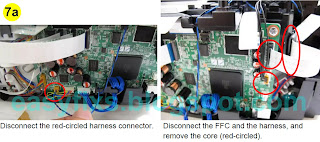










![How to reset Canon MG5100 series for ink absorber full error, error code [5B00] or [5B01] How to reset Canon MG5100, MG5120, MG5140, MG5150, MG5170, MG5180 for ink absorber full error, error code [5B00] or [5B01]](https://blogger.googleusercontent.com/img/b/R29vZ2xl/AVvXsEjsAurBGE2cV3xaQMoEK8nhiSfpzp9uV-L7y33xn6n_yuklczef5LzTS7itheflrRAjKma3ZVKNWyKlDPj45XfhJu6F7opbLfUqWaIqjQnuT9_rAx6zf0Xk5p56lQymWmW3lYPUUKShAAvccVa6AVxO3IudI3acMxoTERsKDiGgZdZ3u51nx3D4skuQhw/w320-h309/How%20to%20reset%20Canon%20MG5100%20series%20for%20ink%20absorber%20full%20error,%20error%20code%20%5B5B00%5D%20or%20%5B5B01%5D.webp)

![D=000.0 means that the main waste ink counter has been reset to zero. Reset error Ink Absorber Full [5B00] [5B01] on Canon MG5100, MG5120, MG5140, MG5150, MG5170, MG5180](https://blogger.googleusercontent.com/img/b/R29vZ2xl/AVvXsEhkduHmB9Fp0NEST4Sn_Bc9DfnvmAxmocE8zjuYdz9S2f9tVnr4Aqz4DtjusxREFtMhlVM8hEu79OylD5WGGhoDd49XlXc9D4M_4W31jtLuZcFwWUDKaXyZ21Amh8amDhHInZAv0wztHIdF7Q7uR8IhnVX_L9PYjcJvbaaEsRXmHU-IVj-KT0Gps6XJqg/w320-h191/D=000.0,%20the%20main%20ink%20absorbent%20counter%20is%20reset%20to%20zero.webp)
Post a Comment for "How to Fix Canon Pixma MG5100 Series error Ink Absorber Full [5B00] [5B01]"