How to fix Canon MG2100, MG2200, MG3100, MG3200, MG4100, MG4200 Series error Ink Absorber Full
The solution is used for printers
- Canon MG2100 series: Canon MG2100, MG2110, MG2120, MG2130, MG2140, MG2150, MG2160, MG2170, MG2180
- Canon MG2200 series: Canon MG2200, MG2210, MG2220, MG2230, MG2240, MG2250, MG2260, MG2270, MG2280
- Canon MG3100 series: Canon MG3100, MG3110, MG3120, MG3130, MG3140, MG3150, MG3160, MG3170, MG3180
- Canon MG3200 series: Canon MG3200, MG3210, MG3220, MG3230, MG3240, MG3250, MG3260, MG3270, MG3280
- Canon MG4100 series: Canon MG4100, MG4110, MG4120, MG4130, MG4140, MG4150, MG4160, MG4170, MG4180
- Canon MG4200 series: Canon MG4200, MG4210, MG4220, MG4230, MG4240, MG4250, MG4260, MG4270, MG4280
Operator Call Error (Alarm LED Lit In Orange)
Error [Error code]: Warning: The ink absorber becomes almost full.
− Main (Black) - [1702] or [1703]
− Main (Color) - [1704] or [1705]
− Platen (home position) - [1712] or [1713]
− Platen (away) - [1714] or [1715]
Led display: E08
Message on the LCD: The ink absorber is almost full. Select [OK] to continue printing. Contact the service center for replacement.
Service Call Error (by Cyclic Blinking of Alarm and Power LEDs)
Cycles of LED blinking: 7 times
Error [Error code]: Ink absorber almost full
− Main (Black) - [5B02] or [5B03]
− Main (Color) - [1704] or [5B05]
− Platen (home position) - [5B12] or [5B13]
− Platen (away) - [5B14] or [5B15]
Solution
1. Reset the ink absorber counter value
2. Replacing or cleaning the ink absorber
Every time the printer is turned on or every time the printer starts printing, the pump will suck ink from the ink tank and flow it to the print head. This ink suction produces waste ink, which is contained in the waste ink absorber. This mechanism always happens every time the printer is turned on and every time it starts printing.
Until one day, this waste ink absorber reaches a capacity of 95% then the error message will appear "Warning: The ink absorber becomes almost full" or called Operator Call Error. This error can still be ignored, by pressing the Stop/Reset button when the error message appears. Until one day, the waste ink absorber reaches a capacity of 100% or more, an error message will appear "Ink absorber almost full", or called Service Call Error. When the "ink absorber almost full" error occurs, the printer is unusable and needs to be repaired immediately.
Based on the information contained in the Canon MG2100 series, MG2200 series, MG3100 series, MG3200 series, MG4100 series, MG4200 series Service Manual, repair begins with resetting the waste ink counter, then replacing or cleaning the ink absorber. Here are the steps for fixing the printer for ink absorber full errors.
1. Reset the ink absorber counter value
In order to be reset, the printer must be in Service Mode. Following is the procedure for entering Service Mode.
STEP 1 - Enter Service Mode
How to enter Service Mode on the Canon MG2100 series, MG2200 series, MG3100 series, MG3200 series
- The printer is off.
- Press and hold the Stop/Reset button.
- Press and hold the ON button.
- Release the Stop/Reset button (do not release the ON button)
- While holding down the ON button, press the Stop/Reset button 5 times*.
- After pressing the Stop/Reset button 5 times, release the ON button.
- Wait a few moments, if the Plain Paper LED turns green, it means the printer has entered Service Mode and the printer reset can be done. If the Plain Paper LED continues to blink, turn off the printer and repeat the above procedure correctly.
Note:
*: To disable scanner error detection and start the printer in service mode, press the Stop/Reset button 6 times. In this way, the service mode is available without a scanner.
How to enter Service Mode on the Canon MG4100 series, MG4200 series
- The printer is off.
- Press and hold the Stop button.
- Press and hold the Power button.
- Release the Stop button (do not release the Power button)
- While holding down the Power button, press the Stop button 5 times*.
- After pressing the Stop button 5 times, release the Power button.
- Wait a few moments, if the Power LED turns blue it means that the printer has entered Service Mode and reset the printer can be done. If the Power LED continues to blink, turn off the printer and repeat the above procedure correctly.
Note:
*: To disable scanner error detection and start the printer in service mode, press the Stop button 6 times. In this way, the service mode is available without a scanner.
STEP 2 - Reset Printer
Refer to the information in the Canon MG2100 series, MG2200 series, MG3100 series, MG3200 series, MG4100 series, MG4200 series Service Manual, to reset the printer use:
- Service Tool v.3000 for Canon MG2100 series, MG3100 series, MG4100 series.
- Service Tool v.3400 for Canon MG2200 series, MG3200 series, MG4200 series.
How to reset Canon MG2100 series, MG3100 series, MG4100 series with Service Tool v.3000
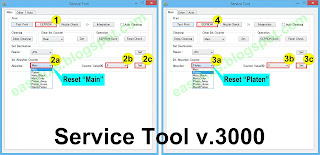 |
| How to reset Canon MG2100 series, MG3100 series, MG4100 series |
- Download Service Tool v.3000
- Extract the file and open TOOL0006V3000.
- Load A4 or Letter (5 sheets or more)
- Print EEPROM (1) data before resetting the printer, see the values of D_BK (Main Black), D_CL (Main Color), Dp_AW (Platen Away), Dp_HM (Platen Home). From the example EEPROM data below, D_BK=100.0, D_CL=094.3, Dp_AW=009.9, Dp_HM=010.4. So what must be reset is the value of D_BK and D_CL, while Dp_AW and Dp_HM, can be reset or not. Next we will reset all Main and Platen waste ink counters.
- Reset the Main waste ink counter. Ink Absorber Counter - Absorber: Main (2a) - Counter Value(%): 0 (2b) - click Set (2c) to execute. Wait a few moments, the printer will print the D_BK and D_CL values after resetting to zero.
- Reset the Platen waste ink counter. Ink Absorber Counter - Absorber: Platen (3a) - Counter Value (%): 0 (3b) - click Set (3c) to execute. Wait a few moments, the printer will print the Dp_AW and Dp_HM values after resetting to zero.
- After the Main and Platen waste ink counters are reset to zero, then we will check the EEPROM data after resetting.
- Print EEPROM (4) data after reset. Compare EEPROM data before and after reset. If the values are D_BK=000.0, D_CL=000.0, Dp_AW=000.0, Dp_HM=000.0 it means that the printer has been reset successfully.
- If all goes well, close the Service Tool then turn off the printer. Wait about 15 seconds, then turn the printer back on. Done.
How to reset Canon MG2200 series, MG3200 series, MG4200 series with Service Tool v.3400
 |
| Canon MG2200 series, MG3200 series, MG4200 series |
- Download Service Tool v.3400
- Extract the file and open Service Tool v3400.
- Load A4 or Letter (5 sheets or more)
- Print EEPROM (1) data before resetting the printer, see the values of D_BK (Main Black), D_CL (Main Color), Dp_AW (Platen Away), Dp_HM (Platen Home). From the example EEPROM data below, D_BK=100.0, D_CL=094.3, Dp_AW=009.9, Dp_HM=010.4. So what must be reset is the value of D_BK and D_CL, while Dp_AW and Dp_HM, can be reset or not. Next we will reset all Main and Platen waste ink counters.
- Reset the Main waste ink counter. Ink Absorber Counter - Absorber: Main (2a) - Counter Value (%): 0 (2b) - click Set (2c) to execute. Wait a few moments, the printer will print the D_BK and D_CL values after resetting to zero.
- Reset the Platen waste ink counter. Ink Absorber Counter - Absorber: Platen (3a) - Counter Value (%): 0 (3b) - click Set (3c) to execute. Wait a few moments, the printer will print the Dp_AW and Dp_HM values after resetting to zero.
- After the Main and Platen waste ink counters are reset to zero, then we will check the EEPROM data after resetting.
- Print EEPROM (4) data after reset. Compare EEPROM data before and after reset. If the values are D_BK=000.0, D_CL=000.0, Dp_AW=000.0, Dp_HM=000.0 it means that the printer has been reset successfully.
- If all goes well, close the Service Tool then turn off the printer. Wait about 15 seconds, then turn the printer back on. Done.
2. Replacing or cleaning the ink absorber
Before we replace the ink absorber, please read the following information:
- New ink absorber can be purchased in the market with Part Number
ABSORBER KIT, MAIN
PN. QY5-0356-000 for Canon MG2100 series, MG3100 series, MG4100 seriesPN. QY5-0368-000 for Canon MG2200 series, MG3200 series, MG4200 series
ABSORBER, PLATENT
PN. QC4-5950-000 for Canon MG2100 series, MG3100 series, MG4100 series.PN. QC4-6101-000 for Canon MG2200 series, MG3200 series, MG4200 series.
- If a new ink absorber is not available in the market, an alternative solution is to clean the ink absorber and reuse it.
- Replacement of the ink absorber following the information from the EEPROM data. If the D_BK and D_CL values reach 100.0, it means replace or clean the main ink absorber only. If the Dp_AW and Dp_HM values reach 100.0, it means replace or clean the Platen ink absorber only.
Based on the information from the EEPROM data above, because the value of D_BK=100.0, D_CL=094.3, Dp_AW=009.9, Dp_HM=010.4, what must be replaced or cleaned is the Main ink absorber, while the Platen ink absorber does not need to be replaced or cleaned.
Because the EEPROM data for each printer is different, in this post we will discuss how to replace the Main and Platen ink absorbers.
How to replace the Main ink absorber
Only remove the right side cover and replace the main ink absorber.
- Remove the right side cover (4 screws)
- Release the two claws and tube, then take out the Ink Absorber Cover with the Main Ink Absorbers (Black & Color) fitted in
- Replace or clean the ink absorbers.
 |
| Easy Replacement the Main Ink Absorber 1 |
 |
| Easy Replacement the Main Ink Absorber 2 |
- Replace the black Ink Absorber at the bottom.
- Install the Ink Absorber Cover with the new ink absorbers in the machine, and lock the claws.
- Connect the tube.
- Attach the right side cover.
How to replace the Main and Platen ink absorber
Remove the external housing and cap blade unit, and replace all the ink absorbers.
The ink absorber is divided into the following four portions:
- Main ink absorber (Black): Main ink absorber for the black ink (D_BK).
- Main ink absorber (Color): Main ink absorber for the color ink (D_CL).
- Platen ink absorber (Home): Platen ink absorber on the home position side (on the right when seen from the front) (Dp_HM)
- Platen ink absorber (Away): Platen ink absorber on the opposite side of the home position (on the left when seen from the front) (Dp_AW).
After the replacement is complete, reassemble the printer and ensure that this step is carried out correctly to prevent other unwanted damage.
Q: The printer printout is bad, is the print head clogged/damaged, should I replace the cartridge?
A: A complete discussion regarding this issue, please read Troubleshooting Canon printer poor printouts
Q: If the Main or Platen ink absorber is replaced and the printer is not reset, will the printer return to normal?
A: Because resetting the ink absorber counter is not done, the printer will still be error and cannot be used, even though the physical main and platen ink absorber has been replaced.
Q: If Main or Platen ink absorber is not replaced and the printer is only reset, will the printer be normal again?
A: Because the ink absorber counter has been reset to zero, the printer will return to normal and can be used, but in the near future, there will be a new problem where the waste ink will overflow because the ink absorber is full. Waste ink that spills out of the printer will cause unwanted problems.
A: Because resetting the ink absorber counter is not done, the printer will still be error and cannot be used, even though the physical main and platen ink absorber has been replaced.
Q: If Main or Platen ink absorber is not replaced and the printer is only reset, will the printer be normal again?
A: Because the ink absorber counter has been reset to zero, the printer will return to normal and can be used, but in the near future, there will be a new problem where the waste ink will overflow because the ink absorber is full. Waste ink that spills out of the printer will cause unwanted problems.
Q: Error code: 002, 005, 006, 007, 009 when using the Service Tool. What should I do?
A: Discussion and solutions to this problem, please read the following post Canon Service Tool Error Code Mean (Error code: 002, 005, 006, 007, 009, etc)
Q: Where can I get other Canon Service Tools?
A: For complete information regarding Canon Service Tool collection, please open Canon Service Tool Version
Q: I don't know which Service Tool supports my printer, where can I get information about it?
A: For complete information regarding Canon printers and the Service Tools used, please open the Canon Service Tools and Supported Printers
A: For complete information regarding Canon Service Tool collection, please open Canon Service Tool Version
Q: I don't know which Service Tool supports my printer, where can I get information about it?
A: For complete information regarding Canon printers and the Service Tools used, please open the Canon Service Tools and Supported Printers
Waste ink absorber replacement followed by waste ink counter reset is the best solution to overcome the problem. If you have trouble doing it yourself, we recommend asking Canon Service Center for help or a printer repair professional.



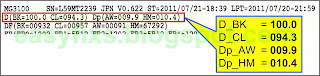



Excellent guide - worked perfectly!
ReplyDeleteHello is there anyplace that the FELT pads can be purchased (Ink Absorber Pad Kit) for a Canon MG3600 (Multi-function - Print Scan Copy) Ink Jet Printer? The above diagram of the 3200 Series Ink Pad parts looks to be what I would need. ALSO I have removed all the original ink absorption pads and rinsed them until I think they are pretty clean now and I probably could re-use them -- BUT I have no clue now which pads go where in the replacing process! Any help here would be appreciated - both on the purchase link and the re-use and re-install part. Thank You Much -- Richard in KY email: son.follower1@gmail.com
ReplyDeleteInk absorber kit for Canon MG3600 series can be purchased at online shop under Part number QY5-0368-000.
DeletePlease read the Canon MG3600 series Service Manual (Chinese) pages 17-18 for more information.
https://easyfixs.blogspot.com/2021/03/canon-mg3500-series-mg3600-series.html