Replace the ink absorber and Reset the waste ink counter for Canon iP2700, iP2702, iP2770, iP2772, iP2780
Operator Call Errors
LED Blinking in orange: 8 times
Error: Warning:
The ink absorber becomes almost full.
Error code: [1700]
Service
Call Errors
Error message: The ink absorber is full. It needs to be replaced. Contact the service center for replacement. The ink absorber can only be replaced by a qualified technician. Click Support.... to display information about the service center.
Error code: [5B00] for Overseas, and [5B01] for Japan Model
Cycles of blinking of Alarm and Power LEDs:
7 times
Conditions: The ink absorber is
supposed to be full.
Problem description
When the printer is turned on or each printer will print, the pump will suck ink from the print head to ensure printing is ready. This ink suction produces waste ink which is contained in the ink absorber kit. This procedure will always be performed every time the printer is turned on or starts printing. Until one day the printer error message appears "Warning: The ink absorber becomes almost full". This error is a warning that the waste ink absorber is almost full (estimated to be around 95%) or called the "Operator Call Error". When this warning appears, printing can still be done by pressing the Resume/Cancel button, to ignore this warning for a while. Until one day this warning turns into an error "Ink absorber full, error code [5B00]" or called "Service Call Errors". When this error appears, the printer can no longer be used and the problem should be fixed immediately.
Solution
To fix the ink absorber is full, error number: [5B00] or [5B01], it is done in two steps.
Step 1: Replace the ink absorber kit
Step 2: Reset the waste ink counter
Step 1: Replace the ink absorber kit
To replace the ink absorber kit, there are 3 alternative solutions that can be done, namely:
1. Partial replacement
2. Whole replacement
3. Modify the waste ink container
Choose the one that suits your condition, and the easiest to do. Here are 3 alternative solutions to replace the ink absorber kit.
1. Partial replacement
Partial replacement is to replace part of the ink absorber kit, then proceed to reset the waste ink counter to 20%. The ink absorber kit for Canon iP2700, iP2702, iP2770, iP2772, iP2780 is at the bottom of the printer and consists of 5 parts. See the picture below.
Ink absorber kits for Canon iP2700, iP2702, iP2770, iP2772, iP2780 can be purchased in the market with PN.QY5-0287-000. New ink absorber kit PN.QY5-0222-000 consists of 6 parts, namely: QC4-4536-000 (2 sheets), QC4-4537-000 (1 sheet), QC4-4504-000 (1 sheet), QC4-4539-000 (1 sheet), QC2-8316-000 (1 sheet). See the picture below.
Partial Replacement is to partially replace the ink absorber kit, namely installing 2 new ink absorbers QC4-4536-000, one on top of the other, even though only one ink absorber is installed when it is sent from the production location. Look at the picture below, how to install 2 sheets, a new ink absorber (QC2-8308-000).
After 2 sheets, the new ink absorber QC4-4536-000 is installed, replace the printer cover. For other ink absorbers, you don't need to be installed into the printer. After the replacement of the ink absorber has been completed, the next step is to reset the waste ink counter to 20%.
2. Whole replacement
Whole replacement is to replace 5 sheets of ink absorber with new ones. When you buy a new ink absorber PN.QY5-0287-000, you will get 6 sheets of ink absorber. For whole replacement, I recommend to installing 6 sheets of new ink absorber. Here's how to install 6 sheets of new ink absorber.
 |
| Install 6 sheets of ink absorber |
After the 6 sheets of ink absorber are installed, reassemble the printer, and make sure the assembly is done correctly, to avoid unwanted new damage. The next step is to reset the waste ink counter to zero (0%).
3. Modify the waste ink container
Modify the waste ink container is to divert the ink drain pipe to a transparent plastic bottle, which is placed outside the printer. To make modifications, prepare the following tools:
- Transparent plastic bottles.
- Hose with a diameter of 2mm, and a length of 40cm.
Pay attention to the instructions below, how to modify the waste ink container for Canon iP2700, iP2702, iP2770, iP2772, iP2780.
 |
| Remove 4 screws |
 | |
| Push the front and back locks, then remove the printer cover |
 |
| Pull out the drain pipe |
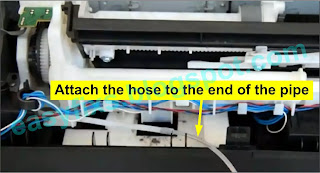 |
| Attach the hose to the end of the pipe |
 |
| Punch a hole in the back cover |
 |
| Insert the hose into the hole |
 |
| Insert the hose into a transparent plastic bottle |
After the modification is complete, the next step is to reset the waste ink counter to zero (0%).
Conclusion
1. Partial replacement. Just install 2 sheets of ink absorber, and reset the waste ink counter to 20%.
2. Whole replacement. Install 6 sheets of ink absorber, and reset the waste ink counter to 0%.
3. Modify the waste ink container. The ink absorber was not replaced, and reset the waste ink counter to 0%.
Choose one of the three methods above, which you think is the easiest to do. After the waste ink absorber has been replaced or modified, the next step is to reset the waste ink counter.
Refer to the information in the Canon iP2700 / iP2770 / iP2780 Service Manual, to reset the printer using Service Tool v.1071. Since Service Tool v.1071 is not available use Service Tool v.1074 instead.
To reset Canon iP2700, iP2702, iP2770, iP2772, iP2780 printer use Service Tool v.1074. In order for the printer to be reset, it must enter Service Mode. Here is the procedure for entering Service Mode.
STEP 1 - Enter the Service Mode
Service mode operation procedures:1) Turn off a printer
2) Press and hold the RESUME/CANCEL button
3) Press and hold the ON button (do not release both buttons)
4) Release the RESUME/CANCEL button (do not release the ON button)
5) While holding the ON button, press the RESUME/CANCEL button 5 times, and then release the ON buttons.
STEP 2 - Reset Printer
To reset error ink absorber is Full [5B01, 5B00] can be done with Service Tool v.1074
To reset error ink absorber is Full [5B01, 5B00] can be done with Service Tool v.1074
- Download the Service Tool v.1074
- Open Service Tool v.1074.
- Load paper A4 or Letter (3 sheets or more)
- For your reference in servicing, click EEPROM (1) information print before resetting. Wait for the printer to finish printing EEPROM information, then see the D value.
- D = Main ink absorber counter. If the value of D=100.0 it means that the waste ink counter has reached the maximum value. If this happens, the value of D must be reset.
- Partial replacement. Reset the D value to 20%.
- Whole replacements. Reset the D value to 0%.
- Modify the waste ink container. Reset the D value to 0%.
- To reset the printer, follow these instructions. Ink Absorber Counter, select MAIN (2), Counter Value (3): select 20% (for Partial replacement), and select 0% (for Whole replacement and Modify the waste ink container), then click SET (4).
- Wait for the printer to finish printing D=020.0 (for Partial replacement), and D=000.0 (for Whole replacement and Modify the waste ink container). D is the main ink absorber counter. D=020.0 means the main ink absorber counter has been reset to 20%. D=000.0 means the main ink absorber counter has been reset to 0%.
- Click EEPROM (1) information print once again after resetting, and compare EEPROM information before and after reset, look at the value of D (main waste ink amount).
- If all goes well, close the Service Tool, turn off the printer and wait for 10 seconds, the turn ON the printer. Done.
Question and Answer
Q: The printer printout is bad, is the print head clogged/damaged, should I replace the cartridge?
A: A complete discussion regarding this issue, please read Troubleshooting Canon printer poor printouts
Q: Can the ink absorber be washed and reused?
A: The ink absorber is designed for single use. We strongly recommend that when the ink absorber is full, it should be replaced with a new one. If a new ink absorber is available on the market you should replace it with a new one. If a new ink absorber is not available in the market and is forced to use it again, an alternative solution is to wash it. Follow the instructions below on how to clean the ink absorber.
1. Soak the waste ink absorber in water. When the water turns turbid, replace it with new water, then soak again. Repeat soaking until it feels clean.
2. Don't wash it by squeezing, squeezing, or pressing it. The waste ink absorber has an air cavity inside. This air cavity serves to collect ink. When washing is done by squeezing, the ink absorber gets flattened because the air cavity inside is gone (see picture below.) To keep the air cavity in the ink absorber still present, washing is done by soaking.
3. Soaking is done repeatedly when it feels clean, drying is done by drying or aerating.
The absorption capacity of new and used waste ink absorbers is very different. New ink absorber has more capacity than used ink absorber. Washing is done in a forced state.
Q: If the ink absorber kit is replaced and the printer is not reset, will the printer return to normal?
A: Because resetting the ink absorber counter is not done, the printer will still be error and can't be used, even though the ink absorber kit has been replaced.
Q: If the ink absorber kit is not replaced and the printer is only reset, will the printer be normal again?
A: Because the ink absorber counter has been resetting, the printer will return to normal and can be used, but in the near future, there will be a new problem where the waste ink will overflow because the ink absorber is full. Waste ink that spills out of the printer will cause unwanted problems.
Q: Where can I get other Canon Service Tools?
A: For complete information regarding Canon Service Tool collection, please open Canon Service Tool Version
Q: I don't know which Service Tool supports my printer, where can I get information about it?
A: For complete information regarding Canon printers and the Service Tools used, please open the Canon Service Tools and Supported Printers
Ink absorber kit replacement followed by reset the waste ink counter value, is the best solution to repair error ink absorber is full. If you have trouble doing it yourself, we recommend asking Canon Service Center or a printer repair professional for help.
Q: If the ink absorber kit is not replaced and the printer is only reset, will the printer be normal again?
A: Because the ink absorber counter has been resetting, the printer will return to normal and can be used, but in the near future, there will be a new problem where the waste ink will overflow because the ink absorber is full. Waste ink that spills out of the printer will cause unwanted problems.
Q: Where can I get other Canon Service Tools?
A: For complete information regarding Canon Service Tool collection, please open Canon Service Tool Version
Q: I don't know which Service Tool supports my printer, where can I get information about it?
A: For complete information regarding Canon printers and the Service Tools used, please open the Canon Service Tools and Supported Printers
Q: Error code: 002, 005, 006, 007, 009 when using the Service Tool. What should I do?
A: Discussion and solutions to this problem, please read the following post Canon Service Tool Error Code Mean (Error code: 002, 005, 006, 007, 009, etc)
Ink absorber kit replacement followed by reset the waste ink counter value, is the best solution to repair error ink absorber is full. If you have trouble doing it yourself, we recommend asking Canon Service Center or a printer repair professional for help.
![The ink absorber full [5B00] [5B01] on the Canon iP2700, iP2702, iP2770, iP2772, iP2780 The ink absorber full [5B00] [5B01] on the Canon iP2700, iP2702, iP2770, iP2772, iP2780](https://blogger.googleusercontent.com/img/b/R29vZ2xl/AVvXsEjif_2aoqatqpPLxGkTl28nJfct39GdyCc9pIkOlbcx7pEj0AdtUYi8zCxD1_5V9Oh9w4ghsYH9mzVHqnABOPymifcveE1U4WxP88UHBdBDqon-JQ5NrMhBUzKTRjR6zZctoG0k8ytJHnszi4ho7a5zC5Qu9tpuKs0Yua6x0T8DqHU7nXmXnO2xIOo-YQ/w320-h185/The%20ink%20absorber%20full%20%5B5B00%5D%20%5B5B01%5D%20on%20the%20Canon%20iP2700,%20iP2702,%20iP2770,%20iP2772,%20iP2780.webp)



,%20put%20one%20absorber%20on%20top%20of%20the%20other.webp)

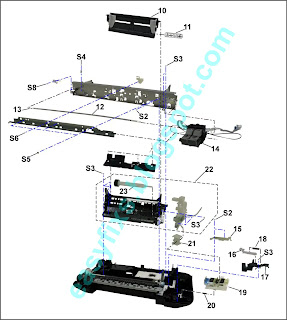







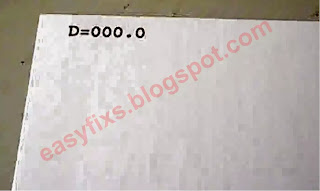

Hi, please let me know what to do when Im in service mode, I click EEPROM in service tool but then nothing hapenned?
ReplyDeleteTurn off the printer, move the usb cable to another USB port. Repeat entering service mode, then reset it.
Delete