How to reset Epson ET-4500 error a printer's ink pad is at the end of its service life
Every time the printer will print or do head cleaning, this process will automatically generate waste ink. This waste ink flows through the ink tube to the waste ink pad. This waste ink pad is where all the waste ink is stored. Until one day, the waste ink pad was full and finally the warning "A printer's ink pad is at the end of its service life. Please contact Epson support." When this message appears, not only the waste ink pads have expired but other spare parts have also expired.
1b. Modify the waste ink reservoir
2. Reset the waste ink pad counter
Based on the information we read on Epson's official website, when this error message appears, some consumers choose to buy a new printer because apart from waste ink pads, it is possible that other spare parts have also expired. However, Epson also offers an alternative solution for consumers who want to keep their old printer by replacing the waste ink pad with a new one and then resetting the waste ink pad counter value to zero with the Adjustment Program utility.
1. Replacing the waste ink pad
The Adjustment Program utility kit is a portable software that runs on the Windows Operating System that works when the printer is connected to a computer with a USB cable, and is used as an adjustment program when one or more parts of the printer are replaced or repaired, so that satisfactory print quality can be maintained after replacement. or repair parts. Replacement of spare parts that require an adjustment program, among others, replacement; Main board, print head, CR motor, Carriage Assy, PCB Encoder, Power Supply Unit, Timing Belt, EJ Roller, LD Roller Assy, Waste ink pad assy, and others.
When the error message appears "A printer's ink pad is at the end of its service life", what needs to be replaced is the waste ink pad. After the waste ink pad is replaced with a new one, the repair is continued by resetting the waste ink pad counter value to zero with the Adjustment Program. Resetting the waste ink pad counter value becomes effective if the waste ink pad is replaced with a new one. Following are the steps for fixing the error message "A printer's ink pad is at the end of its service life."
Solution
1. Replacing the waste ink pad
2. Reset the waste ink pad counter
There are two ways to fix this problem
1a. Replacing the ink pad with a new one
1b. Modify the waste ink reservoir
Choose one of the alternative solutions below, which you think is the easiest to do.
1a. Replacing the ink pad with a new one
- Look at the back of the printer. Remove the screws at the bottom.
- Use a screwdriver to remove the waste ink pad assy, see picture.
- Replace the ink pad with a new one.
- It is highly recommended to replace the waste ink pad with a new one. If a new waste ink pad is not available in the market, an alternative solution is to clean the waste ink pad, dry it and then reinstall it.
- After the waste ink pad has been replaced, we will next reset the Waste Ink Pad Counter to zero. To reset the waste ink pad counter, use the Epson Adjustment Program portable software. This software can be used on Windows Operating system and the printer is connected to the computer with a USB cable (not Wireless).
1b. Modify the waste ink reservoir
Modification of the waste ink reservoir is to drain the waste ink to a new reservoir. The tools needed are:
- Drain hose (approximately 50 cm long)
- Transparent plastic bottle
Follow the procedure below, how to modify the waste ink reservoir.
- Look at the back of the printer. Remove the screws at the bottom.
- Use a screwdriver to remove the waste ink pad assy then look at the ink drain hole (see picture).
- Attach the hose to the end of the drain hole and adjust the hose so it doesn't get caught.
- Insert the end of the hose into a transparent plastic bottle as a container for waste ink.
- Clean the ink pad, dry it in the sun, then reinstall the waste ink pad assy.
- After everything is done, then we will reset the waste ink pad counter to zero with the Adjustment Program.
2. Reset the waste ink pad counter
- Adjustment Program can be used on computers running Windows operating system (11, 10, 8, 7, Vista, XP).
- Connect printer to computer with USB cable (don't use Wireless connection)
- Download Adjustment Program Epson ET-4500
- Extract the file, then open AdjProg (1) - Select (2) - Destination: Latin (Spanish or Portuguese) (3) - Port: select USB port Epson ET-4500 (4) - OK (5) - Particular adjustment mode (6).
- Waste ink pad counter (7) - OK (8)
- To find out the value of the waste ink pad counter before resetting, check the Main pad counter (9) - Check (10). Wait a moment, the waste ink pad counter value will appear on the screen. If the waste ink pad counter value is equal to 100% or close to 100%, the Main pad counter must be reset.
- Check the Main pad counter (11) - Initialize (12) to reset Main pad counter to zero. Wait a while, Main pad counter will reset to zero. Follow all the instructions that appear on the screen to completion, such as; turn off the printer and turn it back on. After all the instructions that appear on the screen are completed, press Finish (13) then close the Adjustment Program. Done.
Questions and Answers
Q: There is an error "A printer's ink pad is at the end of its service life" on my printer. If the waste ink pad counter is reset, but the waste ink pad is not replaced or cleaned. Can the printer return to normal?
A: Because the waste ink pad counter has been reset, the printer can be reused, but because the waste ink pad is not replaced or cleaned, in the near future, the waste ink will overflow from the printer because the waste ink pad can no longer hold the waste ink. Resetting the waste ink pad counter becomes effective if the waste ink pad is replaced with a new one.
Q: Error Code: 20000xxx when using the Adjustment Program. What to do?
A: Communication error! Error Code: 20000xxx occurs because the printer is not ready to accept commands from the Adjustment Program because it is still busy processing the previous command.
So when the printer receives the command example Main pad counter - Check, the power light will blink for about 60 seconds. The printer can process the next command example Main pad counter - Initialization after 60 seconds have passed. Communication error! Error Code: 20000xxx occurs because the second command "Main pad counter -> Initialization" is done while the printer is still processing the previous command. So wait for the power light to stop flashing, then run the next command.
When there is damage to the Epson printer and requires replacement of spare parts, after the damaged parts are replaced, then use the Adjustment Program to reset the printer so that it can work optimally with new spare parts. If you are having trouble repairing a faulty printer yourself, we recommend contacting an Epson Authorized Customer Service Center.














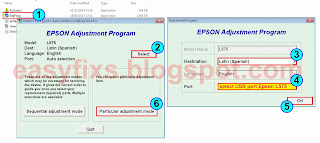

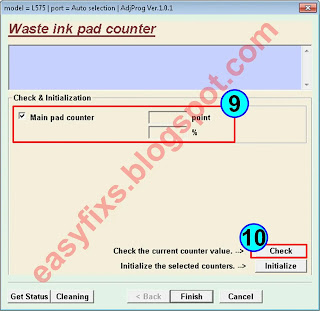



Post a Comment for "How to reset Epson ET-4500 error a printer's ink pad is at the end of its service life"