Download Canon General Tool v0.05
General Tool v0.05 is a tool used to reset EEPROM Canon i250, i255, i350, i355, Pixus 350i. Besides being used to reset EEPROM, General Tool v0.05 is also equipped with Test Print, Set Destination, EEP-ROM DUMP, EEP-ROM Information, Device ID, Print Head Communication, Endurance Mode, Read serial number (Black ink tank and Color ink tank), Ink consumption cleaning.
General Tool v0.05 or General Tool for A1600 / A1900 version 0.05
General Tool v0.05 can be used if the printer is in Service Mode. Here is the procedure for entering Service Mode for Canon i250, i255, i350, i355, Pixus 350i.
Step 1 - Enter Service Mode
Step 2
After entering Service Mode, select one of the procedures below as needed.
- Load A4 or Letter paper.
- Select the printer model in SET DESTINATION (2). PIXUS 350i (Japan), i355 / i255 (Asia), i350 / i250 (other than the above area).
- Content: full waste ink or platen waste ink full warning (approx. 95% of acceptable amount).
- Content: waste ink full or platen waste ink full error.
How to reset Waste ink full error- Load A4 or Letter paper.
- Select USB PORT (1)
- Select the printer model in SET DESTINATION (2). PIXUS 350i (Japan), i355 / i255 (Asia), i350 / i250 (other than the above area).
- Select DEVICE ID (3) and confirm that the model name is indicated in the area.
- Check EEPROM CLEAR (4), then select TEST PATTERN 1 (5) and wait a few moments for the printer to print EEPROM data, and EEPROM will be automatically reset.
General Tool v0.05
Q: Where can I get other Canon Service Tools?
A: For complete information regarding Canon Service Tool collection, please open Canon Service Tool Version
Q: I don't know which Service Tool supports my printer, where can I get information about it?
A: For complete information regarding Canon printers and the Service Tools used, please open the Canon Service Tools and Supported Printers
General Tool v0.05 or General Tool for A1600 / A1900 version 0.05 was released around 2003 and is used to reset Canon i250, i255, i350, i355, Pixus 350i, refer to information in Service Manual QY8-1389-000 with release date June 6, 2003.
General Tool v0.05 or General Tool for A1600 / A1900 version 0.05
- Usage: Shipment inspection pattern printing, Destination setting in EPROM, EEPROM reset.
- Supported OS: Windows 98 / Me / 2000 / XP / Vista / 7 / 8 / 8.1 / 10
- Distribution method: Provided by SSIS (Download "i350 / i250 Service Tool" from software download in SSIS.)
General Tool v0.05 can be used if the printer is in Service Mode. Here is the procedure for entering Service Mode for Canon i250, i255, i350, i355, Pixus 350i.
Step 1 - Enter Service Mode
- Connect the printer's USB cable to the computer.
- Disconnect the AC power cord from the power source.
- Press and hold the Power button.
- While pressing the Power button, connect the AC power cable to a power source (do not release the Power button).
- If the Power LED turns green, while holding down the Power button, press the Resume/Cancel button 2 times, then release both the Power and Resume/Cancel buttons at the same time.
- Wait a few moments, the Power LED will flash and light green. If the Power LED is green and not blinking, it means that the printer has entered Service Mode.
Step 2
After entering Service Mode, select one of the procedures below as needed.
How to print the shipment inspection pattern
- Select USB PORT (1)- Load A4 or Letter paper.
- Select TEST PATTERN 1 (5), and the shipment inspection pattern 1 will be printed.
How to set the destination
- Select USB PORT (1)- Select the printer model in SET DESTINATION (2). PIXUS 350i (Japan), i355 / i255 (Asia), i350 / i250 (other than the above area).
- Select DEVICE ID (3) and confirm that the model name is indicated in the area.
How to reset Waste ink full error
Operator Call Error (Orange LED blinking)
- LED Display: blinking 8 times- Content: full waste ink or platen waste ink full warning (approx. 95% of acceptable amount).
- Corrective Action: recoverable by pressing the RESUME button.
Service Call Error (Orange and green LEDs blink alternately)
- LED Display: blinking 7 times.- Content: waste ink full or platen waste ink full error.
- Solution: EEPROM reset (reset of waste ink counter etc.)
How to reset Waste ink full error- Load A4 or Letter paper.
- Select USB PORT (1)
- Select the printer model in SET DESTINATION (2). PIXUS 350i (Japan), i355 / i255 (Asia), i350 / i250 (other than the above area).
- Select DEVICE ID (3) and confirm that the model name is indicated in the area.
- Check EEPROM CLEAR (4), then select TEST PATTERN 1 (5) and wait a few moments for the printer to print EEPROM data, and EEPROM will be automatically reset.
General Tool v0.05
- Support OS: Windows 98 / Me / 2000 / XP / Vista / 7 / 8 / 8.1 / 10
- Support printers: Canon i250, i255, i350, i355, Pixus 350i
- Download General Tool v0.05
Questions and Answers
Q: Where can I get other Canon Service Tools?
A: For complete information regarding Canon Service Tool collection, please open Canon Service Tool Version
Q: I don't know which Service Tool supports my printer, where can I get information about it?
A: For complete information regarding Canon printers and the Service Tools used, please open the Canon Service Tools and Supported Printers
Q: Error code: 002, 005, 006, 007, 009 when using the Service Tool. What should I do?
A: Discussion and solutions to this problem, please read the following post Canon Service Tool Error Code Mean (Error code: 002, 005, 006, 007, 009, etc)
A: Discussion and solutions to this problem, please read the following post Canon Service Tool Error Code Mean (Error code: 002, 005, 006, 007, 009, etc)
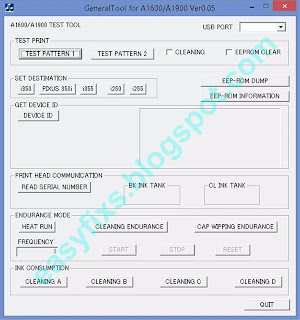
Post a Comment for "Download Canon General Tool v0.05"