Repair Canon MG6300 series Ink absorber full error, Support code 5B00, 5B01, 5B10, 5B11, 1700, 1701, 1710, 1711
This error occurs because the waste ink absorber is full. When the waste ink absorber is almost full (approx. 95% capacity), a warning appears: "The ink absorber is almost full" with support code: 1700 / 1701 / 1710 / 1711. When the ink absorber is full (100% capacity), when the printer is turned on, the Alarm and Power LEDs will flash alternately 7 times, and when checking the status of the printer, the message "Ink absorber is full" appears with support code 5B00 / 5B01 / 5B10 / 5B11. Repairs can be made when the ink absorber is almost full (95% capacity) or when the ink absorber is full (100% capacity.)
1. Problem Description
The following solutions are for the printer
Canon MG6300 series: Canon MG6300, MG6310, MG6320, MG6330, MG6340, MG6350, MG6360, MG6370, MG6380, MG6390.
Canon MG6300 series: Canon MG6300, MG6310, MG6320, MG6330, MG6340, MG6350, MG6360, MG6370, MG6380, MG6390.
Solution
1. Problem Description
2. Reset the waste ink counter
3. Replace the ink absorber
4. Parts
5. Questions and Answers
1. Problem Description
Operator Call Error
Indicated by the Alarm LED lights up orange. It is estimated that the ink absorber is 95% filled
- Alarm LED blinking: 8 times
- Error: Warning. Ink absorber is almost full (95%)
- Support code 1700: Warning. Main ink absorber is almost full (Overseas)
- Support code 1701: Warning. Main ink absorber is almost full (Japan)
- Support code 1710: Warning. Platen ink absorber is almost full (Overseas)
- Support code 1711: Warning. Platen ink absorber is almost full (Japan)
- Check points & solutions: Replace the waste ink absorber and reset its counter. Press the OK button to exit the error and allow printing without replacing the waste ink absorber. However, when the waste ink absorber becomes full, printing cannot be performed unless the corresponding waste ink pad is replaced.
- Parts that are likely to be faulty: ink absorber.
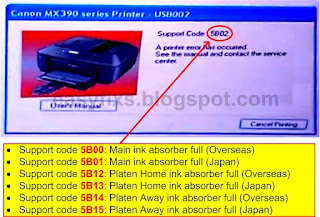 |
| Error support codes on Canon printers |
Service Call Error
Indicated by the Alarm and Power LEDs flashing alternately. Ink absorber is full or 100%,
- Cycles of LED blinking: 7 times
- Error: Ink absorber full (100%)
- Support code 5B00: Main ink absorber full (Overseas)
- Support code 5B01: Main ink absorber full (Japan)
- Support code 5B10: Platen ink absorber full (Overseas)
- Support code 5B11: Platen ink absorber full (Japan)
- Check points & solutions: Replace the ink absorber and reset the waste ink counter.
- Parts that are likely to be faulty: ink absorber.
2. Reset the waste ink counter
The printer can be reset if the printer is in Service Mode. Follow the instructions below how to enter Service Mode.
Enter Service Mode
- Use a PC/Laptop that uses Windows OS. Make sure the printer driver has been installed and not a plug and play driver.
- The printer is off. Power and USB cable connected to the printer.
- Press and hold the Stop button
- Press and hold the ON button
- Release the Stop button and don't release the ON button.
- While holding down the ON button, press the Stop button 5 times.
- When finished pressing the Stop button 5 times, release the ON button.
- Wait a few moments, the Power LED will flash and light green. If the Power LED lights green (not blinking) it means that the printer has entered Service Mode.
Note
- If the Power LED keeps blinking orange, it means that the printer failed to enter Service Mode. - Turn off the printer then repeat the procedure to enter Service Mode correctly.
- If the procedure to enter Service Mode has been carried out correctly, but still cannot enter Service Mode, turn off the printer, repeat the procedure for entering Service Mode, in step "While holding down the ON button, press the Stop button 6 times."
- If the procedure to enter Service Mode has been carried out correctly, but still cannot enter Service Mode, turn off the printer, repeat the procedure for entering Service Mode, in step "While holding down the ON button, press the Stop button 6 times."
- 5 times means entering Service Mode with a scanner, while 6 times means entering Service Mode without a scanner.
- After the printer enters Service Mode, the next step is to reset the printer with Service Tool v.3400.
Reset the waste ink counter
- Download Service Tool v.3400
- Load paper A4 or Letter (5 sheets)
- Extract the file and open Service Tool v.3400.
- Print EEPROM (1) information before the printer is reset. Wait a few moments, the printer will print the EEPROM data. See the values for D (main ink absorber) and Ps (platen ink absorber). See an example of EEPROM data below. The value of D=100.0 while Ps=003.7. Because the value of D has reached the maximum number, the value of D must be reset, while the value of Ps=003.7 does not need to be reset.
- Clear ink counter, Absorber: Main (2) and click Set (3). Clear ink counter - Main means D value is reset to zero. Wait a few moments, the printer will print D=000.0 Ps=003.7 in the top left corner of the paper.
- After the Main ink absorbent counter has been reset to zero, print the EEPROM (1) information after the reset. Look at the D and PS values. Compare the D and Ps values before and after reset. If the values D=000.0 and Ps=003.7 it means that the main ink absorber have been reset to zero.
- Close the Service Tool, turn off the printer, wait about 15 seconds, then turn the printer back on. Done.
Continue reading Replacing ink absorber and spare parts on Canon MG6300 series


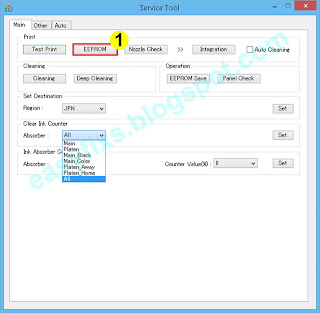

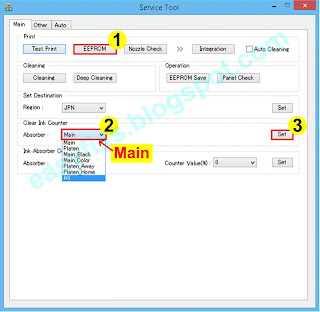
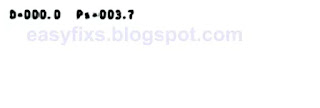

Post a Comment for "Repair Canon MG6300 series Ink absorber full error, Support code 5B00, 5B01, 5B10, 5B11, 1700, 1701, 1710, 1711"