How to Fix Canon E500, E510, E518 ink absorber full error, support code 5B02, 5B03, 5B04, 5B05, 5B12, 5B13, 5B14, 5B15
The waste ink absorber on the Canon E500, E510, E518 is divided into four parts, namely Main ink absorber (black), Main ink absorber (color), Platen ink absorber (away), and Platen ink absorber (home).
The waste ink counter value is stored in the EEPROM data. When a full ink absorber error appears, one of the four ink absorbers has reached the maximum value of 100%.
Problem Description
Operator Call Error
- A warning message that appears when the ink absorber is almost full. The user can continue printing by pressing the OK button when this warning message appears.
- Error: Warning: The ink absorber becomes almost full.
- Support code 1702 / 1703: Main black ink absorber almost full
- Support code 1704 / 1705: Main color ink absorber almost full
- Support code 1712 / 1713: Platen home ink absorber almost full
- Support code 1714 / 1715: Platen away ink absorber almost full
- LED display: E08
- Message on the LCD: The ink absorber is almost full. Select [OK] to continue printing. Contact the service center for replacement.
Service Call Error
- A warning message that appears when the ink absorber is full. Printer error and must be repaired immediately by replacing the ink absorber and resetting the waste ink counter.
- Cycles of LED blinking: 7 times
- Error: Ink absorber full
- Support code 5B02 / 5B03: Main black ink absorber full
- Support code 5B04 / 5B05: Main color ink absorber full
- Support code 5B12 / 5B13: Platen home ink absorber full
- Support code 5B14 / 5B15: Platen away ink absorber full
- LED display: P07
- Message on the LCD: The ink absorber is full. Contact the service center for replacement.
1b. Reset the ink absorber counter
2. Regular Replacement
2a. Regular replacement of ink absorber
2b. Reset the ink absorber counter
3. Parts
4. Questions and Answers
1. Easy Replacement
- Main ink absorber (Black): 100% replaceable
- Main ink absorber (Color): 70% replaceable
- Set Main_Black: 0%
- Set Main_Color: 30%
1a. Easy replacement of ink absorber
1) Remove the right side cover (4 screws).
2) Release the two claws and tube, then take out the Ink Absorber Cover with the Main Ink Absorbers (Black & Color) fitted in.
3) Replace the ink absorbers with the new ones.
4) Replace the Black Ink Absorber at the bottom.
5) Install the Ink Absorber Cover with the new Ink Absorbers in the machine, and lock the claws.
6) Connect the tube.
7) Attach the right side cover.
Baca Juga
- Replacing ink absorber and spare parts on Canon MG6300 error support code 5B00, 5B01, 5B10, 5B11, 1700, 1701, 1710, 1711
- Replacing ink absorber and spare parts on Canon MG5400 error support code 5B00, 5B01, 5B10, 5B11, 1700, 1701, 1710, 1711
- Spare parts and Modification of waste ink reservoirs on Canon MG6800 series
1b. Reset the ink absorber counter
1b1. Enter Service Mode
1b2. Reset the ink absorber counter
1b1. Enter Service Mode
Before resetting, the printer must be in Service Mode.
Service mode operation procedures:
1. The Power cable is connected to the printer, the USB cable is connected to the computer, and the printer is turned off.
2. Press and hold the Stop/Reset button.
3. Press and hold the ON button (do not release both buttons.)
4. When the Plain Paper LED lights in green while holding the ON button, release the Stop/Reset button.
5. While holding the ON button, press the Stop/Reset button 5 times, then release ON button.
6. Wait for a while, the Plain Paper LED will flash and finally turn green. If Plain Paper is green, it means the printer has entered Service Mode.
Note
- If the Plain Paper LED keeps blinking, it means the printer failed to enter Service Mode. Turn off the printer and then repeat the above procedure correctly.
- If the procedure to enter the Service Mode has been carried out correctly, but the Plain Paper LED continues to flash, repeat the above procedure, in step #5, press the Stop/Reset button 6 times "5. While holding the ON button, press the Stop/Reset button 6 times, then release ON button."
- Press Stop/Reset button 5 times: enter Service Mode with scanner.
- Press Stop/Reset button 6 times: enter Service Mode without scanner.
1b2. Reset the ink absorber counter
- Download Service Tool v.3400
- Extract file and open Service Tool.
- Load paper A4 or Letter (4 sheets.)
- For your reference in servicing, click EEPROM (1) information print before resetting.
D_BK = 100.0
Dp_AW = 001.1
Dp_HM = 000.3
For Easy Replacement, D_BK is reset to 0% while D_CL is reset to 30%
- Ink Absorber Counter - Absorber - Main_Black (2). Counter Value(%) = 0% (3). Click Set (4). Wait a few moments, the printer will print D(BK=000.0 CL=083.2) Dp(AW=001.1 HM=000.3), which means the Main black ink absorber (D_BK) has been reset to 0%.
- Ink Absorber Counter - Absorber - Main_Color (5). Counter Value(%) = 30% (6). Click Set (7). Wait a few moments, the printer will print D(BK=000.0 CL=030.0) Dp(AW=001.1 HM=000.3), which means the Main color ink absorber (D_CL) has been reset to 30%.
- Click EEPROM (8) information print once again after resetting.
- Compare EEPROM information before and after reset. If the value of D (BK=000.0 CL=030.0) Dp(AW=001.1 HM=000.3) that means the printer has been reset. Turn off the printer (wait for 15 seconds), turn on printer and printer ready to use. Done.




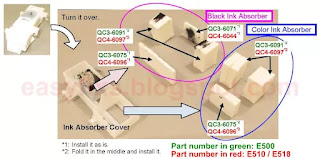


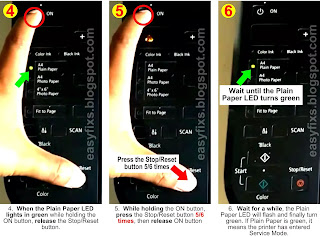






I need information on canon ip3300 to reset ink counter
ReplyDeleteHow to reset Canon iP3300
Delete1. Reset can be done, if the printer is in Service Mode. How to enter Service Mode
- Close the top cover, and the printer is off.
- Press and hold the Resume/Cancel button.
- Press and hold the Power button.
- Release the Resume/Cancel button (do not release the Power button)
- While holding down the Power button, press the Resume/Cancel button 2 times.
- When finished pressing the Resume/Cancel button 2 times, release the Power button.
- Wait a few moments, the Power light will flash and turn green. After the Power light turns green, the next step is to reset the printer.
2. How to reset Canon iP3300 error 5B00
- Press the Resume/Cancel button 4 times, then press the Power button 1 time.
- Press the Resume/Cancel button 2 times, then press the Power button 1 time.
3. Print EEPROM information
After the printer has finished resetting, to confirm the results, please print the EEPROM information.
- Insert A4 or Letter paper (1 sheet)
- Press the Resume/Cancel button 2 times, then press the Power button 1 time. Wait a few moments, the printer will print the EEPROM information. Look at the D and Ps values. If the value of D=000.0 and Ps=000.0 means that the main and borderless-print ink absorber counter has been reset to zero.
- Press the Resume/Cancel button 3 times, then press the Power button 1 time (EEPROM initialization.)
- Press the Power button 1 time to turn off the printer.
- Wait for about 15 seconds, then turn the printer back on. Done.
For information on how to reset Canon iP3300, please read my post entitled "Reset Canon Printers Manually."