How to Reset Canon Pro9500 Mark II, Ink Absorber Full error, error code [5B00] [5B01]
This error occurs twice, namely when the ink absorber is almost full (waste ink counter D=095.0) and when the ink absorber is full (waste ink counter D=100.0). When the ink absorber is almost full, an error occurs "Warning: The ink absorber becomes almost full" with error code [1700]. Press the Resume / Cancel button to exit the error and continue printing without replacing the ink absorber. When the ink absorber is full, when the printer is turned on, the Alarm and Power LEDs will light up alternately 7 times, and when checking the printer status, the error message "Ink absorber full" appears with error code [5B00] or [5B01].
Operator Call Errors
Operator call error is an error that occurs when the ink absorber is almost full.
Waste ink counter value D=095.0
Alarm LED blinking in orange: 8 times
Error: Warning: The ink absorber becomes almost full.
Error code: [1700]
Service Call Errors
Service call error is an error that occurs when the ink absorber is full.
Waste ink counter value D=100.0
Cycles of blinking of Alarm and Power LEDs: 7 times
Error: Ink absorber full
Error code: [5B00] or [5B01]
Solution
1. Replace or clean the ink absorber
2. Reset the waste ink counter to zero.
1. Replace or clean the ink absorber
The ink absorber for the Canon Pro9500 Mark II comes under the printer engine. To replace it, the printer must be disassembled. Make sure you have purchased a new ink absorber, before disassembling the printer. If a new ink absorber is not available in the market, an alternative solution is to clean the ink absorber and reinstall it.
After the ink absorber has been replaced or cleaned, assemble the printer again. After the printer has been assembled, repairs are continued by resetting the main waste ink counter value (value D) to zero. Follow the procedure below how to reset the D value to zero.
2. Reset the waste ink counter to zero
Printer reset can be done if the printer is in Service Mode. Follow the procedure below how to enter Service Mode.
1. Turn off a printer
2. Press and hold the Resume/Cancel button
3. Press and hold the Power button (do not release both buttons)
4. Release the Resume/Cancel button (do not release the Power button)
5. While holding the Power button, press the Resume/Cancel button 2 times, and then release the Power buttons.
Note
- When the Power LED is blue and not blinking, it means that the printer has entered Service Mode.
- If the Power LED keeps blinking it means the printer failed to enter Service Mode. Turn off the printer, repeat the procedure to enter Service Mode correctly. After the printer enters Service Mode, the next step is to reset the waste ink counter to zero. Follow the procedure below on how to reset the waste ink counter on the Canon Pro9500 Mark II.
- If the Power LED keeps blinking it means the printer failed to enter Service Mode. Turn off the printer, repeat the procedure to enter Service Mode correctly. After the printer enters Service Mode, the next step is to reset the waste ink counter to zero. Follow the procedure below on how to reset the waste ink counter on the Canon Pro9500 Mark II.
STEP 2 - Reset the waste ink counter to zero
- After entering Service Mode, follow the instructions below.
- Download Service Tool v.1030
- Extract file and open Service Tool.
- Load paper A4 or Letter (3 sheets)
- Select USB Port (1) printer.
- Print EEPROM (2) information before resetting. Wait a few moments, the printer will print the EEPROM data. Pay attention to the value of D (Main waste ink counter). If the value of D=100.0 it means that the main waste ink counter has reached the maximum value. Next we will reset the D value to zero (0%).
- Clear ink counter, select Main (3) to reset main ink absorber value to 0%. Wait a few moments, the printer will print D=000.0 in the upper left corner of the paper. D=000.0 means that the main waste ink counter is reset to zero.
- Print EEPROM (2) after the D value is reset. Compare EEPROM data before and after reset. If the value of D=000.0 it means that the Main waste ink counter has been reset.
- If all goes well, close Service Tool, turn off the printer and wait 15 seconds, then turn on printer. Done.
Questions and Answers
Q: The printer printout is bad, is the print head clogged/damaged, should I replace the cartridge?
A: A complete discussion regarding this issue, please read Troubleshooting Canon printer poor printouts
Q: Where can I get other Canon Service Tools?
A: For complete information regarding Canon Service Tool collection, please open Canon Service Tool Version
Q: I don't know which Service Tool supports my printer, where can I get information about it?
A: For complete information regarding Canon printers and the Service Tools used, please open the Canon Service Tools and Supported Printers
A: For complete information regarding Canon Service Tool collection, please open Canon Service Tool Version
Q: I don't know which Service Tool supports my printer, where can I get information about it?
A: For complete information regarding Canon printers and the Service Tools used, please open the Canon Service Tools and Supported Printers
Q: Error code 005, 006 when resetting the printer. What to do?
A: For a complete discussion regarding this issue, please read the post with the title Canon Service Tool Error Code Mean (Error code: 002, 005, 006, 007, 009, etc.)
![How to Fix Canon Pro9500 Mark II Ink Absorber Full error [5B00] [5B01] How to Fix Canon Pro9500 Mark II Ink Absorber Full error [5B00] [5B01]](https://blogger.googleusercontent.com/img/b/R29vZ2xl/AVvXsEgah_H3vC6n6xm50-UZP7SpOr3BweTXfsnNkyhtDWTS32yLQteWwJHSEIpouId760_Bjs8hEhQDyMW5QGfrOL4amzk8i8tjc8imwKW_nL6fZlqy6GgqmQGu-UsHV9uZ2siDnlfN3AXU-z9kcZkJFfQ_3zAC_2Skxu7er-kZQW9tkTtgXNGfvHRHcr3sZg/w320-h213/How%20to%20Fix%20Canon%20Pro9500%20Mark%20II%20Ink%20Absorber%20Full%20error%20%5B5B00%5D%20%5B5B01%5D.webp)


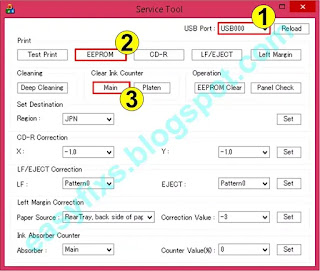

Thank you for posting this info! My Pro9500 is having a problem, absorbing pads full! I have the service tool running but I am getting the error code 006 ! Any ideas? Thanks, Peter
ReplyDeleteTo reset Pro9500 please read my post "Reset Canon Printers Manually"
DeleteI am not getting anywhere, can't access the service tool, fault 006
ReplyDeleteReset doesn't work
I am getting 2 faults, printhead needs replacing!
8 flashes, for ink absorbers full !
any help greatly appreciated, Thanks, Peter