How to fix Canon MX320, MX330, MX340, MX350, MX360 series, error Ink absorber full, error code 1700, 5B00
Every time the printer is turned on or the printer will start printing, the pump will automatically suck ink from the ink tank, to flow to the print head. This process produces waste ink that is streamed and accommodated in the ink absorber kit. This mechanism runs automatically to prepare the printer to be ready to print.
Until one day, the ink waste that was accommodated in the ink absorber kit was almost full (approximately 95%). When the ink absorber capacity reaches 95%, an error message will appear "The ink absorber is almost full. Press the printer's OK button to continue printing. The printer will soon require servicing to replace the ink absorber. Contact the service center for replacement. The ink. absorber can only be replaced by a qualified technician. " This error message is called "Operator Call Error" which means the printer can still continue printing by pressing the OK button.
This error is an initial warning, until one day the ink waste that is contained in the ink absorber kit is full (100%), the message "Ink absorber full, error code: 5B00" will appear, or it is called "Service Call Error". When this error occurs, the printer cannot be used, and must be repaired immediately.
Problem Description
The solution below is used for Canon Pixma:
- MX320 / MX328
- MX330 / MX338
- MX340 / MX347 / MX348
- MX350 / MX357 / MX358
- MX360 / MX366 / MX368
Operator Call Errors
Error:
Error code: [1700]
Message on the LCD: The ink absorber is almost
full. Press [OK] to continue printing.
Service
Call Errors
Cycles of blinking of Alarm and Power
LEDs: 7 times
Error: Ink absorber full
Error code: [5B00]
Conditions: The ink absorber is supposed to be full.
Solution
1. Replace, clean, or modify the ink absorber kit
a. How to replace or clean the ink absorber kit
a1. Partial Replacement
a2. Whole Replacement
a3. How to clean the ink absorber kit
b. How to modify the waste ink reservoir
2. Reset the waste ink counter to zero
1. Replace, clean, or modify the ink absorber kit
When the waste ink absorber is full, it is highly recommended to replace the ink absorber kit with a new one. If a new ink absorber kit is not available in the market, the old ink absorber kit can be cleaned and reused. In this post, we will discuss how to replace an ink absorber kit, and how to modify the waste ink reservoir.
a. How to replace or clean the ink absorber kit
Ink absorber kit for Canon Pixma MX320, MX328, MX330, MX338, MX340, MX347, MX348, MX350, MX357, MX358, MX360, MX366, MX368 with part number QY5-0258-000.
Ink absorber kit QY5-0258-000 consists of 6 parts;
- QC2-8278-000
- QC2-8279-000
- QC2-8309-000
- QC2-8316-000
- QC2-9603-000
- QC2-9604-000.
The ink absorber kit is at the bottom of the printer. To replace it, we have to disassemble the printer. There are two methods of replacing an ink absorber kit; Partial replacement, and Whole replacement.
a1. Partial Replacement
About partial replacement:
- Of the six parts of the ink absorber, only replace the two parts of the ink absorber, namely the QC2-9603-000 and QC2-9604-000.
- Difficulty level: low, time approx. 13 minutes.
- Set the ink absorbent counter value to 40%
- Print yield after replacement approx. 10,000 sheets.
Partial replacement:
1) Pull out the Rear Cover Unit
2) Remove 6 connectors and 1 screw from the Logic Board Ass'y.
3) Remove 2 screws from the Side Cover.
4) Lifting the Logic Board Ass'y, pull out the ink absorbers (QC2-9603-000 / QC2-9604-000), see the red box in the following image (pull out A first, and then B after sliding it to the location where absorber A was.)
a2. Whole Replacement
About whole replacement:
- Replacing 6 parts of the ink absorber (QC2-8278-000, QC2-8279-000, QC2-8309-000, QC2-8316-000, QC2-9603-000, QC2-9604-000)
- Difficulty level: high, time approx. 60 minutes.
- Set the ink absorbent counter value to 0%
- Print yield after replacement approx. 17,000 sheets.
a3. How to clean the ink absorber kit
If a new ink absorber kit is not available in the market, the alternative solution is to clean the old ink absorber and use it again. Here's how to clean an ink absorber kit:
- Remove the ink absorber, then soak it in a container filled with water.
- If the water turns cloudy, replace the water with a new one.
- Repeat soaking, until it feels clean.
- Dry it in the sun.
- If the ink absorber is dry, put it back into the printer in its correct position.
b. How to modify the waste ink reservoir
The modification of the waste ink reservoir is an alternative solution besides replacing the ink absorber kit. The following equipment is prepared to modify the waste ink reservoir:
- Hose with a diameter of 1.4 mm and a length of 40 cm.
- Transparent plastic bottles.
Waste ink reservoir modification:
1. Remove the back cover bolts
2. Slide up the back cover
3. Pull out the end of the waste ink drain hose.
4. Install an additional hose at the end of the waste ink drain hose (approx. 40cm)
5. Punch a hole i the back cover.
6. Insert the drain hose into the hole.
7. Install a transparent plastic bottle as a container for waste ink. Cut the drain hose if it is too long.
Conclusion
To fix the waste ink absorber full error, there are 3 solutions that can be done (choose one):
- Partial replacement (replacing some of the ink absorber)
- Whole replacement (replacing all parts of the ink absorber)
- Modify the waste ink reservoir (modify the waste ink container)
2. Reset the waste ink counter to zero
When the waste ink absorber is full [5B00], the waste ink counter reaches the maximum value of 100.0 (100%). Since the waste ink counter has reached its maximum (D=100.0), the next step is to reset the waste ink counter to zero. To reset the waste ink counter, the "Service Tool" software is used.
Service Tool is a tool used to reset Canon printers, after previously being replaced with parts. In order for the use of the Service Tool to be effective, replace the ink absorber kit before using the Service Tool.
To reset Canon Pixma MX320, MX328, MX330, MX338, MX340, MX347, MX348, MX350, MX357, MX358, MX360, MX366, MX368 printers use Service Tool v.1074. The Service Tool software can be used when the printer is in "Service Mode". Follow the instructions below on how to set the printer to be in "Service Mode".
STEP 1 - Enter Service Mode
Service mode operation procedures:
1) Turn off a printer
2) Press and hold the STOP button
3) Press and hold the ON button (do not release both buttons)
4) Release the STOP button (do not release the ON button)
5) While holding the ON button, press the STOP button 2 times (for MX320, MX328, MX330, MX338) and 5 times (for MX340, MX347, MX348, MX350, MX357, MX358, MX360, MX366), and then release the ON buttons (please read Note below.)
1) Turn off a printer
2) Press and hold the STOP button
3) Press and hold the ON button (do not release both buttons)
4) Release the STOP button (do not release the ON button)
5) While holding the ON button, press the STOP button 2 times (for MX320, MX328, MX330, MX338) and 5 times (for MX340, MX347, MX348, MX350, MX357, MX358, MX360, MX366), and then release the ON buttons (please read Note below.)
Note:
- If the printer successfully enters Service Mode, the LCD screen will display "Service Mode Idle" or "Service Mode". If the printer successfully enters Service Mode, the printer is ready to be reset. If the printer fails to enter Service Mode, turn off the printer and repeat the Service Mode entry procedure.
- For Canon MX320, MX328, MX330, MX338. If press the STOP button 2 times and fail to enter Service Mode, repeat the procedure for entering Service Mode, then press the STOP button 3 times (to disable the scanner error detection and start the machine in the service mode without the scanner.)
- For Canon MX340, MX347, MX348, MX350, MX357, MX358, MX360, MX366, MX368. If press the STOP button 5 times and fail to enter Service Mode, repeat the procedure for entering Service Mode, then press the STOP button 6 times (to disable the scanner error detection and start the machine in the service mode without the scanner.)
STEP 2 - Reset the waste ink counter value to zero
Reset the waste ink counter, according to the replacement of the ink absorber:
1) For partial replacement: set the ink absorber counter to 40%.
2) For whole replacement and modify the waste ink reservoir: set the ink absorber counter to 0%.
1) Reset the waste ink counter value for Partial Replacement
- Download Service Tool v.1074
- Extract file and open Service Tool.
- Load paper A4 or Letter (5 sheets)
- For your reference in servicing, print EEPROM (1) information before resetting. See the value of D (Main waste ink amount). If the value of D=100.0, it means that the main waste ink calculation has reached the maximum value. For Partial replacement the value of D is reset to 40%.
- Ink Absorber Counter, select Main (2), Counter value(%), select 40% (3) and then click Set (4). For partial replacement, set the Counter Value to 40%. Wait for the printer to finish printing D=040.0 that means the Main waste ink amount has been reset to 40%.
- Print EEPROM (1) information after resetting. Compare EEPROM information before and after reset, look at the value of D (Main waste ink amount).
- If all goes well, close Service Tool, turn off the printer (wait 10 seconds) and turn on printer and printer ready to use. Done.
2) Reset the waste ink counter value for Whole Replacement and Modify the waste ink reservoir
- Download Service Tool v.1074
- Extract file and open Service Tool.
- Load paper A4 or Letter (5 sheets)
- For your reference in servicing, print EEPROM (1) information before resetting. See the value of D (Main waste ink amount). If the value of D=100.0, it means that the Main waste ink calculation has reached the maximum value.
- Next for whole replacement and modifying the waste ink container, set the Counter Value to 0%. Wait for the printer to finish printing D=000.0 which means the Main waste ink amount has been reset to 0%.
- Ink Absorber Counter, select Main (2), Counter value(%), select 0% (3) and then click Set (4) Wait for the printer to finish printing D=000.0. D=000.0 means the Main waste ink amount has been reset to zero.
- Print EEPROM (1) information after resetting. Compare EEPROM information before and after reset, look at the value of D (Main waste ink amount).
- If all goes well, close Service Tool, turn off the printer (wait 10 seconds) then turn on printer and printer ready to use. Done.
The printer repair steps for waste ink absorber full error [5B00] are carried out in two stages. Starting with replacing the ink absorber kit then proceeding to reset the waste ink counter to zero. After these two steps have been completed, the printer will return to normal, and can be used again.
If you have trouble doing it yourself, it is highly recommended to ask the help of the nearest Canon Service Center, or the nearest printer repair professional.
Questions and Answers
Q: The printer printout is bad, is the print head clogged/damaged, should I replace the cartridge?
A: A complete discussion regarding this issue, please read Troubleshooting Canon printer poor printouts
Q: If the waste ink counter is reset to zero, but the ink absorber kit is not replaced or cleaned, will the printer return to normal?
A: Because the waste ink counter has been reset to zero, the printer will return to normal and can be used again, but in the near future, waste ink will overflow out of the printer. This happens because the waste ink absorber cannot accommodate the waste ink anymore. To avoid this problem, the ink absorber kit must be replaced, or cleaned, or modified the waste ink reservoir. After that, the waste ink counter is reset to zero.
Q: Partial replacement, or Whole replacement, or Modify the waste ink reservoir. Where should I do?
A: If you have a new ink absorber kit, but you find it difficult to install all of them, then just do a partial replacement. If you don't have a new ink absorber kit, just clean the old ink absorber, dry it and then plug it back in. If you think modification is an easy solution, then you can modify the waste ink reservoir by diverting it into a transparent plastic bottle placed outside the printer. You can use one of the methods above, which you think is easy to do.
Q: Where can I get other Canon Service Tools?
A: For complete information regarding Canon Service Tool collection, please open Canon Service Tool Version
Q: I don't know which Service Tool supports my printer, where can I get information about it?
A: For complete information regarding Canon printers and the Service Tools used, please open the Canon Service Tools and Supported Printers
A: For complete information regarding Canon Service Tool collection, please open Canon Service Tool Version
Q: I don't know which Service Tool supports my printer, where can I get information about it?
A: For complete information regarding Canon printers and the Service Tools used, please open the Canon Service Tools and Supported Printers
Q: Error code: 002, 005, 006, 007, 009 when using the Service Tool. What should I do?
A: Discussion and solutions to this problem, please read the following post Canon Service Tool Error Code Mean (Error code: 002, 005, 006, 007, 009, etc)

















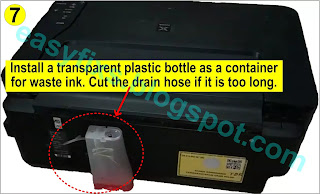

![How to Reset Canon Pixma MX320, MX330, MX340, MX350, MX360 Series error Ink Absorber Full [5B00] How to Reset Canon Canon MX320, MX328, MX330, MX338, MX340, MX347, MX348, MX350, MX357, MX358, MX360, MX366, MX368 error Ink Absorber Full [5B00]](https://blogger.googleusercontent.com/img/b/R29vZ2xl/AVvXsEg9W_vTm2Tcs9zMY8k7RMWZVGgnutcn1jQL76pY6Xk1_7RPV8oviwARU5kiF6IkPbC8-D1FrtKURZHX30f3m8mwOrdMsu5yCWITBbCHsIgA4VuP3VJMYNtYJnQrvb6iMuZ_EttEzXkh5qjOiliJMFTPh3KkeAEUsepG0mYoQ3aDwW69h_WY8LnvytbgdQ/w320-h262/How%20to%20Reset%20Canon%20Pixma%20MX320,%20MX330,%20MX340,%20MX350,%20MX360%20Series%20error%20Ink%20Absorber%20Full%20%5B5B00%5D.webp)


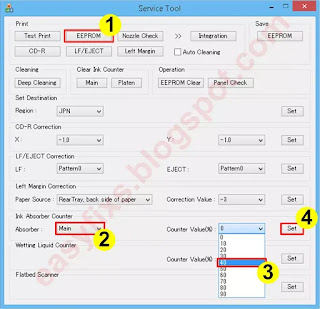

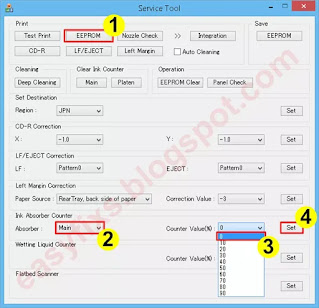

Good morning,
ReplyDeleteI have a Canon MX360 with error 5B00.
I tried to enter the service mode but there is no way that works - the printer remains with the screen totally black and logically the Service Tool does not work.
You can help me?