Repair Canon MG8200, MG8220, MG8230, MG8240, MG8250, MG8270, MG8280, ink absorber full error, error number 5B00, 5B01, 1700
Problem Description
This error occurred twice on the printer. The first error appears called "Operator Call Error". When the ink absorber is almost full (D=095.0), when the printer is used for printing, a message appears: "Warning: The ink absorber becomes almost full, Error code: [1700], and a message on the LCD screen: The ink absorber is almost full. Press [OK] to continue printing. Contact the service center for replacement ".
The second error occurs when the ink absorber is full (D=100.0) or it is called "Service Call Error". When the ink absorber is full, when the printer is turned on, the Alarm and Power LEDs will flash alternately 7 times. When checking the printer status, the message appears: "Error: Ink absorber full, Error code: [5B00] or [5B01]". When the ink absorber is full, the printer cannot be used, and must be repaired. Printer repair can be performed when the ink absorber is almost full (D=095.0) or when the ink absorber is full (D=100.0).
Operator Call Errors
Error code: 1700
Message on the LCD: The ink absorber is almost full. Press [OK] to continue printing. Contact the service center for replacement.
Service Call Errors
Cycles of blinking of Alarm and Power LEDs: 7 times
Error: Ink absorber full
Error code: 5B00 (Japan), 5B01 (Overseas)
Checkpoints & Solution: Ink absorber condition: Replace the ink absorber, and reset the ink absorber counter value in the EEPROM.
Solution
The following solutions are for Canon MG8200 series: Canon MG8200, MG8220, MG8230, MG8240, MG8250, MG8270, MG8280.
Repair is carried out in two stages:1. Reset the waste ink counter.
2. Replace the ink absorber.
1. Reset the waste ink counter
To reset Canon MG8200 series use Service Tool v.3400. Service Tool can be used to reset the printer, if the printer is in Service Mode. Follow the procedure below how to enter Service Mode on Canon MG8200 series.
Service mode operation procedures:
1. Turn off a printer
2. Press and hold the Stop button
3. Press and hold the Power button (don't release both buttons)
4. Release the Stop button (don't release the Power button)
5. While holding the Power button, press the Stop button 5 times then release the Power button.
Wait a few moments for the Power LED to flash and finally turn blue. If the Power LED turns blue, it means that the printer has entered Service Mode.
Note
- If the Power LED keeps blinking it means the printer failed to enter Service Mode. Turn off the printer then repeat the procedure to enter Service Mode correctly.
- If the procedure for entering Service Mode has been done correctly, but the printer cannot enter Service Mode, repeat the procedure for entering Service Mode, in step 5, press the Stop button 6 times (enter Service Mode without a scanner)
STEP 2 - Reset the waste ink counter
- Download Service Tool v.3400
- Extract file and open Service Tool.
- Load paper A4 or Letter.
- For your reference in servicing, print EEPROM (1) information before resetting. Wait for the printer to finish printing the EEPROM data. Pay attention to the value of D (Main ink absorber counter value), if the value of D=100.0 means that the main ink absorber counter has reached the maximum value. Next we will reset the D value to zero.
- Ink Absorber Counter, Absorber: Main (2a), Counter Value(%): 0 (2b), click Set (2c) for execution. When the "Set" button is pressed, the Power LED will flash and "A function was finished" will be displayed on the screen. Wait a few moments because the printer will print the D value after reset in the top left corner of the paper.
- After the D value is reset, print EEPROM (1) information once again after resetting. Wait for the printer to finish printing. Compare EEPROM information before and after reset, look at the value of D.
- If all goes well, close the Service Tool, turn off the printer, wait about 15 seconds then turn on the printer. Done.
After the printer is successfully reset, then we will replace or clean the ink absorber. Resetting the waste ink counter to zero becomes effective when the ink absorber is replaced or cleaned. Follow the procedure below on how to replace or clean the ink absorber.
2. Replace the ink absorber
Canon MG8200 series ink absorber is under the printing press. To replace the printer must be disassembled. Make sure you have purchased a new ink absorber before disassembling the printer. If a new ink absorber is not available in the market, an alternative solution is to clean the ink absorber and reinstall it. Here's how to replace the Canon MG8200 series ink absorber.
- Remove the cassette and AC adapter.
- Open the front door and scanner unit, then remove the right side cover (2 screws).
- Disconnect the FFC scanner, panel cable, FAU light cable, and FB motor cable. Be careful with core location and cable layout.
- Remove the left side cover, scanner unit, then pressure plate unit document (2 screws). While holding the scanner unit, slide it to the right and remove it from the scanner support arm.
- Remove the main case (without screws). Release the lock on the main case (red circle).
- Remove the 7 screws that attach the switch system unit to the bottom case, and the cleaning drive system unit to the bottom case. Location of the screw, see figures 24 - 30.
- Replace the ink absorber and make sure the new ink absorber is firmly in place, not lifted, and not dislocated, especially under the pump (red circle).
Repairing the Canon MG8200 series for Ink absorber full error is carried out in two stages. First reset the waste ink counter to zero, then replace or clean the ink absorber. After the two steps have been completed, the printer will return to normal. If you have trouble doing it yourself, we recommend contacting the nearest Canon Service Center or the nearest printer repair professional.
Questions and Answers
Q: The printer printout is bad, is the print head clogged/damaged, should I replace the cartridge?
A: A complete discussion regarding this issue, please read Troubleshooting Canon printer poor printouts
Q: If D value is reset to zero, but the ink absorber is not replaced or cleaned. Will the printer return to normal?
A: Because the D value has been reset to zero, the printer will return to normal, however, because the ink absorber has not been replaced or cleaned, in the near future the waste ink will overflow out from under the printer. This happens because the ink absorber cannot accommodate the waste ink anymore. Resetting the D value to zero becomes effective if the ink absorber has been previously replaced or cleaned.
Q: Where can I get other Canon Service Tools?
A: For complete information regarding Canon Service Tool collection, please open Canon Service Tool Version
Q: I don't know which Service Tool supports my printer, where can I get information about it?
A: For complete information regarding Canon printers and the Service Tools used, please open the Canon Service Tools and Supported Printers
A: For complete information regarding Canon Service Tool collection, please open Canon Service Tool Version
Q: I don't know which Service Tool supports my printer, where can I get information about it?
A: For complete information regarding Canon printers and the Service Tools used, please open the Canon Service Tools and Supported Printers
Q: When the Service Tool is used, error code 006 appears, or the Service Tool freezes when the button is pressed, or other problems occur when using the Service Tool. What to do?
A: Regarding problems that occur when using Service Tools and their solutions, please read the following post Canon Service Tool Error Code Mean (Error code: 002, 005, 006, 007, 009, etc.)



.webp)



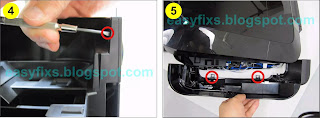














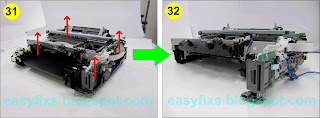




Great Information ... and it works fine !!!Thank YOU
ReplyDelete