Canon General Tool v1.29
General Tool v1.29 is a tool used to reset EEPROM Canon Pixma iP1200, iP1600, iP2200, Pixus iP2200. Besides being used to reset EEPROM, General Tool v1.29 is also equipped with Test Print, Set Destination, CLEAR WASTE INK COUNTER (MAIN / PLATEN), EEP-ROM DUMP, EEP-ROM Information, Device ID, ENDURANCE MODE, Ink consumption cleaning.
General Tool v1.29
Support OS: Windows 98 / Me / 2000 / XP / Vista / 7 / 8 / 8.1 / 10
Support printers: Canon Pixma iP1200, iP1600, iP2200, Pixus iP2200.
Download General Tool v1.29
Q: Where can I get other Canon Service Tools?
A: For complete information regarding Canon Service Tool collection, please open Canon Service Tool Version
Q: I don't know which Service Tool supports my printer, where can I get information about it?
A: For complete information regarding Canon printers and the Service Tools used, please open the Canon Service Tools and Supported Printers
General Tool v1.29 or General Tool for T22240/32245/22234 version 1.29 was released around 2004 and is used to reset Canon Pixma iP1200, iP1600, iP2200, Pixus iP2200, referring to the information in the iP1200/iP1600/iP2200 Service Manual, with the manual code QY8-13AA-000 dated June 30, 2005.
General Tool v1.29 or General Tool for T22240/32245/22234 version 1.29
Step 1 - Enter Special Mode
General Tool v1.29 or General Tool for T22240/32245/22234 version 1.29
- Usage: Shipment inspection pattern printing, Destination setting in EPROM, EEPROM reset, Clear waste ink counter.
- Supported OS: Windows 98 / Me / 2000 / XP / Vista / 7 / 8 / 8.1 / 10
- Distribution method: Provided by SSIS (Download “iP2200 / iP1600 / iP1200 Service Tool” from software download in SSIS.)
- Make sure the printer driver has been installed. .
Step 1 - Enter Special Mode
- With the ink cartridges installed, while pressing and holding the Power button then connect the AC plug.
- After the Power LED lights in green, with the Power button still pressed, press the Resume/Cancel button 2 times, and then release both the Power and Resume/Cancel buttons. (Each time the Resume/Cancel button is pressed, the Alarm and Power LEDs light alternately, Alarm in orange and Power in green, starting with Alarm LED.)
- Wait a few moments, the Power LED will blink and finally turn green. If the Power LED is green and not blinking it means the printer has entered Service Mode.
Step 2 - How to use Canon General Tool v1.29 or Service Tool QY9-0068
After entering Special Mode, select one of the procedures below as needed.
How to print the shipment inspection pattern
- Set A4-sized paper.
- Connect the printer to the computer.
- Open Canon General Tool v1.29
- Select USB PORT (A)
- Select TEST PATTERN 1 (B). The printer starts printing the shipment inspection pattern.
How to Destination setting
- Connect the printer to the computer.
- Open Canon General Tool v1.29
- Select USB PORT (A)
- Destination can be set by clicking LOCK RELEASE (C1), then each model name in SET DESTINATION (C2).
iP2200J for iP2200 Japan model
iP2200E for iP2200 non-Japan models
iP1600E for iP1600 non-Japan models
iP1200E for iP1200 non-Japan models
- Confirm the model name by clicking GET DEVICE ID (D) and confirm the model name indicated in the (E) area. After setting change. (If incorrect, it can be changed before turning the unit OFF/ON.)
How to EEPROM reset
- Connect the printer to the computer.
- Open Canon General Tool v1.29
- Select USB PORT (A)
- When EEPROM CLEAR (F) is checked then click TEST PATTERN 1 (B). EEPROM is reset after the shipment inspection pattern printing.
How to reset the waste ink counter
- Connect the printer to the computer.
- Open Canon General Tool v1.29
- Select USB PORT (A)
- Select TEST PATTERN 1 (B). The printer starts printing the shipment inspection pattern.
- Please pay attention to the print out shipment inspection pattern 1. If the value of Dd=100.0 means that the MAIN ink waste container is full. If Ds=100.0 it means that the PLATEN ink waste container is full.
- In CLEAR WASTE INK COUNTER (G), select MAIN to reset the Dd value to zero, and select PLATEN to reset the Ds value to zero.
- If the MAIN waste ink absorber is replaced, reset the main waste ink counter to zero. If the PLATEN waste ink absorber is replaced, reset the waste platen ink counter to zero. If the MAIN and PLATEN waste ink absorbers are replaced, reset the main and platen waste ink counters to zero.
How to confirm EEPROM information details
- Connect the printer to the computer.
- Open Canon General Tool v1.29
- Select USB PORT (A)
- Click EEP-ROM INFORMATION (H). The EEP-ROM INFORMATION dialog box will open to display EEPROM information details.
General Tool v1.29
Support OS: Windows 98 / Me / 2000 / XP / Vista / 7 / 8 / 8.1 / 10
Support printers: Canon Pixma iP1200, iP1600, iP2200, Pixus iP2200.
Download General Tool v1.29
Questions and Answers
Q: Where can I get other Canon Service Tools?
A: For complete information regarding Canon Service Tool collection, please open Canon Service Tool Version
Q: I don't know which Service Tool supports my printer, where can I get information about it?
A: For complete information regarding Canon printers and the Service Tools used, please open the Canon Service Tools and Supported Printers
Q: Error code: 002, 005, 006, 007, 009 when using the Service Tool. What should I do?
A: Discussion and solutions to this problem, please read the following post Canon Service Tool Error Code Mean (Error code: 002, 005, 006, 007, 009, etc)
A: Discussion and solutions to this problem, please read the following post Canon Service Tool Error Code Mean (Error code: 002, 005, 006, 007, 009, etc)
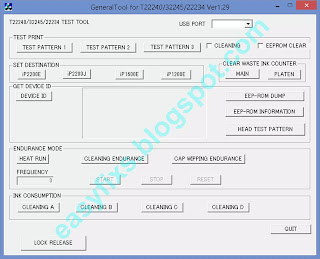

Post a Comment for "Canon General Tool v1.29"